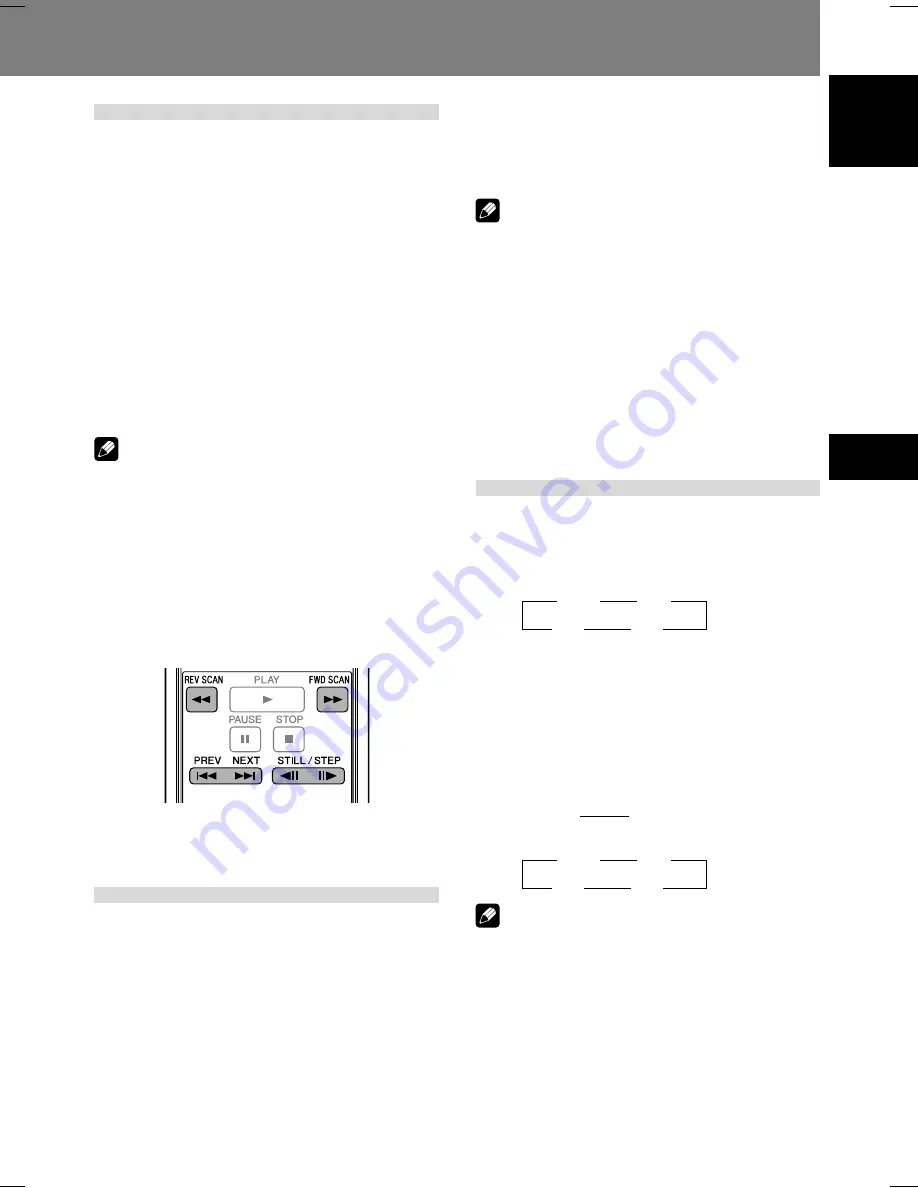
31
English
03
Playing Discs
Playing Discs 03
3
1/16
3
1/8
1/2
2
1/4
2
Fast forward/reverse scanning
[Front panel operations]
Press and hold the SCAN/SKIP button (
¡
¢
) during playback to perform fast
forward scan.
Press and hold the SCAN/SKIP button (
1
4
) during playback to perform fast
reverse scan.
[Remote control operations]
Press the FWD SCAN button (
¡
) during
playback to perform fast forward scan.
¶
Press repeatedly during fast forward scan to change the
scanning speed in three levels.
Press the REV SCAN button (
1
) during
playback to perform fast reverse scan.
¶
Press repeatedly during fast reverse scan to change scan
speed in three levels.
Note
¶
When playing CDs, audio can be heard during fast for-
ward/reverse scanning.
¶
When playing Video CDs or DVDs, audio is not heard dur-
ing fast forward/reverse scanning.
¶
When playing DVDs, subtitles are not displayed during the
fast forward/reverse scanning.
¶
When playing Video CDs, if fast forward/reverse scanning
is performed, normal playback will resume at the begin-
ning or end of the track.
¶
When playing DVDs, if fast forward/reverse scanning is
performed, normal playback may resume at the beginning
or end of a chapter, depending on the DVD.
Still image playback and frame
reverse/advance (DVDs and
Video CDs)
Press the STILL/STEP button (
E
) during
playback.
¶
A still image will be displayed. Press the button again to
advance one frame at a time.
¶
In the case of DVDs, frame reverse can also be performed.
Press the STILL/STEP button (
e
) during
playback (DVD only).
¶
The operation will differ depending on the [
REV STEP/
REV PLAY
] settings in the
ADV. SETUP
menu (page 55).
[Resolution]:
Frames reverse is performed with emphasis on image qual-
ity.
[Smooth]:
Frame reverse is performed with emphasis on speed of
reaction to button input.
Note
¶
Audio is not heard during still image play and frame ad-
vance/reverse.
¶
Frames may not advance/reverse one at a time, depend-
ing on the disc (for example, movie software recorded at
24 fps (frames-per-second)).
¶
If a DVD’s still images are blurred, set [
Still Picture
] in
initial settings to [
Field
] (page 42). This setting will help
reduce blurring by halving the vertical resolution.
¶
Some discs may not display still images even if the
STILL/
STEP
button is pressed.
¶
Pressing the
PAUSE
button will pause the disc and dis-
play the background color (blue or black) instead of the
image.
Slow motion playback of
DVDs and Video CDs
Press and hold the STILL/STEP button (
E
)
during playback.
¶
Pressing the
STILL/STEP
button (
E
) repeatedly during
slow motion playback will change the playback speed in
the following order:
¶
In the case of DVDs, reverse slow motion playback can
also be performed.
During playback, press and hold the STILL/
STEP button (
e
) (DVD only).
¶
Pressing the
STILL/STEP
button (
e
) during reverse slow
motion playback will change the playback speed.
¶
The operation will differ depending on the [
REV STEP/
REV PLAY
] settings in the
ADV. SETUP
menu (page 55).
[Resolution]:
[Smooth]:
Note
¶
Audio is not heard during slow motion playback.
¶
Press the
PLAY
button to resume normal playback.
3
1/16
3
1/8
1/2
2
1/4
2
[Slow 1]
2
3
[Slow 2]






























