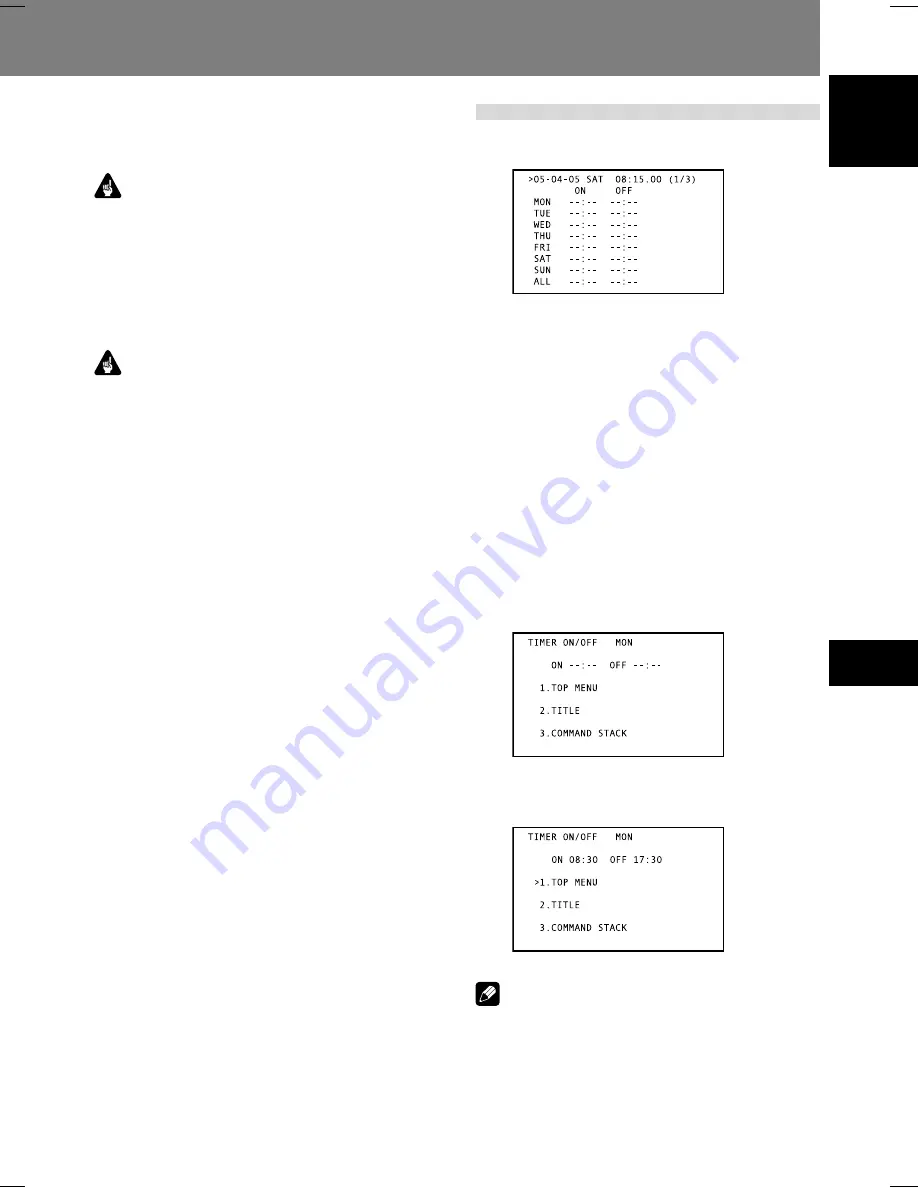
57
Advanced Setup Menu (Settings for Commercial Use) 06
06
Advanced Setup Menu (Settings for Commercial Use)
English
2.25. SAVE ERROR LOG
Use this function to save main unit error logs to USB memory.
See “
Loading/Saving Files Using USB Memory
” (page 71).
Important
The following items cannot be changed during playback. Set
these items only when the disc is stopped.
• REV STEP/REV PLAY
• EXTEND TERMINAL
• EXTERNAL SYNC
• LOAD SETUP/SAVE SETUP
• LOAD COMMAND STACK/SAVE COMMAND STACK
• SAVE ERROR LOG
Important
If power is interrupted while the disc is moving, any
ADV.
SETUP
settings that had been changed will not be preserved.
When disconnecting the power cord, be sure that the unit is
set to standby mode first by using the
STANDBY/ON
but-
ton.
3. WEEKLY TIMER settings
When [
WEEKLY TIMER
] is set to [
ON
] and the
ENTER
but-
ton is pressed, the following display appears:
Setting the internal clock to the
current time
If the
ENTER
button is pressed when the pointer is aligned
with the first line (date/time) as shown in the accompanying
illustration, the year place will flash, and the internal clock’s
setting menu appears. If the unit is turned OFF for an ex-
tended period of time or otherwise when the clock is incor-
rect, use this mode to reset the clock.
Use the left/right buttons (
|
,
\
) to select the item, then the
up/down buttons (
»
,
«
) or number buttons to set the value.
When the SEC place is flashing, pressing the
\
button or
ENTER
button will complete the setting of the internal clock.
Setting the WEEKLY TIMER
1. Align the pointer with the day of the
week you wish to set (e.g., [MON]), and
press the ENTER button.
¶
The ON/OFF time setting menu will appear as shown.
2. Set the power ON/OFF time.
¶
Use the remote control unit’s number buttons and
\
button to set the desired times for power ON/OFF.
Note
¶
A maximum of 24 items (3 screens worth) of
WEEKLY
TIMER
setting can be stored. By aligning the cursor at the
bottom of the screen and pressing the
«
button, the next
page of settings will be displayed. The (
1/3
) number on
the first line indicates which page you are currently view-
ing.






























