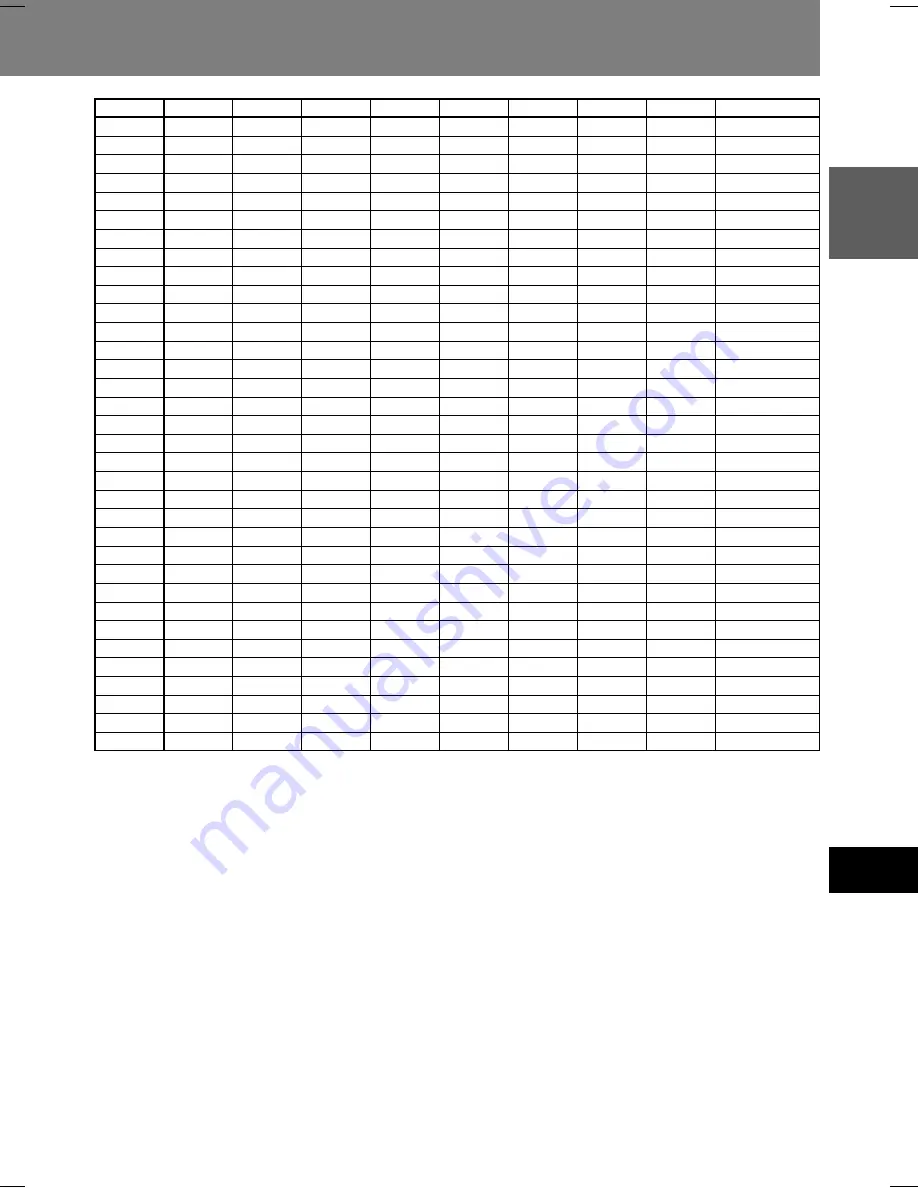
179
09
Informations supplémentaires
Français
Informations supplémentaires 09
49
50
51
52
53
54
55
56
57
58
59
60
61
62
63
64
65
66
67
68
69
70
71
72
73
74
75
76
77
78
79
80
81
82
SW1
1
1
1
1
1
1
1
1
1
1
SW2
1
1
1
1
1
1
1
1
1
1
SW3
1
1
1
1
1
1
1
1
1
1
1
SW4
1
1
1
1
1
1
1
1
1
1
1
SW5
1
1
1
1
1
1
1
1
1
1
1
1
SW6
1
1
1
1
1
1
1
1
1
1
1
SW7
1
1
1
1
1
1
1
1
1
1
1
1
1
1
1
SW8
1
1
1
1
1
1
1
1
1
1
1
1
1
1
1
1
1
1
1
1
Fonction
Stack 7
Stack 8
Stack 9
Stack 10
Stack 11
Stack 12
Stack 13
Stack 14
Stack 15
Stack 16
Stack 17
Stack 18
Stack 19
Stack 20
Stack 21
Stack 22
Stack 23
Stack 24
Stack 25
Stack 26
Stack 27
MENU
RECALL
SETUP
MEMORY
>10
REPEAT
REPEAT A-B
AUDIO
ANGLE
SUBTITLE
TT/CH/FR/TM
0
CLEAR










































