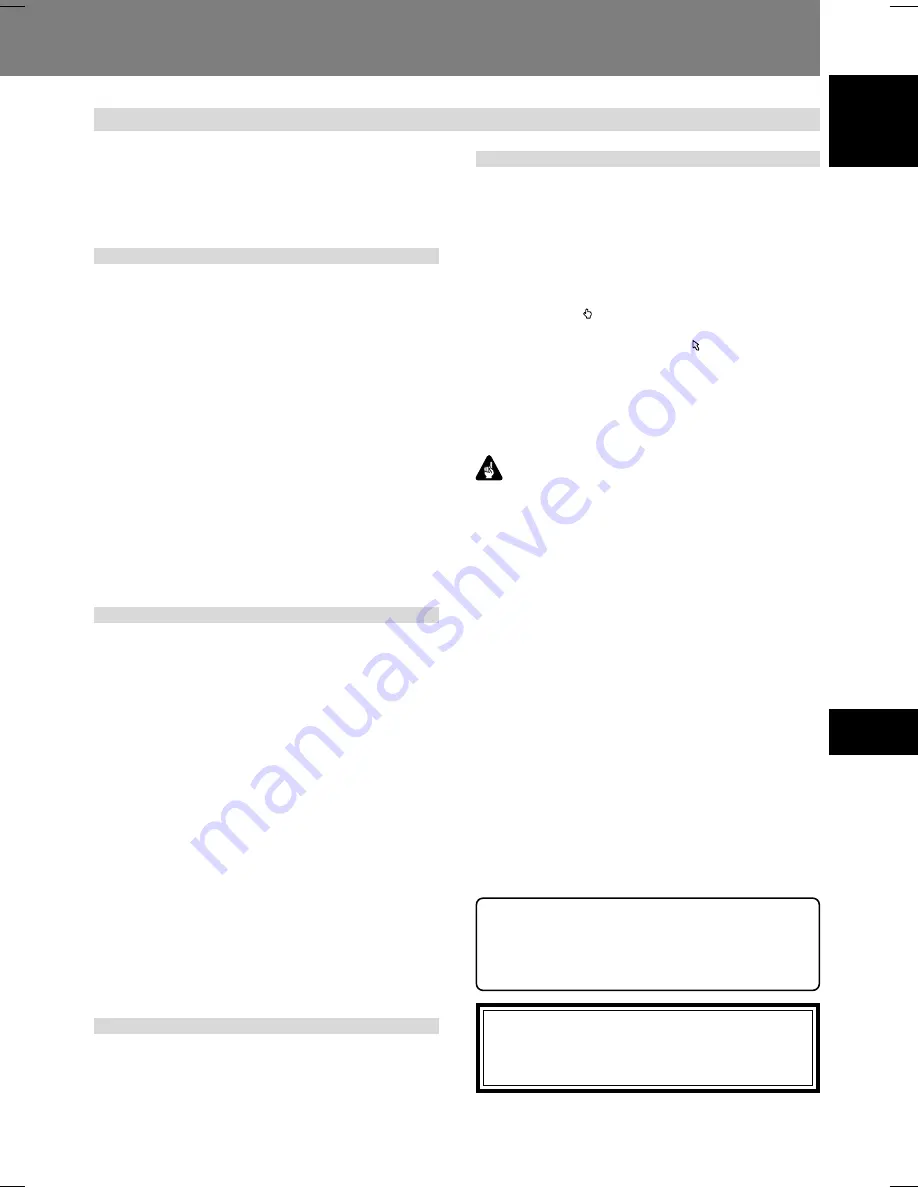
71
07
Function for Commercial Use
English
Function for Commercial Use 07
Loading/Saving Files Using USB Memory
The DVD-V8000 is equipped with the ability to use USB
memory to preserve (save) player setting and other files, and
to call up (load) those files from USB memory. These func-
tions are convenient, for example, when you wish to use
multiple DVD-V8000 with the same settings.
1. File types
7
DVD-V8000 Setting Files
Settings made on the
SETUP
menu and
ADV. SETUP
menu
can be saved as files and stored in USB memory. Those same
kinds of files can likewise be loaded to a player from storage
in USB memory. Setting files saved in USB memory in this
way are given the file extension “
set
”.
7
Command Stack files
Command Stack data can be stored in file format and saved
in USB memory. Those same kinds of files can likewise be
loaded to a player from storage in USB memory. Command
Stack files stored in USB memory in this way are given the
file extension “
cmd
”.
7
Error log files (SAVE only)
Error logs saved within the DVD-V8000 can be converted to
file format and saved to USB memory. Error log files saved in
this way to USB memory are given the file extension “
err
”.
2. File names for saved files
Files saved to USB memory are given names with the format
“DVD-V8000-serial-number.ext”, where “DVD-V8000-serial-
number” is the serial number of your player, and “ext” is the
file extension as follows (also see previous section):
Setting files: “serial-number
.set
”
Command Stack files: “serial-number
.cmd
”
Error log files: “serial-number
.err
”
For example, if the serial number of product is ABCD123456,
a setting file would be given the name “
ABCD123456.set
”.
If a file with the same name already exists on the USB
memory, the additional integer “
_n
” will automatically be
appended to the end of the serial number (where “n” is the
number 1 to 5), for example, “
ABCD123456_5.set
”.
If file names already exist on the USB with appended integers
1 to 5, you will be prompted as to whether you wish to overwrite
the appended integer 5 file name (e.g., “
ABCD123456_5.set
”).
If you reply OK, the file will be overwritten.
As a result of the above conventions, it is possible to save a
total of six files for a single product serial number (one with-
out any additional identifying integer, plus five with additional
identifying integers).
3. Supported file systems for
USB memory
File format systems supported for USB memory include FAT
16, FAT 12, and FAT 32. Devices FAT formatted on a compu-
ter can be used.
4. Operation
Operations can be performed by the remote control unit or
mouse.
When using the remote control unit, use the arrow buttons
(
»
,
«
,
|
,
\
) to select, and the
ENTER
button to confirm
selections, and press the
RETURN
button to return to the
ADV. SETUP
menu.
When using the mouse, selection is performed by clicking
the left button when the mouse cursor appears over an item
as a hand pointer ( ). Once an item is selected, clicking the
left mouse button again confirms the selection. When the
mouse cursor appears as an arrow ( ), pressing the right
mouse button will cause the display to return to the
ADV.SETUP
menu.
Also, when viewing the LOAD SETUP/COMMAND STACK’s
file list display screen, a maximum of 9 files can be displayed
on a single screen; left-click on the [
NEXT
] and [
PREV
] icons
to display the 9 subsequent and previous files.
Important
¶
Only files located in the USB root memory can be loaded.
Likewise, files for the DVD-V8000 are saved, they are
stored on the root directory of the USB memory device.
¶
Long file names are supported for display when loading
files from USB memory, but if the file name includes more
than 15 characters, part of it will be truncated. If a file
name is truncated, the truncated part will be indicated by
an ellipsis (. . .).
¶
Only one USB memory device can be supported at a time.
Do not attempt to insert two USB memory devices simul-
taneously.
¶
When using a USB memory device on the DVD-V8000,
always delete any files irrelevant to the DVD-V8000 be-
fore attempting to use the load and save commands. Pio-
neer is not responsible for support in event of trouble aris-
ing from errors during loading or saving, resulting in eras-
ure or destruction of files on USB memory devices. The
DVD-V8000 is not equipped with a function to delete files
from USB memory devices, so please use your own com-
puter to perform this task before connecting the memory
device to the DVD-V8000.
¶
Never disconnect the memory device from its USB port
during a load or save operation. When the file load/save
operation is completed, the [
COMPLETE
] message will
appear on the screen and on the main unit’s display.
If an error occurs during execution of the file save or
load command, try removing and reinserting the USB
memory device, then perform the command again. If
the error persists, reformat the memory device on your
computer using the FAT file system.
Pioneer denies all responsibility for damage to USB
memory devices, loss of data contained in such de-
vices, and loss of DVD-V8000 setting data resulting
from use of this product.






























