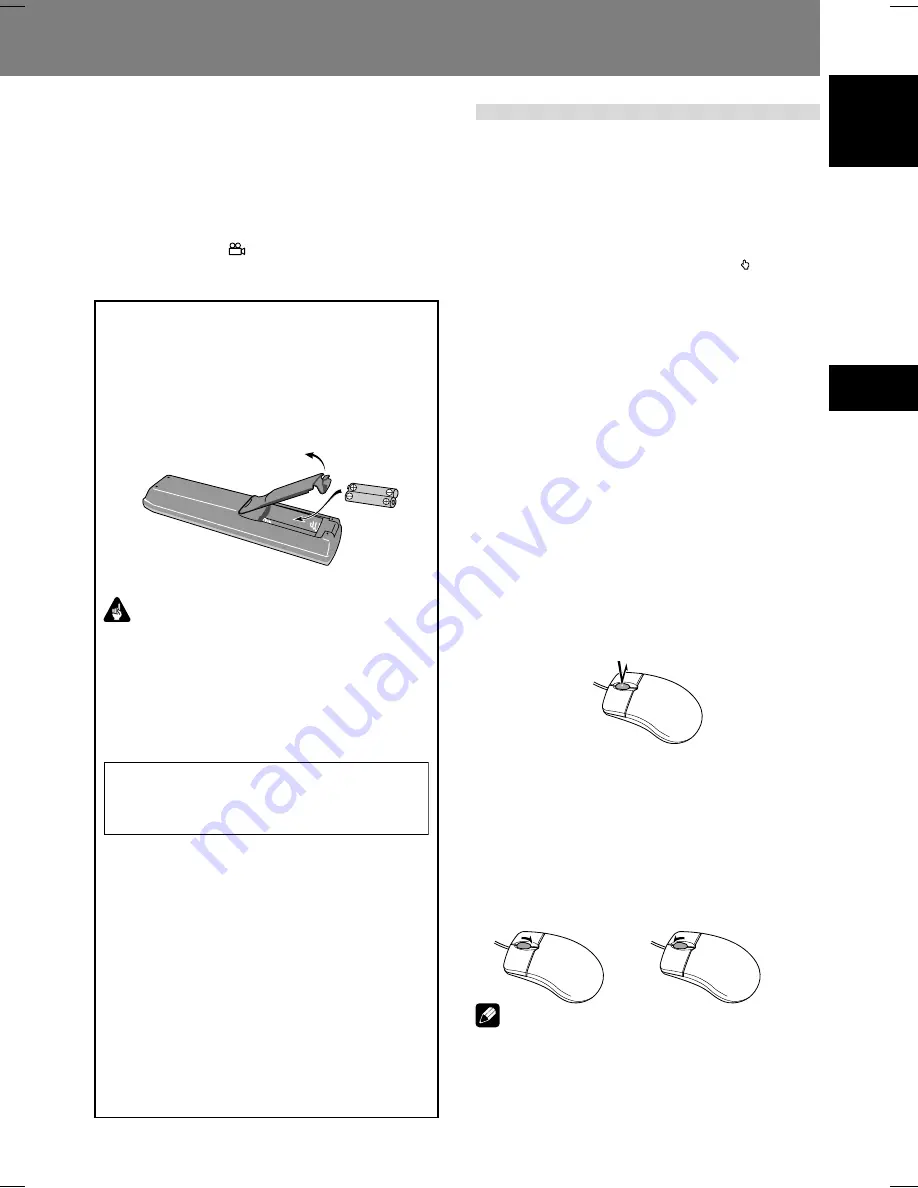
23
Controls and Displays 02
02
Controls and Displays
English
Operation using a mouse
In addition to the remote control unit, a mouse can also be
used to operate the DVD-V8000 if desired.
A USB mouse can be connected to either of the
MOUSE/
MEMORY
ports located in the front and rear panels.
The following operations can be performed by using a mouse:
1. SETUP menu
Select and change settings by left clicking on the mouse when
the cursor pointer appears as the hand shape ( ). Right click
to return to the previous screen.
2. ADV. SETUP menu
See “
Advanced Setup Menu (Settings for Commercial
Use)
” on page 54.
3. Video blackboard function
This mode allows you use the mouse or pen tablet to draw
freehand illustrations on the screen.
See “
Video Blackboard Function
” on page 75.
4. Player control functions
The player control icon appears, and the mouse can be used
to issue play commands.
See “
About the player control panel
” on page 74.
5. Using the scroll wheel during image playback
The DVD-V8000 supports the use of the mouse’s scroll wheel
to perform operations during video playback.
(1) Clicking the scroll wheel
Click the scroll wheel during playback to display still image.
Click the scroll wheel during still image display to resume
normal playback.
(2) Scrolling backwards
Rotate the scroll wheel backwards to fast-forward the play-
back. Scroll the wheel backwards during still image display to
perform frame advance.
(3) Scrolling forwards
Rotate the scroll wheel forwards to fast-reverse the playback.
Scroll the wheel forwards during still image display to per-
form frame reverse (DVD disc only).
Note
¶
The same operations can be performed when playing CDs.
Clicking the mouse wheel during playback engages the
pause mode, and clicking the wheel during the pause re-
leases the pause and resumes playback. Rotating the mouse
wheel during playback engages the fast forward and fast
reverse functions; rotating the wheel, however, has no ef-
fect when the player is in the pause mode.
29 REV STILL/STEP button (
e
)
During playback, press to pause playback and display still
image; Press and hold for reverse slow-motion playback. Press
during still image for frame reverse. Press during slow-mo-
tion playback to change reverse playback speed. (Enabled only
during DVD playback.)
30 PLAY MODE button
Press to display the Play Mode menu.
31 ANGLE button (
)
Press to change the camera angle during DVD multi-angle
scene playback.
Loading batteries in the remote
control unit
Open the battery compartment cover on the back of the
remote control unit and insert two AA/R6P batteries.
¶
Insert the batteries properly so that the positive (+) and
negative (–) polarities of the batteries are aligned with
the diagram in the compartment.
Important
¶
Do not mix new and old batteries together.
¶
Do not use different kinds of batteries together—al-
though they may look similar, different batteries may
have different voltages.
¶
Remove batteries when not using a device for a month
or more, to prevent the batteries from leaking. In the
cases of battery leakage, thoroughly wipe off leaked
liquid and insert new batteries.
When disposing of used batteries, please comply
with governmental regulations or
environmental public instruction’s rules that
apply in your country/area.
D3-4-2-3-1_En
WARNING
Do not use or store batteries in direct sunlight or
other excessively hot place, such as inside a car or
near a heater. This can cause batteries to leak,
overheat, explode or catch fire. It can also reduce the
life or performance of batteries.
D3-4-2-3-3_En
7
Operating range of remote control unit
Point the remote control unit toward the remote control
sensor on the front panel of the main unit to operate. The
remote control has a range of up to approximately 7 m,
and can be operated in angles up to 30° to left or right
from the front of the remote control sensor.
¶
The remote control unit may not operate correctly if a
strong light such as daylight or a fluorescent light shines
directly on the remote control sensor.
Play/Still image
During playback:
¡
During still image:
E
During playback:
1
During still image:
e
(DVD only)






























