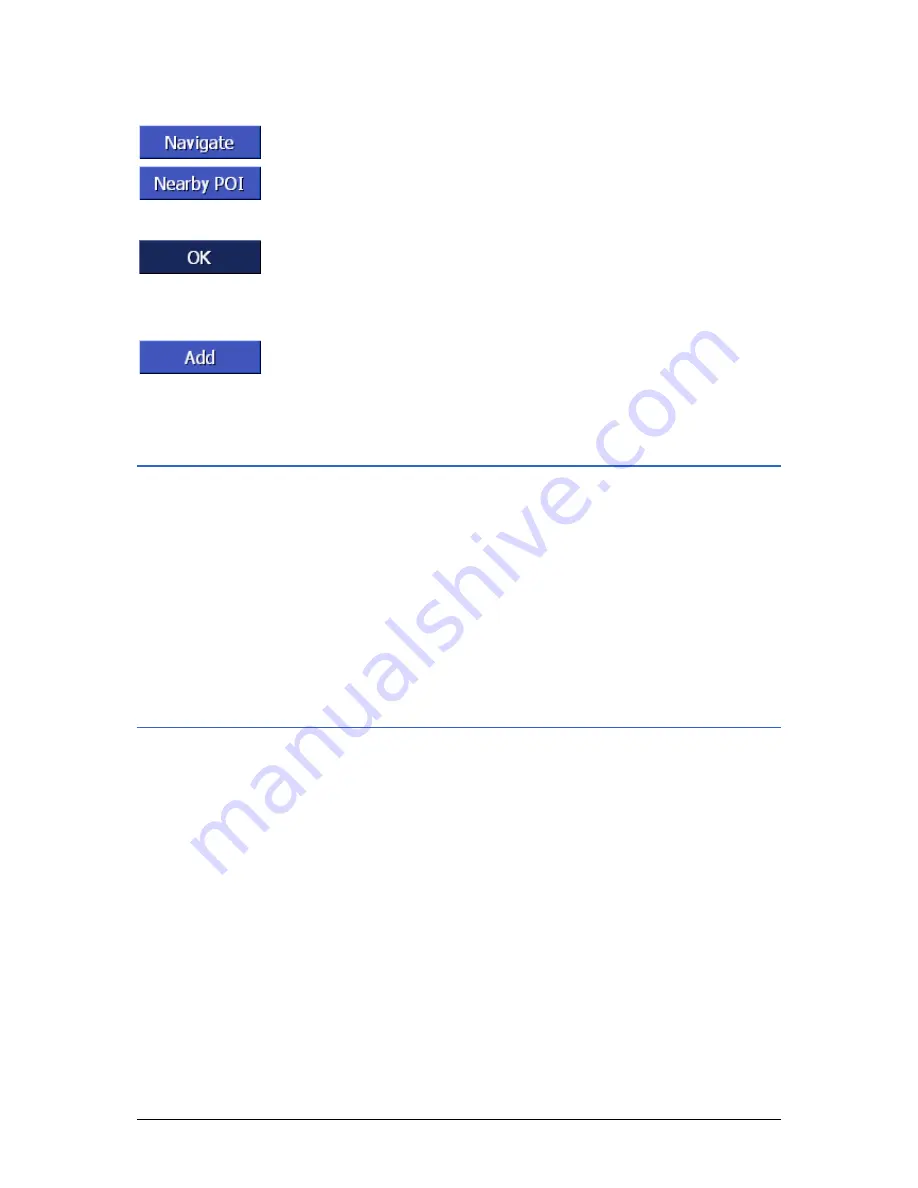
User's manual AVIC-S1
Navigation
- 47 -
You have the following possibilities:
Start navigating to the point under the crosshair.
Look for a point of interest in the vicinity of the crosshair.
Proceed as described in chapter "Point of interest in the
vicinity", page 35, as of section 4.
If you have specified a destination for the address book, instead
of the Navigate button, the OK button appears.
Tap on it in order to accept the point under the crosshair in the
address book.
If you have specified a waypoint, instead of the Navigate button,
the Add button appears.
Tap on it to accept the point under the crosshair as the waypoint.
4.4
Administering destinations
Overview
You can save destinations to which you drive frequently in the
A
DDRESS BOOK
. They are named here and can be assigned to a
group.
Address book entries can be renamed, deleted and assigned to
other groups. You can also assign the entry to a different
address.
You can view the assigned address on the map.
All the actions start from the A
DDRESS BOOK
window.
4.4.1
Opening the A
DDRESS
B
OOK
Opening the A
DDRESS
BOOK
The administration of the entries in the address book always
starts in the A
DDRESS BOOK
window.
You can open the A
DDRESS BOOK
in the following way:
If the map is visible:
1.
Press directly on the centre of the scrolling wheel below the
display.
If the D
ESTINATION
window is open:
1.
Tap on the Address Book button.
If a different window is open:
1.
Press the MAP key.
The map opens.
2.
Press directly on the centre of the scrolling wheel below the
Summary of Contents for AVIC-S1
Page 1: ...User s manual AVIC S1 as on april 2006 ...
Page 6: ......
Page 12: ......
Page 24: ......
Page 92: ......
Page 114: ......
Page 118: ......
Page 120: ......
Page 124: ...AVIC S1 MAP AVIC S1 XZ EW5 En ...






























