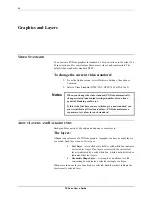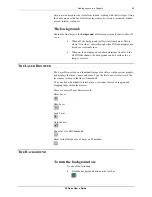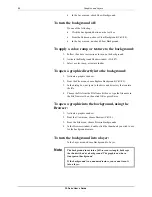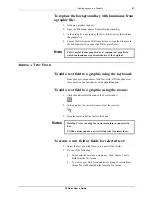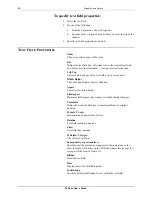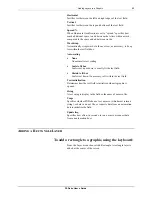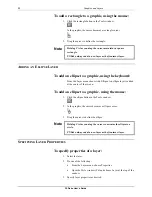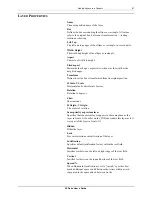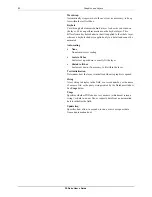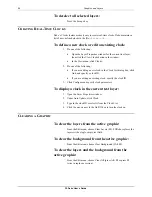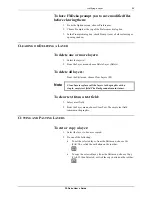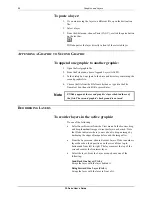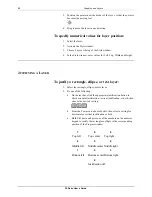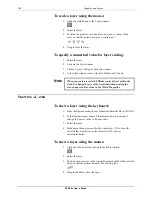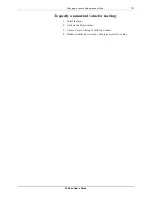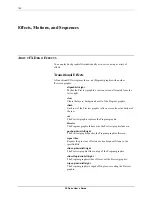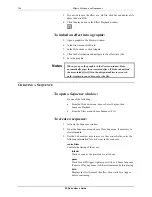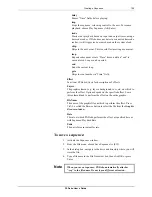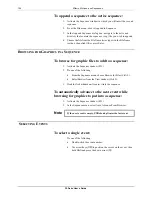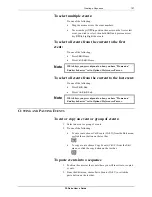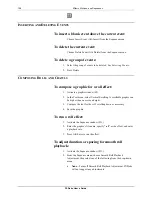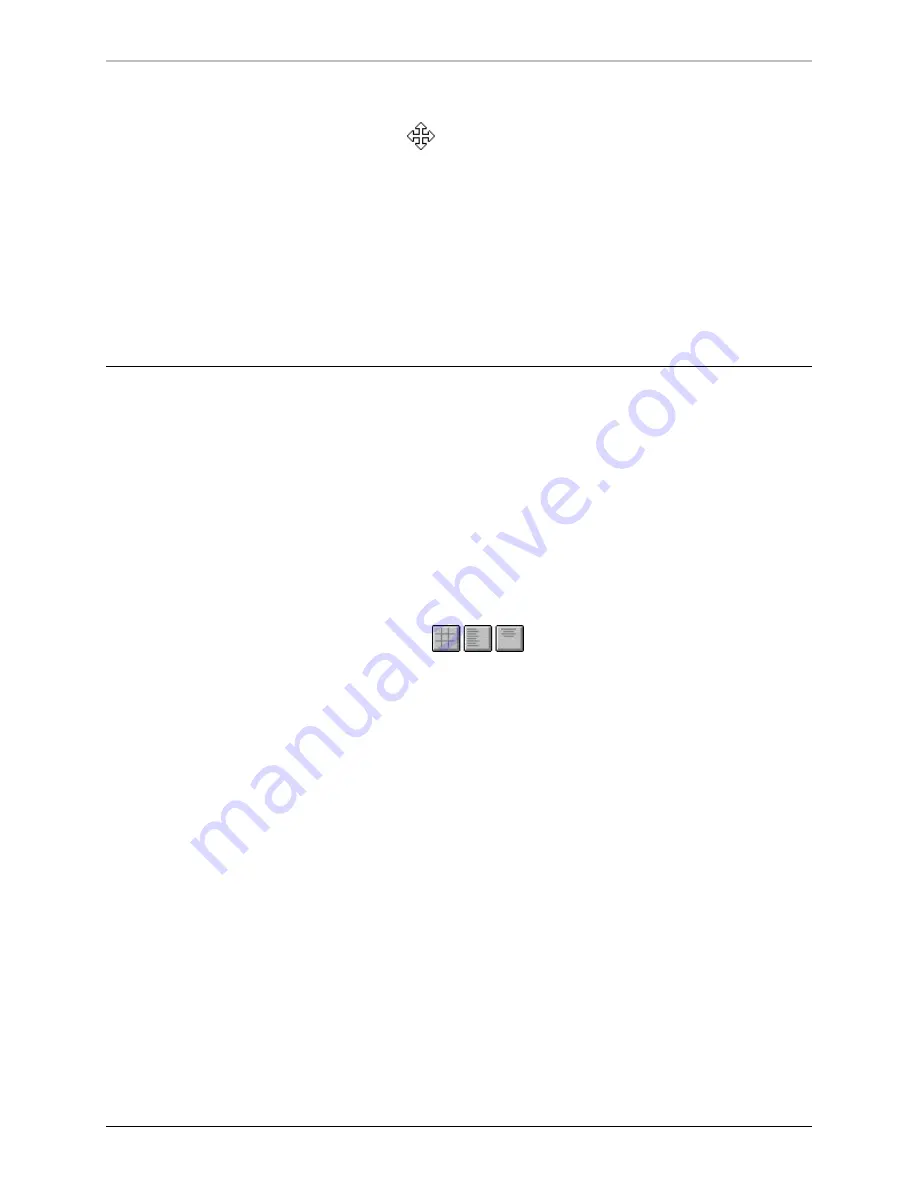
98
Graphics and Layers
FXDeko User’s Guide
3.
Position the pointer near the border of the layer, so that the pointer
becomes the moving tool.
4.
Drag to move the layer in any direction.
To specify numerical values for layer position:
1.
Select the layer.
2.
Activate the Style window.
3.
Choose Layer at the top of the Style window.
4.
In the Style window, enter values for Left, Top, Width and Height.
J
USTIFYING A
L
AYER
To justify a rectangle, ellipse, or text layer:
1.
Select the rectangle, ellipse, or text layer.
2.
Do one of the following:
•
On the text bar, click the appropriate justification button to
alter horizontal justification, vertical justification, or both, then
choose the desired setting.
•
From the Text menu, choose Justify, then select a setting for
horizontal or vertical justification or both.
•
Hold Ctrl down and press one of the numbers on the numeric
keypad to justify the rectangle or ellipse in the corresponding
position of the Program window.
7
8
9
Top left Top center
Top right
4
5
6
Middle left Middle center Middle right
1
2
3
Bottom left Bottom center Bottom right
0
Justification off
Summary of Contents for FXDEKO
Page 8: ......
Page 130: ......
Page 165: ...Macro Programming Language 165 FXDeko User s Guide b integer a 5 b equals 13...
Page 175: ......
Page 210: ......