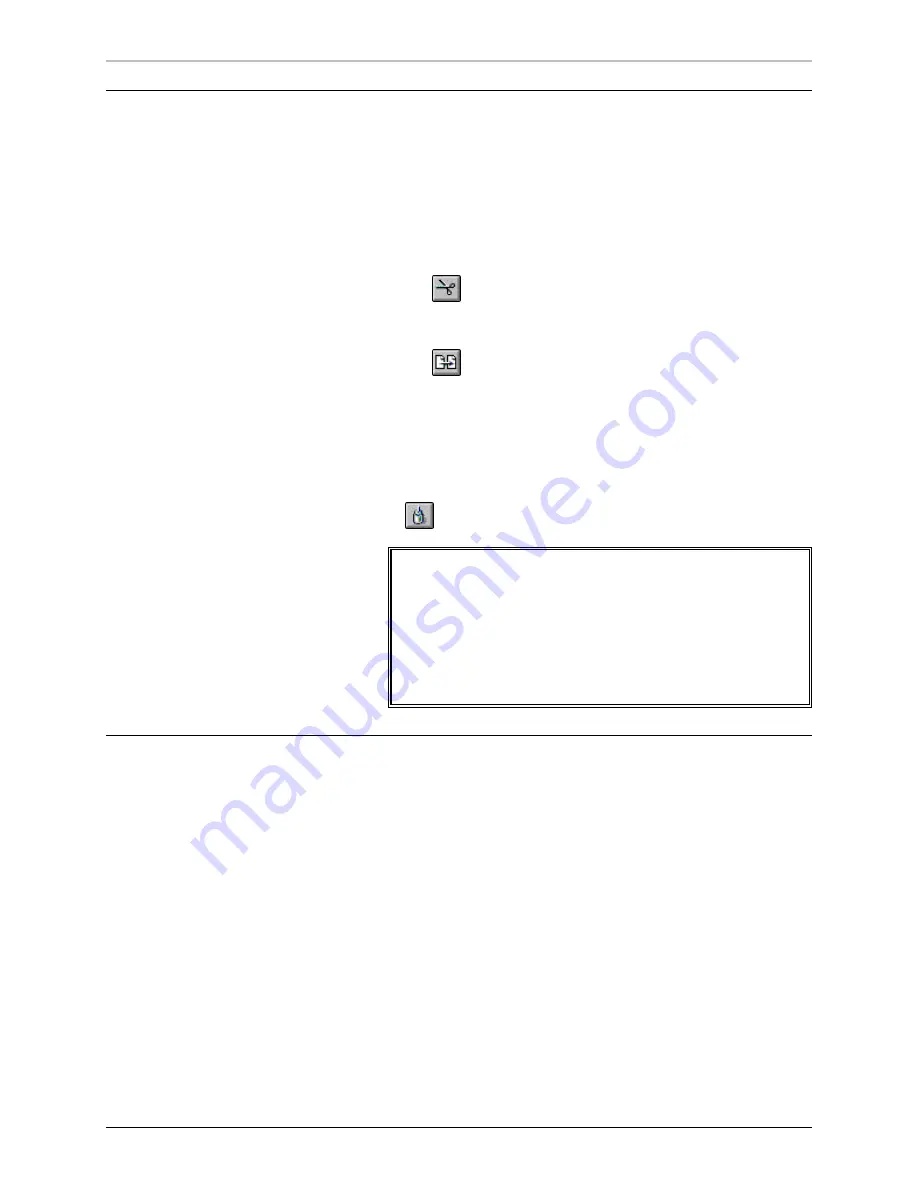
Cutting, Pasting, Finding and Moving Text
37
FXDeko User’s Guide
C
UTTING AND
P
ASTING
T
EXT
To cut or copy text:
1.
Select the text to be cut or copied.
2.
Do one of the following:
•
To cut selected text, from the Edit menu, choose Cut (Ctrl+X),
or click the cut button on the text bar.
•
To copy selected text, from the Edit menu, choose Copy
(Ctrl+C), then Selected, or click the copy button on the text bar.
To paste text:
1.
Position the cursor where you will insert the text.
2.
From the Edit menu, choose Paste (Ctrl+V), or click the paste button
on the text bar.
Note
When you cut or copy text, it is saved in the Windows NT
clipboard
.
Unlike moving text, cutting and pasting text changes the
location of the text cursor. When you move text, the cursor
appears in the original location of the text even after the text
has been moved, but when you cut and paste text, the cursor
follows the text.
D
ELETING
T
EXT
To delete text:
1.
Select the text to be deleted.
2.
Choose Delete (Delete) from the Edit menu.
To delete all text within a text field:
1.
Select a text field.
2.
From the Layer menu, choose Clear Text.
The emptied layer remains in the graphic.
Summary of Contents for FXDEKO
Page 8: ......
Page 130: ......
Page 165: ...Macro Programming Language 165 FXDeko User s Guide b integer a 5 b equals 13...
Page 175: ......
Page 210: ......






























