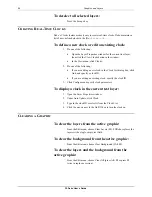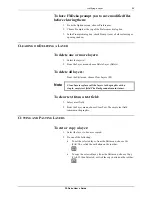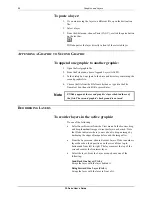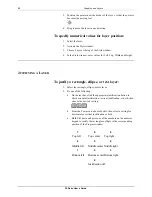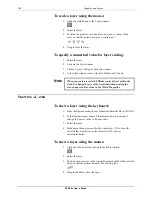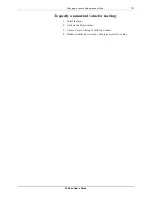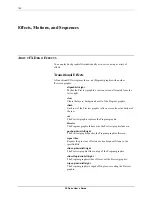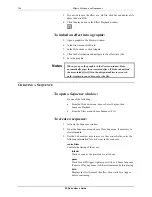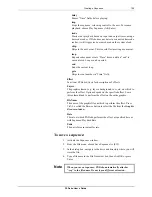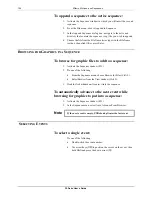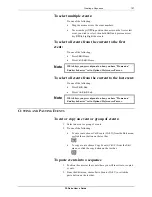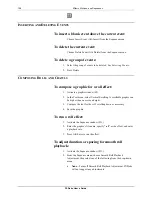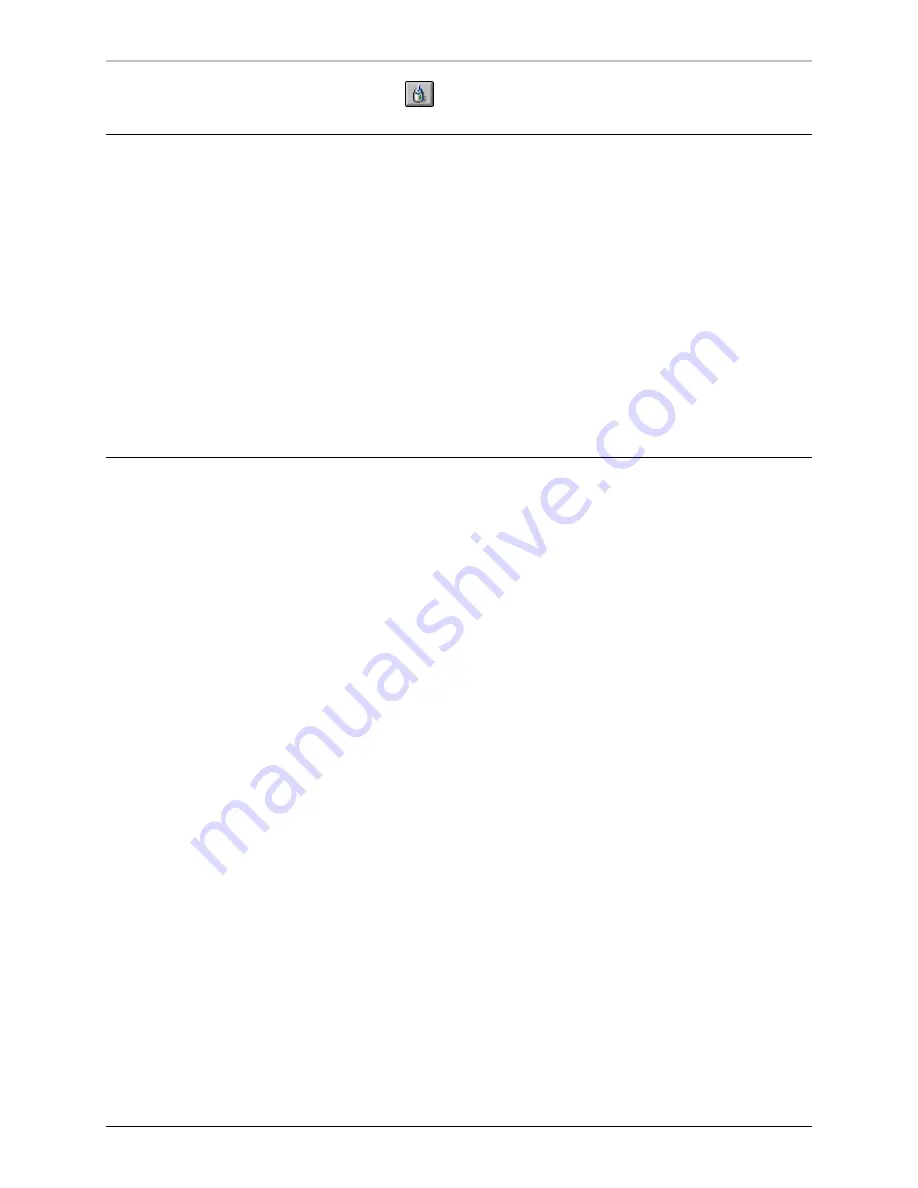
108
Effects, Motions, and Sequences
FXDeko User’s Guide
I
NSERTING AND
D
ELETING
E
VENTS
To insert a blank event above the
current event
:
Choose Insert Event (Alt+Insert) from the Sequence menu.
To delete the current event:
Choose Delete Event (Alt+Delete) from the Sequence menu.
To delete a group of events:
1.
Select the group of events to be deleted. See
Selecting Events
.
2.
Press Delete.
C
OMPOSING
R
OLLS AND
C
RAWLS
To compose a graphic for a roll effect:
1.
Activate a graphic window (F5).
2.
In the Text menu, select Vertical Scrolling. A scrollable graphic can
be higher than one screen height.
3.
Compose the text for the roll, scrolling down as necessary.
4.
Save the graphic.
To run a roll effect:
1.
Activate the Sequence window (F11).
2.
Enter the graphic’s file name, specify “roll” as the effect, and enter
a playback rate.
3.
Press Alt+Enter to run the effect.
To adjust duration or spacing for smooth roll
playback:
1.
Activate the Sequence window (F11).
2.
From the Sequence menu, choose Smooth Roll Playback
Adjustment, then select one of the following from the drop-down
menu:
•
None
—Turns off Smooth Roll Playback Adjustment. FXDeko
will not suggest any adjustments.
Summary of Contents for FXDEKO
Page 8: ......
Page 130: ......
Page 165: ...Macro Programming Language 165 FXDeko User s Guide b integer a 5 b equals 13...
Page 175: ......
Page 210: ......