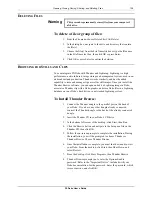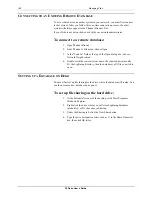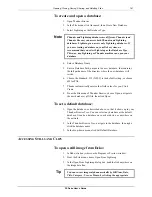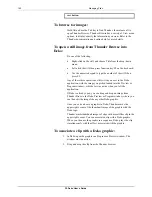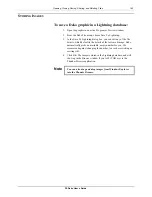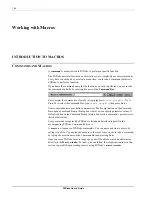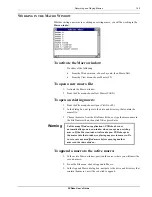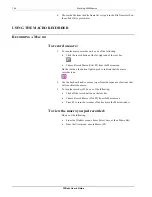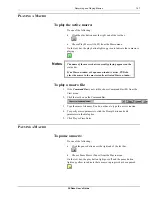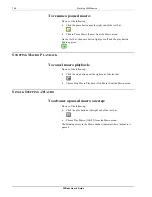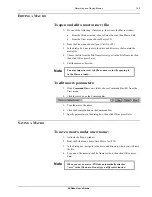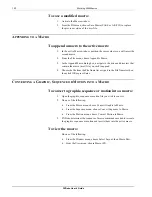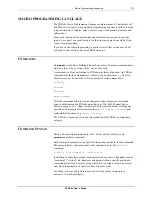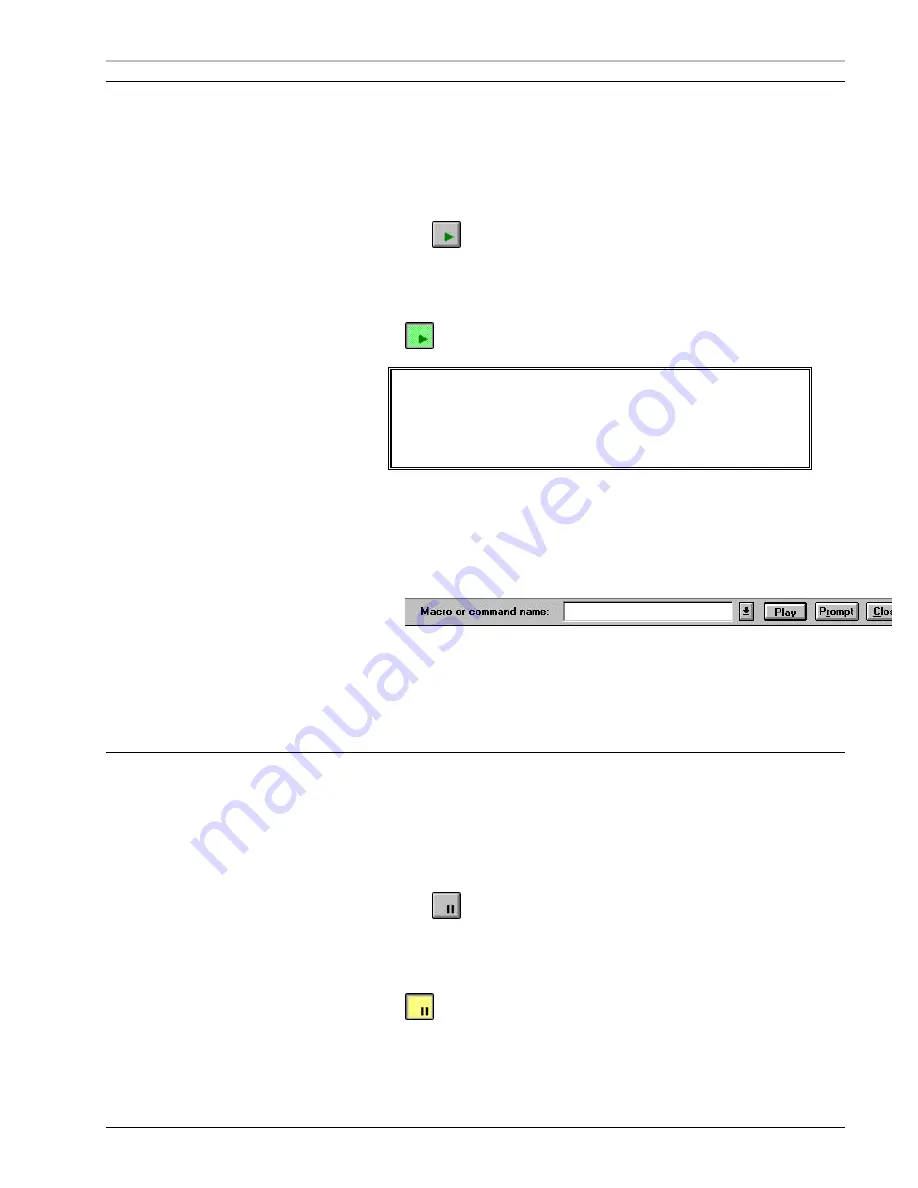
Recording and Playing Macros
147
FXDeko User’s Guide
P
LAYING A
M
ACRO
To play the active macro:
Do one of the following:
•
Click the play button near the right end of the text bar.
•
Choose Play Macro (Alt+F2) from the Macro menu.
On the text bar, the play button lights up green to indicate that a macro is
playing.
Notes
The name of the macro that is currently playing appears on the
status bar
.
If no Macro window or Sequence window is active, FXDeko
plays the macro in the most recently activated Macro window.
To play a macro file:
1.
If the
Command Bar
is not visible, choose Command Bar (F4) from the
View menu.
2.
Click the text box on the Command Bar.
3.
Type the macro file name. You do not have to type the .mcr extension.
4.
To specify macro parameters, click the Prompt button and edit
parameters in the dialog box.
5.
Click Play or Press Enter.
P
AUSING A
M
ACRO
To pause a macro:
Do one of the following:
•
Click the pause button near the right end of the text bar.
•
Choose Pause Macro (Pause) from the Macro menu.
On the text bar, the play button light goes off and the pause button
lights up yellow to indicate that a macro in progress has been paused.
Summary of Contents for FXDEKO
Page 8: ......
Page 130: ......
Page 165: ...Macro Programming Language 165 FXDeko User s Guide b integer a 5 b equals 13...
Page 175: ......
Page 210: ......