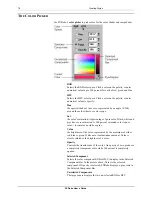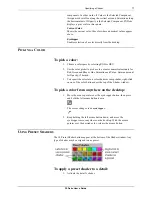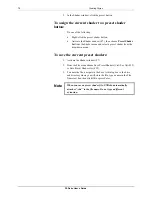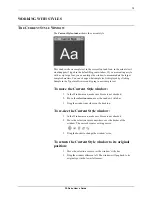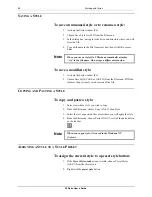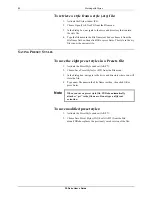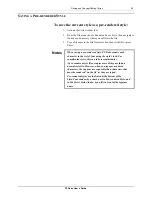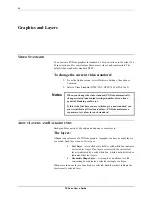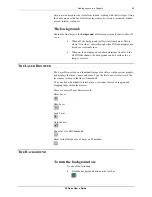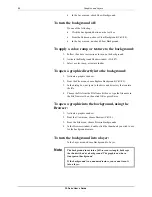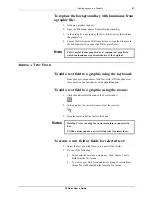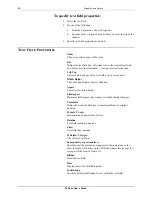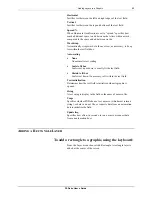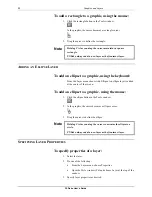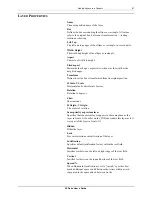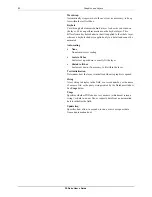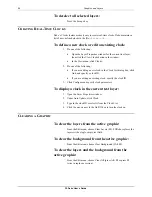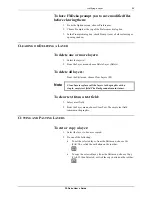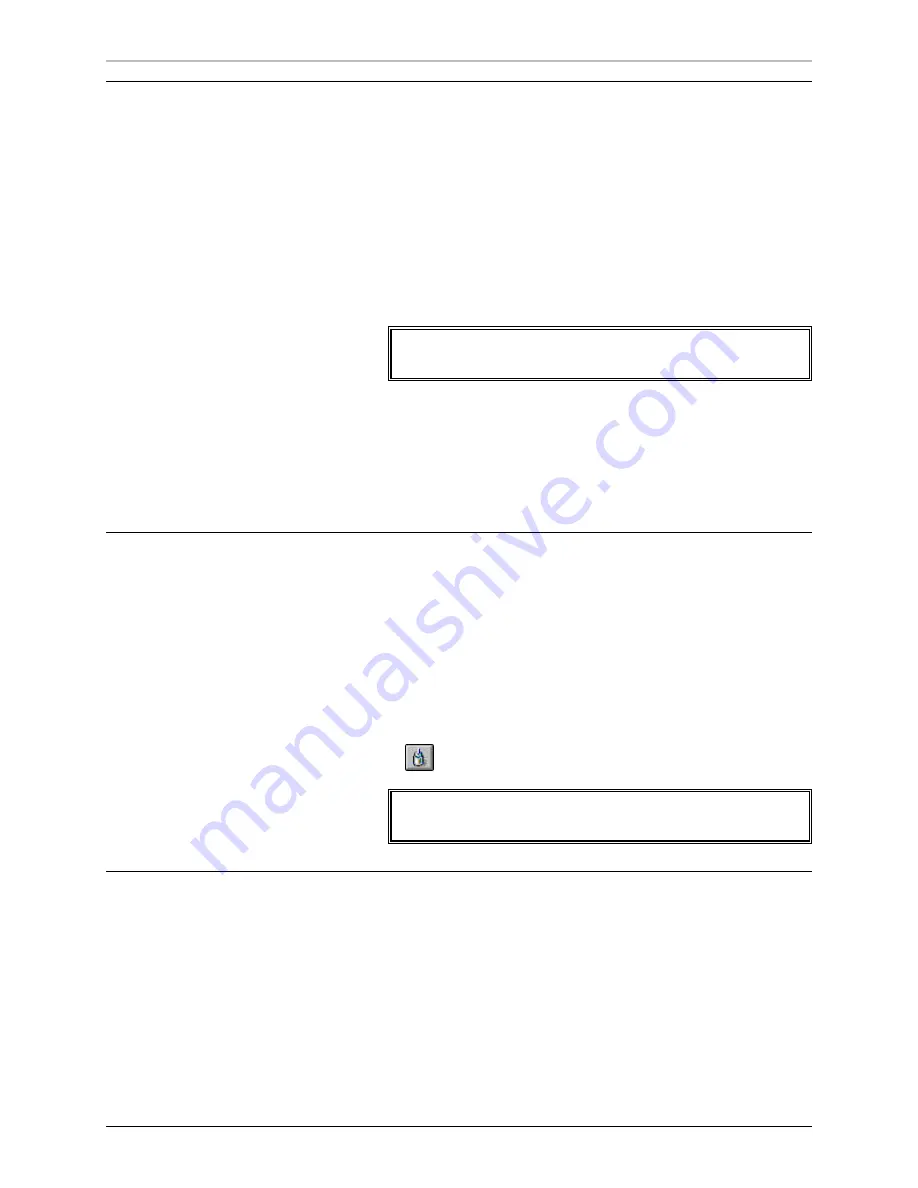
80
Working with Styles
FXDeko User’s Guide
S
AVING A
S
TYLE
To save an unnamed style or to rename a style:
1.
Activate the Style window (F6).
2.
Choose Save Style As (F12) from the File menu.
3.
In the dialog box, navigate to the drive and directory where you will
store the file.
4.
Type a file name in the File Name text box, then click OK or press
Enter.
Note
When you save a style file, FXDeko automatically attaches
“.sty” to the file name. Do not type a different extension.
To save a modified style:
1.
Activate the Style window (F6).
2.
Choose Save Style (Ctrl+S or Alt+F12) from the File menu. FXDeko
replaces the previously saved version of the file.
C
OPYING AND
P
ASTING A
S
TYLE
To copy and paste a style:
1.
Select text whose style you wish to copy.
2.
From the Edit menu, choose Copy (Ctrl+C), then Style.
3.
Select the text or position the cursor where you will apply the style.
4.
From the Edit menu, choose Paste (Ctrl+V), or click the paste button
on the text bar.
Note
When you copy a style, it is saved in the Windows NT
clipboard
.
A
SSIGNING A
S
TYLE TO A
S
TYLE
P
RESET
To assign the current style to a preset style button:
1.
If the
Preset Style window
is not visible, choose Preset Styles
(Alt+F7) from the View menu.
2.
Right-click the
preset style
button.
Summary of Contents for FXDEKO
Page 8: ......
Page 130: ......
Page 165: ...Macro Programming Language 165 FXDeko User s Guide b integer a 5 b equals 13...
Page 175: ......
Page 210: ......