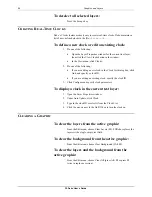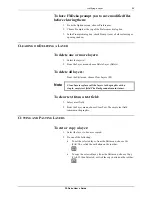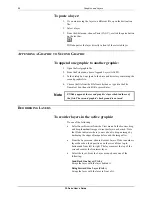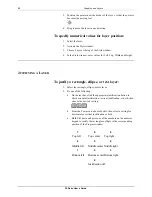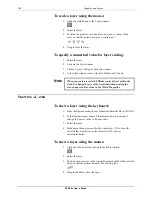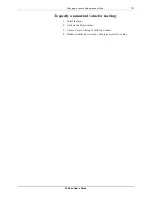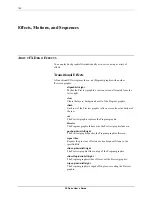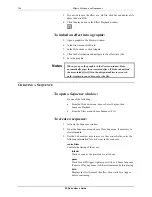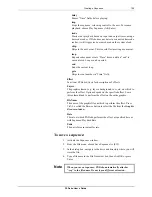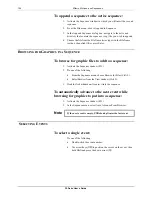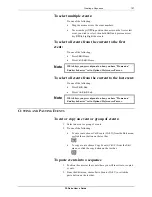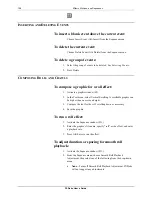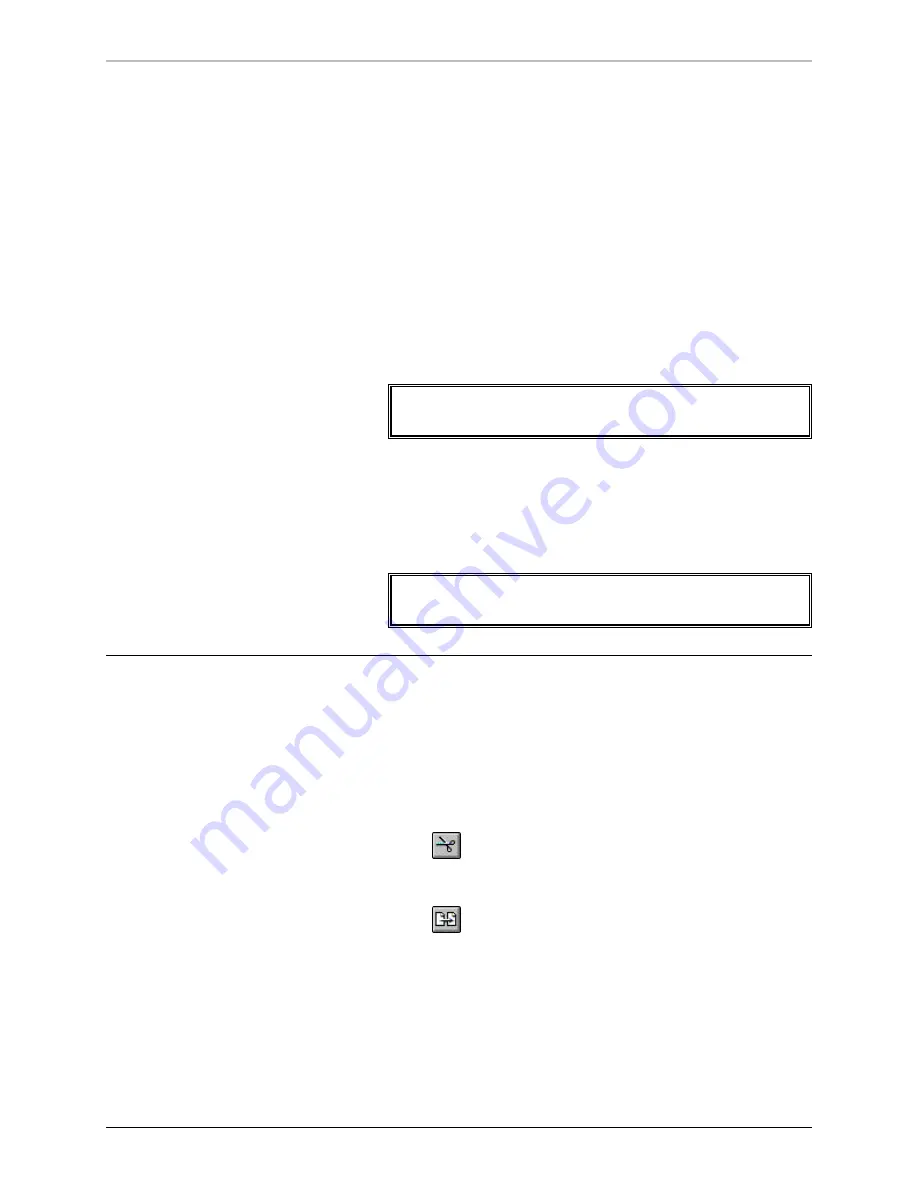
Creating a Sequence
107
FXDeko User’s Guide
To select multiple events:
Do one of the following:
•
Drag the mouse across the event numbers.
•
Use arrow keys (
↑↓
) to position the cursor on the first or last
event you wish to select, then hold Shift and press an arrow
key (
↑↓
) to highlight the events.
To select all events from the current to the first
event:
Do one of the following:
•
Press Shift+Home.
•
Press Ctrl+Shift+Home.
Note
Which keys you press depends on how you have “Home and
End key behavior” set in Options/Preferences/Cursor.
To select all events from the current to the last event:
Do one of the following:
•
Press Shift+End.
•
Press Ctrl+Shift+End.
Note
Which keys you press depends on how you have “Home and
End key behavior” set in Options/Preferences/Cursor.
C
UTTING AND
P
ASTING
E
VENTS
To cut or copy an event or group of events:
1.
Select an event or group of events.
2.
Do one of the following:
•
To cut events, choose Cut Events (Ctrl+X) from the Edit menu,
or click the cut button on the text bar.
•
To copy events, choose Copy Events (Ctrl+C) from the Edit
menu, or click the copy button on the text bar.
To paste events into a sequence
1.
Position the cursor at the event where you will insert cut or copied
events.
2.
From the Edit menu, choose Paste Events (Ctrl+V), or click the
paste button on the text bar.
Summary of Contents for FXDEKO
Page 8: ......
Page 130: ......
Page 165: ...Macro Programming Language 165 FXDeko User s Guide b integer a 5 b equals 13...
Page 175: ......
Page 210: ......