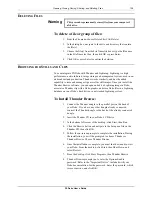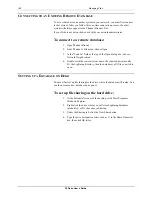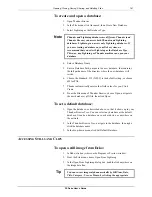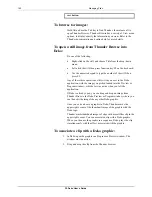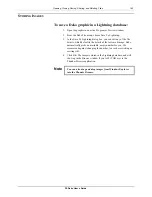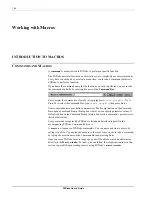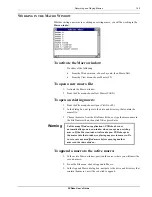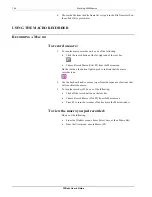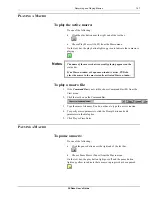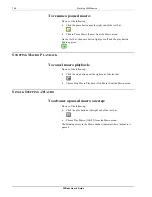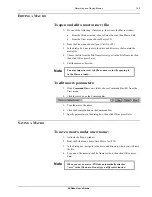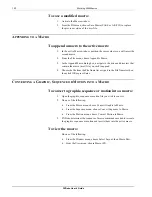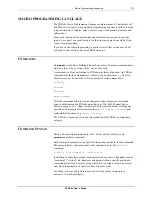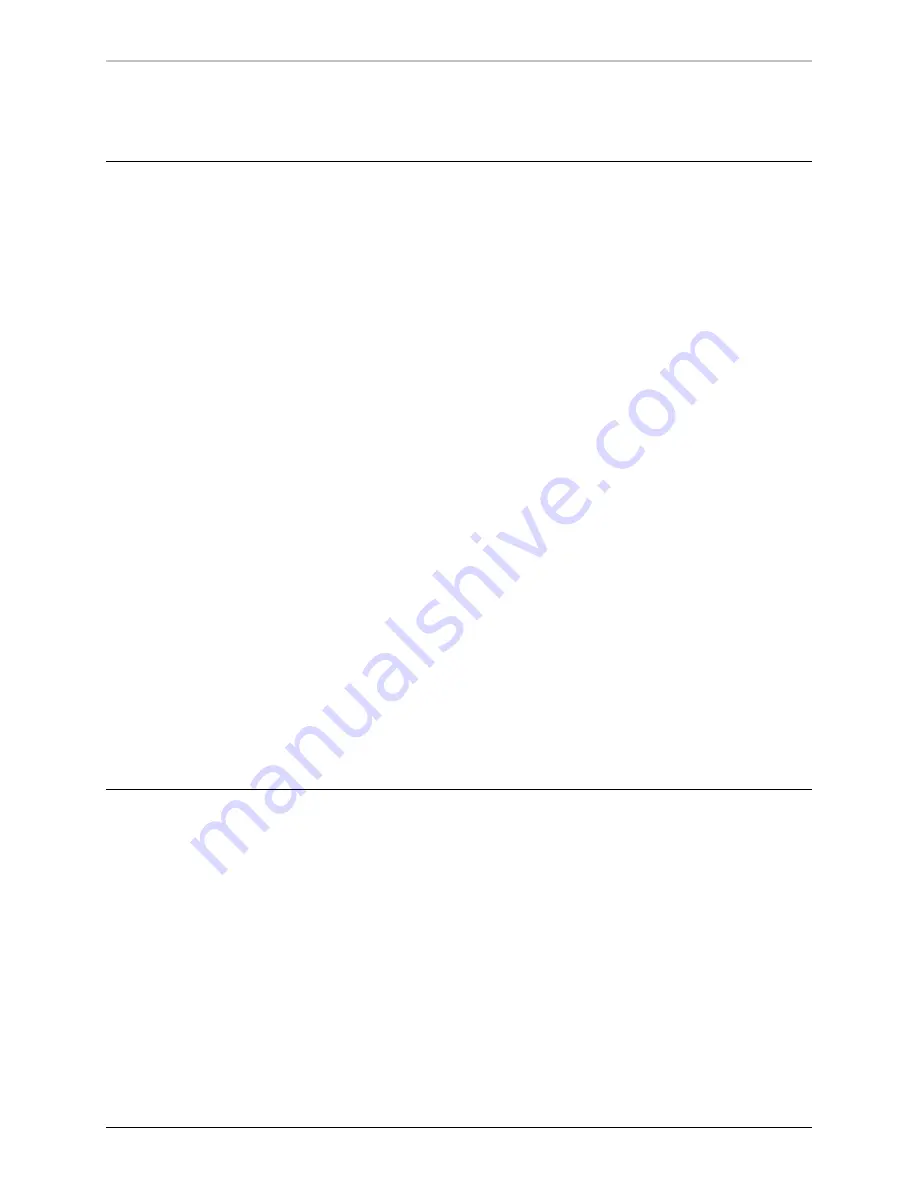
Opening, Closing, Saving, Sharing, and Deleting Files
137
FXDeko User’s Guide
To open one of the four most recently opened files:
Choose a file from the list near the bottom of the File menu.
C
LOSING
F
ILES
To close the file in the active window:
1.
Save the file, if desired.
2.
Do one of the following:
•
Double-click the control icon in the upper left corner of the
active window
.
•
From the File menu, choose Close (Ctrl+F4). This command is
different for each type of file. For example, if a Macro window
is active, the command is Close Macro.
To close all open files and exit FXDeko:
1.
Save any files, if desired.
2.
Do one of the following:
•
Double-click the control icon in the upper left corner of the
FXDeko application window.
•
From the File menu, choose Exit (Alt+F4).
To have FXDeko prompt to save modified files
before closing them:
1.
From the Options menu, choose Preferences.
2.
In the FXDeko Preferences dialog box, choose Prompts.
3.
Select “Prompt to save before closing,” then click OK or press
Enter.
S
AVING
F
ILES
FXDeko always saves the file in the active window. An asterisk (*) next to a file
name on a window’s title bar indicates that the file has been modified since it was
last saved.
FXDeko automatically attaches the standard extension to the file name. For
example, a macro file named myfile is saved as myfile.mcr.
Standard extensions in FXDeko include:
.dko (Deko Graphic) .mcr (Macro)
.pst (Preset Styles) .seq (Sequence)
.shd (Preset Shader) .fac (Custom Typeface)
.sty (Style) .mot (Motion)
Summary of Contents for FXDEKO
Page 8: ......
Page 130: ......
Page 165: ...Macro Programming Language 165 FXDeko User s Guide b integer a 5 b equals 13...
Page 175: ......
Page 210: ......