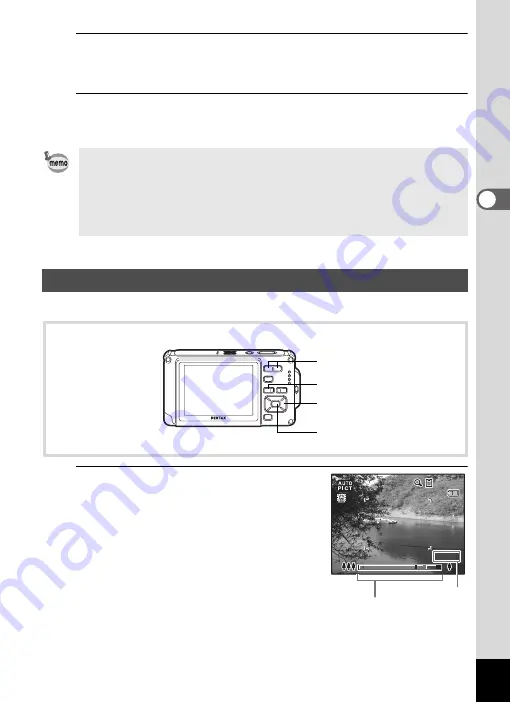
79
3
Ta
king
Pi
ct
ures
2
Press the shutter release button halfway.
The focus frame on the display turns green when the camera focuses
on the subject at the correct distance.
3
Press the shutter release button fully.
The picture is taken.
You can use the zoom to change the captured area.
1
Press the
w
/
x
button in
A
mode.
w
Wide (left): Widens the area that is
captured by the camera.
x
Tele (right) : Enlarges the subject.
If you continue to press
x
, the camera
automatically switches from Optical Zoom to
Intelligent Zoom and stops at the point where
the zoom switches to Digital Zoom.
Once the button is released and pressed
again, the camera switches to digital zoom.
• Assign
9
mode to the [Green Button] on the [
A
Rec. Mode] menu for
using
9
mode (p.130). (The default setting is
9
mode).
• In
9
mode, you cannot change the information on the display by
pressing the
4
/
W
button.
• Press the
3
button in
9
mode to display the [
W
Setting] menu.
The [
A
Rec. Mode] menu cannot be displayed.
Using the Zoom
w
/
x
button
Four-way controller
4
button
3
button
3 8
3 8
3 8
31.3 x
31.3 x
31.3 x
Zoom bar
Zoom ratio
Summary of Contents for 17731
Page 1: ......
Page 2: ......
Page 53: ...2 Common Operations Understanding the Button Functions 52 Setting the Camera Functions 57 ...
Page 172: ...Memo 170 ...
Page 192: ...Memo 190 ...
Page 197: ...195 6 Recording and Playing 4 Press the four way controller 3 Playback stops ...
Page 200: ...Memo 198 ...
Page 201: ...7 Settings Camera Settings 200 ...
Page 246: ...Memo 244 ...
Page 277: ...Memo ...
Page 278: ...Memo ...
Page 279: ...Memo ...
Page 280: ......






























