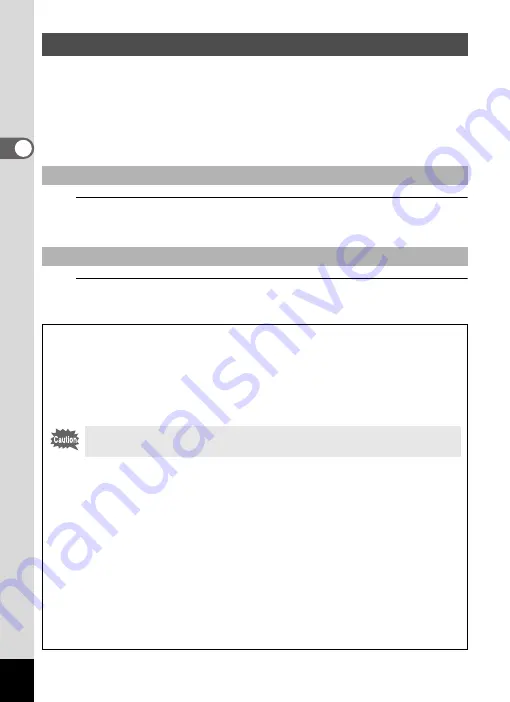
56
2
Co
mmo
n Oper
atio
n
s
In this manual, the capture mode, such as for taking still pictures, is
referred to as “
A
mode” (the capture mode). The playback mode, such
as for displaying captured images on the monitor, is referred to as “
Q
mode” (the playback mode). In
Q
mode, you can perform simple editing
operations on the images that are played back.
Follow the procedure below to switch between
A
mode and
Q
mode.
1
Press the
Q
button.
The camera switches to
Q
mode.
1
Press the
Q
button or the shutter release button halfway.
The camera switches to
A
mode.
Switching Between
A
Mode and
Q
Mode
To Switch from
A
Mode to
Q
Mode
To Switch from
Q
Mode to
A
Mode
Displaying data stored in the built-in memory
When an SD Memory Card is inserted in the camera, images, movies,
and sounds on the SD Memory Card are displayed. If you want to
display images, movies, and sounds stored in built-in memory, turn the
camera off and remove the SD Memory Card, or follow the procedure
below to use the “Built-in memory display” function.
• Viewing images stored in built-in memory while the SD Memory Card is
inserted (built-in memory display)
• When switching from
A
mode to
Q
mode, you can play back images,
movies, and sounds in the built-in memory while the SD Memory Card is
inserted by pressing the
Q
button for more than one second.
• In the built-in memory display, you can play back still pictures (including
enlarged display) (p.146, p.157), play back movies (p.147), play back
sounds (p.194), and switch between four/nine-image display, folder display,
and calendar display (p.148, p.149).
• In the built-in memory display, you cannot delete data, delete a selection,
display the Playback Mode Palette or display the menu. If you want to
perform any of these operations on images, movies, or sounds in the built-
in memory, do so after removing the SD Memory Card.
Make sure that the camera is turned off before inserting or removing
the SD Memory Card.
Summary of Contents for 17731
Page 1: ......
Page 2: ......
Page 53: ...2 Common Operations Understanding the Button Functions 52 Setting the Camera Functions 57 ...
Page 172: ...Memo 170 ...
Page 192: ...Memo 190 ...
Page 197: ...195 6 Recording and Playing 4 Press the four way controller 3 Playback stops ...
Page 200: ...Memo 198 ...
Page 201: ...7 Settings Camera Settings 200 ...
Page 246: ...Memo 244 ...
Page 277: ...Memo ...
Page 278: ...Memo ...
Page 279: ...Memo ...
Page 280: ......






























