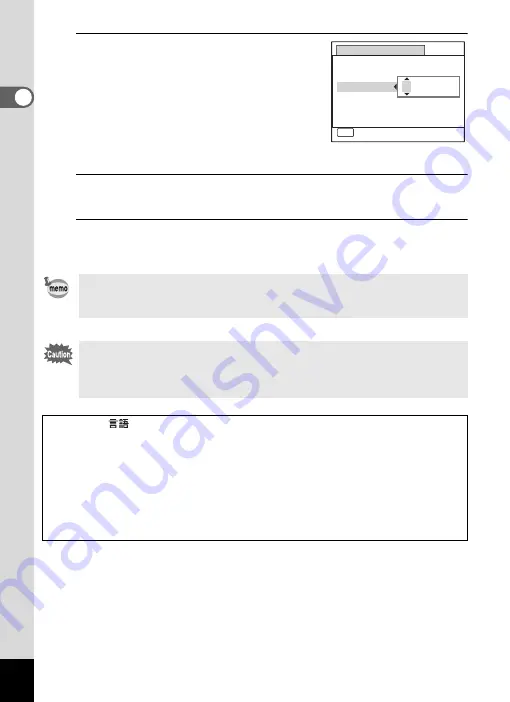
50
1
Getting Started
8
Use the four-way controller (
23
)
to change the month.
Change the day and year in the same
manner.
Next, change the time.
If you selected [12h] in step 4, the setting
switches between am and pm
corresponding to the time.
9
Press the four-way controller (
3
).
The frame moves to [Settings complete].
10
Press the
4
button.
This confirms the date and time.
If you press the
4
button in step 10, the camera clock is reset to 00
seconds. To set the exact time, press the
4
button when the time
signal (on the TV, radio, etc.) reaches 00 seconds.
When the [Initial Setting] or [Date Adjustment] screen is displayed, you
can cancel the setting operation and switch to the capture mode by
pressing the
3
button. In this case, the [Initial Setting] screen will
appear next time you turn the camera on.
[Language/
], [Date], [Time], [Hometown] and [DST] can be changed. Refer
to the pages below for instructions.
• To change the language, follow the steps in “Changing the Display Language”
(
1
• To change the date and time, follow the steps in “Changing the Date and
1
• To change the city or turn DST on and off, follow the steps in “Setting the
Date
Adjustment
Cancel
Date Format
Date
Time
0 0 : 0 0
mm dd yy
/
/
24h
MENU
0 1 / 0 1 / 2 0 0 9
Settings complete
Summary of Contents for 17731
Page 1: ......
Page 2: ......
Page 53: ...2 Common Operations Understanding the Button Functions 52 Setting the Camera Functions 57 ...
Page 172: ...Memo 170 ...
Page 192: ...Memo 190 ...
Page 197: ...195 6 Recording and Playing 4 Press the four way controller 3 Playback stops ...
Page 200: ...Memo 198 ...
Page 201: ...7 Settings Camera Settings 200 ...
Page 246: ...Memo 244 ...
Page 277: ...Memo ...
Page 278: ...Memo ...
Page 279: ...Memo ...
Page 280: ......






























