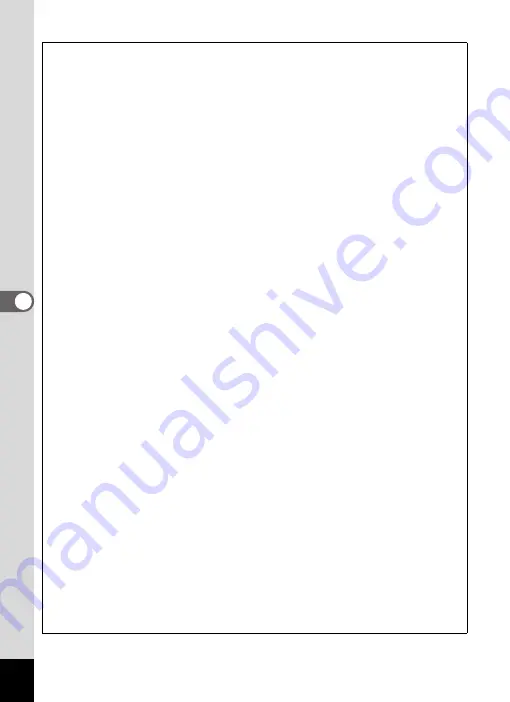
182
5
Edi
tin
g an
d Pri
n
ti
ng
Optional Frames
The optional frames are stored in the built-in memory in the Optio W80. If the
optional frames are deleted from the built-in memory using a computer, they can
be recovered by copying them from the CD-ROM (S-SW87) provided.
To Copy Frames
1
Remove the SD Memory Card from the camera.
If you leave the SD Memory Card in the camera, the frames will be
copied onto the card, not into the camera’s built-in memory.
2
Connect the camera to the computer using the
provided USB cable (I-USB7).
Refer to “Connecting to a Computer” (p.223) for instructions on
connecting the camera to a computer.
3
When the device detection window opens, click
[Cancel].
4
Insert the CD-ROM (S-SW87) into the CD-ROM drive.
5
When the installer window opens, click [EXIT].
6
If there is not already a “FRAME” folder in the root
directory of the camera (Removable Disk), create the
folder.
7
Copy the desired files from the FRAME folder in the
root directory of the CD-ROM to the FRAME folder on
the camera (Removable Disk).
For information on working with files on your computer, refer to the
instruction manual supplied with the computer.
8
Disconnect the USB cable from the computer and
camera.
Refer to “Connecting to a Computer” (p.223) for instructions on
disconnecting the camera from a computer.
• Frames can be stored both in the built-in memory and on the SD Memory
Cards, but using large numbers of frames may slow down processing times.
Summary of Contents for 17731
Page 1: ......
Page 2: ......
Page 53: ...2 Common Operations Understanding the Button Functions 52 Setting the Camera Functions 57 ...
Page 172: ...Memo 170 ...
Page 192: ...Memo 190 ...
Page 197: ...195 6 Recording and Playing 4 Press the four way controller 3 Playback stops ...
Page 200: ...Memo 198 ...
Page 201: ...7 Settings Camera Settings 200 ...
Page 246: ...Memo 244 ...
Page 277: ...Memo ...
Page 278: ...Memo ...
Page 279: ...Memo ...
Page 280: ......






























