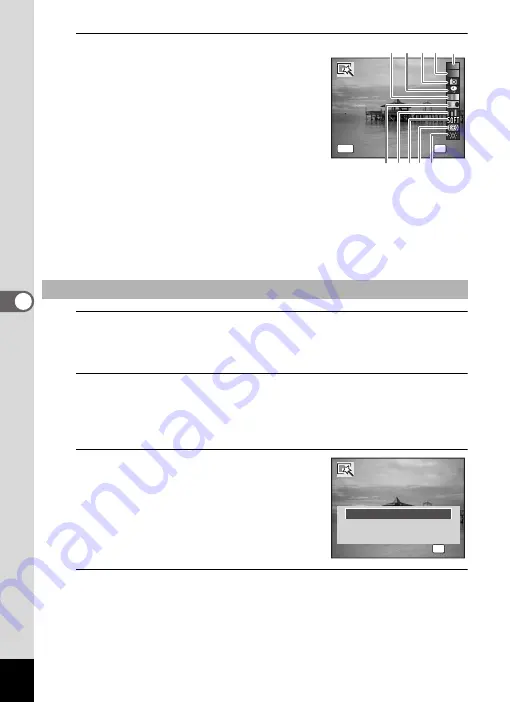
176
5
Edi
tin
g an
d Pri
n
ti
ng
4
Press the
4
button.
The digital filter selection screen appears.
1
B&W filter
2
Sepia filter
3
Toy camera filter
4
Retro filter
5
Color filter
6
Color extraction filter
7
Color enhancer filter
8
Soft filter
9
Fish-eye filter
10
Brightness filter
5
Use the four-way controller (
23
) to choose a digital
filter you want to use.
The preview image of the results of the filter effect appears.
6
Press the
4
button.
A confirmation dialog for overwriting the image appears.
If the selected image is protected, the processed image is saved as a
new image and the following confirmation does not appear.
7
Use the four-way controller (
23
)
to select [Overwrite] or [Save as].
8
Press the
4
button.
The images processed with the filter are saved.
To Select a B&W Filter, Sepia Filter or Soft Filter
MENU
OK
OK
OK
OK
Cancel
Cancel
Cancel
1
2
3
4
5
6 7 8 9 10
Overwrite
original image?
Overwrite
Save as
Cancel
Overwrite
original image?
Save as
Cancel
OK
OK
OK
OK
Summary of Contents for 17731
Page 1: ......
Page 2: ......
Page 53: ...2 Common Operations Understanding the Button Functions 52 Setting the Camera Functions 57 ...
Page 172: ...Memo 170 ...
Page 192: ...Memo 190 ...
Page 197: ...195 6 Recording and Playing 4 Press the four way controller 3 Playback stops ...
Page 200: ...Memo 198 ...
Page 201: ...7 Settings Camera Settings 200 ...
Page 246: ...Memo 244 ...
Page 277: ...Memo ...
Page 278: ...Memo ...
Page 279: ...Memo ...
Page 280: ......






























