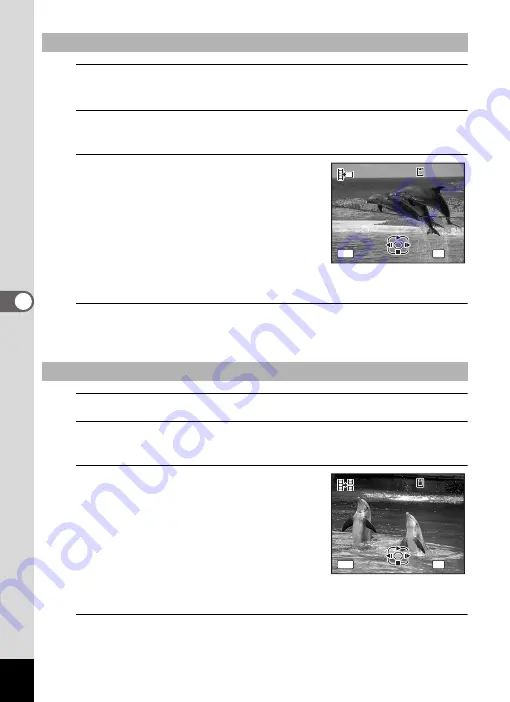
184
5
Edi
tin
g an
d Pri
n
ti
ng
5
Select [Save as Still Image] on the movie edit selection
screen.
6
Press the
4
button.
The screen appears for selecting a frame to be saved as a still picture.
7
Use the four-way controller
(
2345
) to choose the frame you
want to save.
2
Plays or pauses the movie
3
Stops the movie and returns to the
first frame
4
Reverses the movie frame by frame
5
Advances the movie frame by frame
8
Press the
4
button.
The selected frame is saved as a still picture.
5
Select [Divide Movies] on the movie edit selection screen.
6
Press the
4
button.
The screen for choosing the dividing position appears.
7
Use the four-way controller
(
2345
) to determine the
dividing position.
2
Plays or pauses the movie
3
Stops the movie and returns to the
first frame
4
Reverses the movie frame by frame
5
Advances the movie frame by frame
8
Press the
4
button.
A confirmation dialog appears.
To Save a Frame from a Movie as a Still Picture
To Divide a Movie
Select the image
to save
Select the image
to save
1 0 0
1 0 0 - 0 0 4 2
0 0 4 2
1 0 0 - 0 0 4 2
0 0 : 0 6
0 0 : 0 6
0 0 : 0 6
MENU
11
OK
OK
OK
OK
Cancel
Cancel
Cancel
Select image for
dividing position
Select image for
dividing position
1 0 0
1 0 0 - 0 0 4 2
0 0 4 2
1 0 0 - 0 0 4 2
0 0 : 0 9
0 0 : 0 9
0 0 : 0 9
11
MENU
OK
OK
OK
OK
Cancel
Cancel
Cancel
Summary of Contents for 17731
Page 1: ......
Page 2: ......
Page 53: ...2 Common Operations Understanding the Button Functions 52 Setting the Camera Functions 57 ...
Page 172: ...Memo 170 ...
Page 192: ...Memo 190 ...
Page 197: ...195 6 Recording and Playing 4 Press the four way controller 3 Playback stops ...
Page 200: ...Memo 198 ...
Page 201: ...7 Settings Camera Settings 200 ...
Page 246: ...Memo 244 ...
Page 277: ...Memo ...
Page 278: ...Memo ...
Page 279: ...Memo ...
Page 280: ......






























