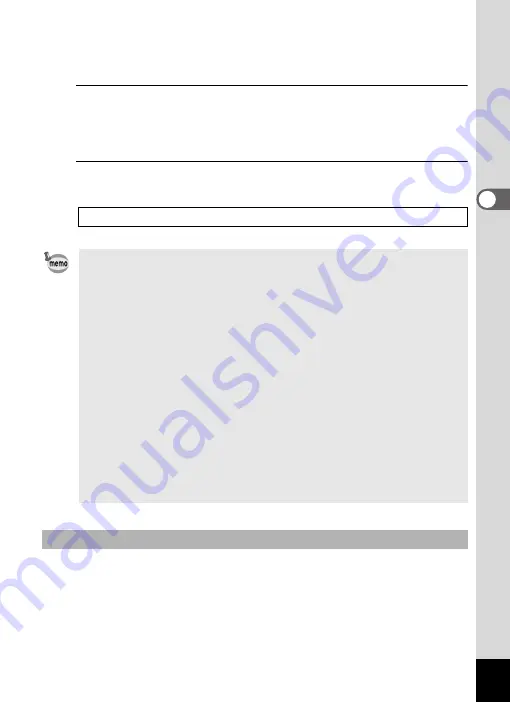
137
3
Ta
king
Pi
ct
ures
You can change the captured area by pressing the
w
/
x
button.
x
: Enlarges the subject
w
: Widens the area that is captured by the camera
4
Press the shutter release button fully.
Recording starts. You can continue recording until the built-in memory
or the SD Memory Card is full, or the size of the recorded movie
reaches 2 GB.
5
Press the shutter release button fully.
Recording stops.
If you keep the shutter release button pressed for more than one second,
recording will continue as long as you keep the button pressed. Shooting
stops when you take your finger off the shutter release button.
1
• The flash does not discharge in
C
(Movie) mode.
• The focus mode can be changed before recording starts.
• When the focus mode is set to
\
(Manual Focus), you can adjust the
focus before recording starts.
• Optical and digital zoom can be used before recording starts. Digital
zoom is available during recording when digital zoom (p.81) is set to
O
(On).
• When the shooting mode is set to
C
(Movie), Face Priority is
automatically set to on. You can select Smile Capture or Face Priority
Off by pressing the
I
button before starting recording a movie (p.73).
When Smile Capture function is activated, movie recording starts
automatically when the camera recognizes the subject’s smile.
However, depending on the condition of the recognized faces, movie
recording may not start automatically because the Smile Capture
function may not work. If this happens, press the shutter release button
to start movie recording.
• The volume of recorded audio may vary depending on the orientation
of the microphone, which is on the top of the camera.
Keeping the Shutter Release Button Pressed
Summary of Contents for 17731
Page 1: ......
Page 2: ......
Page 53: ...2 Common Operations Understanding the Button Functions 52 Setting the Camera Functions 57 ...
Page 172: ...Memo 170 ...
Page 192: ...Memo 190 ...
Page 197: ...195 6 Recording and Playing 4 Press the four way controller 3 Playback stops ...
Page 200: ...Memo 198 ...
Page 201: ...7 Settings Camera Settings 200 ...
Page 246: ...Memo 244 ...
Page 277: ...Memo ...
Page 278: ...Memo ...
Page 279: ...Memo ...
Page 280: ......






























