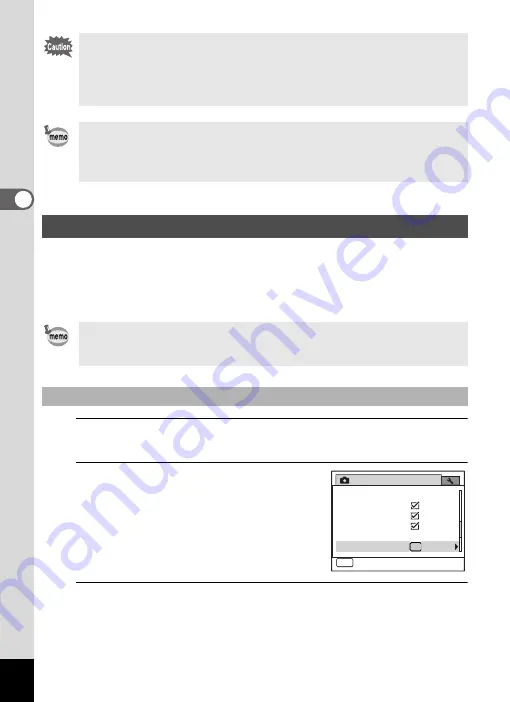
130
3
Ta
king
Pi
ct
ures
You can assign one of the following functions to the Green button:
[Green Mode] (p.78), [Voice Recording] (p.192) or [Fn Setting] (p.131).
You can activate the assigned function by just pressing the Green
button.
1
Press the
3
button in
A
mode.
The [
A
Rec. Mode] menu appears.
2
Press the four-way controller
(
23
) to select [Green Button].
3
Press the four-way controller (
5
).
A pull-down menu appears.
• The date and/or time imprinted with the [Date Imprint] function cannot
be deleted.
• Note that if the printer or the image editing software is set to print the
date and the images to be printed already have the date and/or time
imprinted, the imprinted dates and/or times may overlap.
•
O
appears on the display in
A
mode when [Date Imprint] is set to
any setting other than [Off].
• The date and/or time are imprinted on the picture with the display
format set in the [Date Adjustment] screen (p.49).
Setting the Green Button
When the shooting mode is set to
9
(Green) Mode, [Green Button]
settings cannot be configured on the [
A
Rec. Mode] menu. To configure
the settings, first switch to a mode other than
9
.
Assigning a Function
Rec. Mode
MENU
Exit
3 / 4
Memory
Green Button
Blink Detection
Digital Zoom
Instant Review
Interval Shoot
Summary of Contents for 17731
Page 1: ......
Page 2: ......
Page 53: ...2 Common Operations Understanding the Button Functions 52 Setting the Camera Functions 57 ...
Page 172: ...Memo 170 ...
Page 192: ...Memo 190 ...
Page 197: ...195 6 Recording and Playing 4 Press the four way controller 3 Playback stops ...
Page 200: ...Memo 198 ...
Page 201: ...7 Settings Camera Settings 200 ...
Page 246: ...Memo 244 ...
Page 277: ...Memo ...
Page 278: ...Memo ...
Page 279: ...Memo ...
Page 280: ......






























