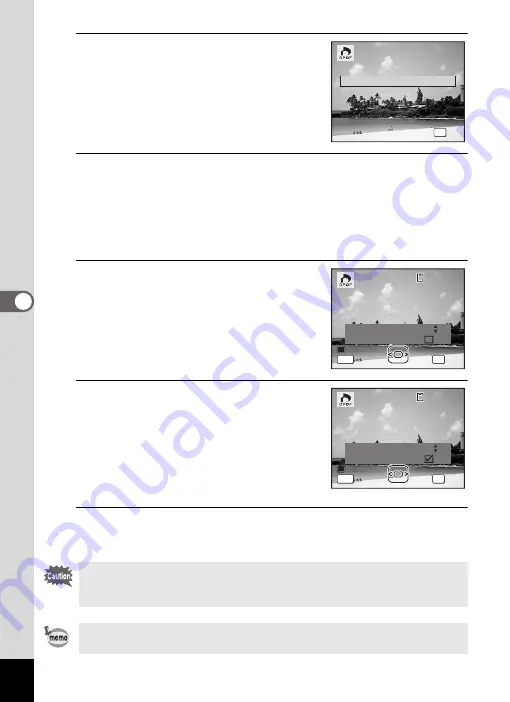
188
5
Edi
tin
g an
d Pri
n
ti
ng
4
Use the four-way controller (
23
)
to select [Single Image].
5
Press the
4
button.
The message [Applies DPOF settings to this image] appears.
To make DPOF settings for another image, use the four-way controller
(
45
) to select another image.
If DPOF settings have already been made for an image, the previous
number of copies and date setting (
O
(On) or
P
(Off)) will be displayed.
6
Use the four-way controller (
23
)
to choose the number of copies.
7
Use the Green button to choose
whether to insert the date or not.
O
(On)
The date will be imprinted.
P
(Off)
The date will not be imprinted.
To continue setting DPOF print order data,
use the four-way controller (
45
) to choose
another image and repeat steps 6 and 7.
8
Press the
4
button.
The setting is saved and the screen returns to the DPOF menu.
Depending on the printer or printing equipment at the photo processing
lab, the date may not be imprinted on the pictures even if On is selected
in the DPOF settings.
To cancel DPOF settings, set the number of copies to [00] in step 6 and
press the
4
button.
OK
O K
O K
O K
A l l I m a g e s
A l l I m a g e s
A l l I m a g e s
S i n g l e I m a g e
C a n c e l
C a n c e l
C a n c e l
Copies
Applies DPOF settings
to this image
Date
Date
Applies DPOF settings
to this image
Date
0 0
MENU
1 0 0
1 0 0 - 0 0 1 7
0 0 1 7
1 0 0 - 0 0 1 7
OK
OK
OK
OK
Cancel
Cancel
Cancel
MENU
Applies DPOF settings
to this image
Date
Applies DPOF settings
to this image
Date
1 0 0
1 0 0 - 0 0 1 7
0 0 1 7
1 0 0 - 0 0 1 7
Copies
Date
0 1
OK
OK
OK
OK
Cancel
Cancel
Cancel
Summary of Contents for 17731
Page 1: ......
Page 2: ......
Page 53: ...2 Common Operations Understanding the Button Functions 52 Setting the Camera Functions 57 ...
Page 172: ...Memo 170 ...
Page 192: ...Memo 190 ...
Page 197: ...195 6 Recording and Playing 4 Press the four way controller 3 Playback stops ...
Page 200: ...Memo 198 ...
Page 201: ...7 Settings Camera Settings 200 ...
Page 246: ...Memo 244 ...
Page 277: ...Memo ...
Page 278: ...Memo ...
Page 279: ...Memo ...
Page 280: ......






























