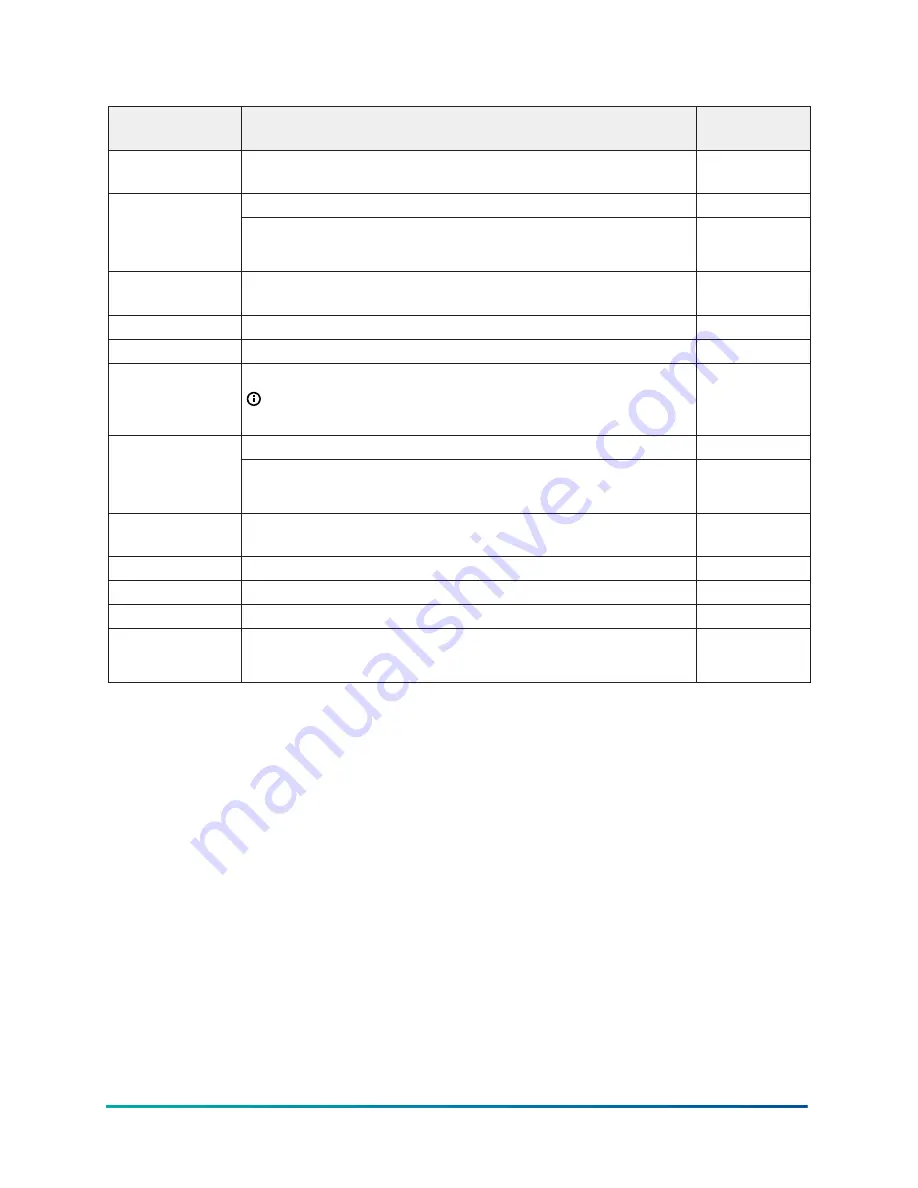
Table 10: System setup screen descriptions, values, and selections
Screen name
Description
Value or
selection
DATE/TIME
This screen is the date and time setup start screen. To go to the
TIME FORMAT
screen and set the time and date, press
SET
.
n/a
To set the time format, press
SET
.
n/a
TIME FORMAT
Select
12H
or
24H
and press
SET
.
•
12H
•
24H
TIME
This screen is the time setup start screen. To set the time, press
SET
.
n/a
HOUR
To set the hour, select a value and press
SET
.
1 to 23
MINUTES
To set the minutes, select a value and press
SET
.
00 to 59
PERIOD
Conditional
screen
To set the time period, select
AM
or
PM
and press
SET
.
Note:
The
PERIOD
screen displays only if you select the
12H
time format on the
TIME FORMAT
screen.
•
AM
•
PM
To set the date format press
SET
.
n/a
DATE FORMAT
Select
MDY
(month, date, and year) or
DMY
(date, month, and
year) and press
SET
.
•
MDY
•
DMY
DATE
This screen is the date setup start screen. To set the date, press
SET
.
n/a
YEAR
To set the year, select the year value and press
SET
.
Year value
MONTH
To set the month, select the month value and press
SET
.
Month value
DAY
To set the day, select the day value and press
SET
.
Day value
AUTO DAYLIGHT
SAVING
To enable or disable the automatic daylight saving adjustment
feature, select
ON
or
OFF
and press
SET
.
•
OFF
•
ON
27
MR5 Series Panel Mount Case Controller Technical Bulletin
Discontinued






























