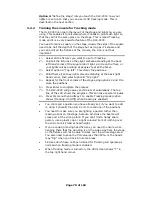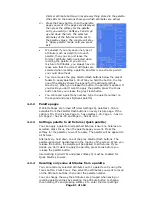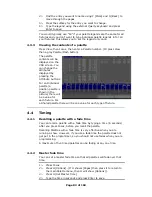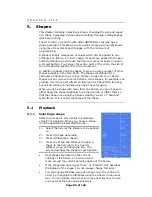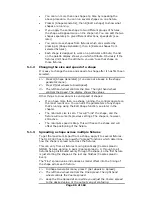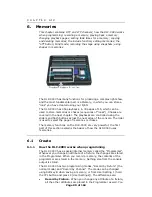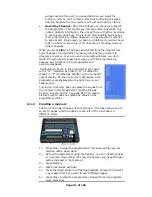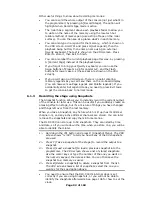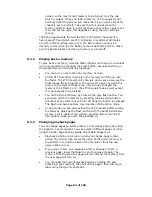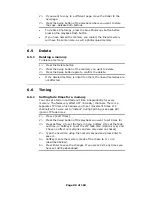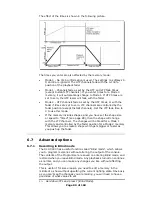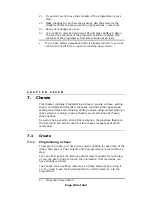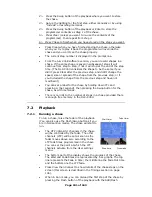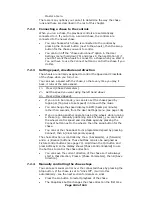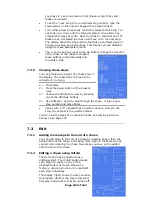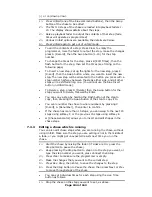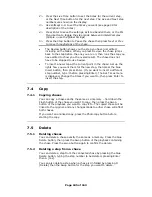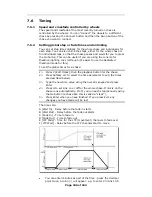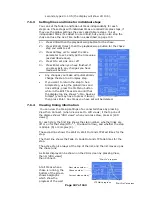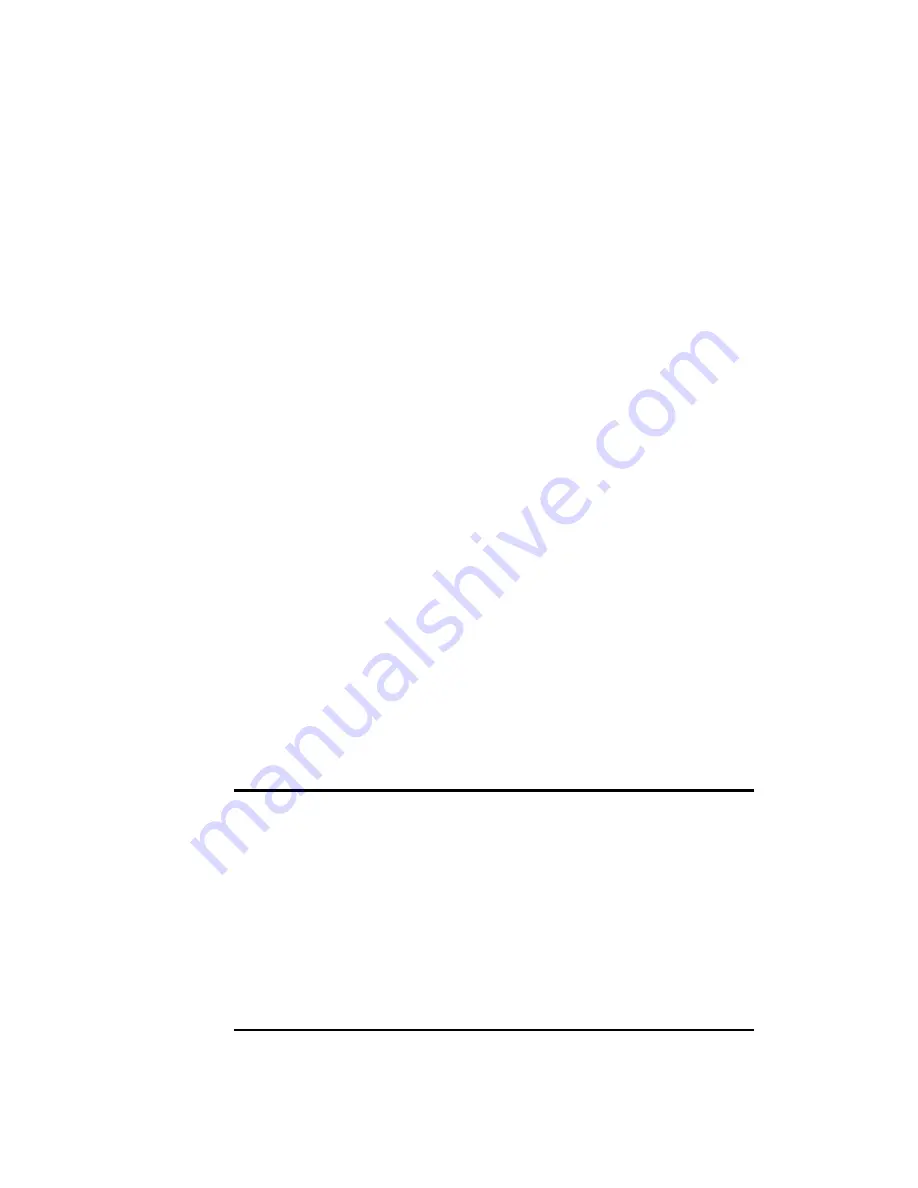
Page 92 of 163
Other useful things to know about recording memories:
•
You can record the whole output of the console (not just what’s in
the programmer) by pressing A [Record Stage]. The option will
highlight when Record stage mode is active.
•
The roller has a segment above each playback fader to allow you
to write on the name of the memory using the low-tech but
reliable method of marker pen (use a strip of tape on the roller
surface). You can then see at a glance what’s in each memory.
•
You can also type in a legend for the memory, which is shown on
the VDU screen. Hold YPL and press G [Set Legend], then the
playback Swop button, then enter a name using an external
Qwerty keyboard. The text is shown on the VDU screen. Press
Enter to store it, then Exit to finish.
•
You can also label the current playback page this way, by pressing
A [Current Page] instead of the playback Swop.
•
If you forgot to bring your Qwerty keyboard, you can use the
Swop buttons of Presets 1-26 for capital A-Z, and the Flash
buttons for lower case a-z (these keys are shown on the VDU
screen).
•
If you aren’t using a VDU screen, there is no point entering
memory legends as you can’t see them on the on-board display
(You can however see Page legends and Palette legends). If you
accidentally enter Set Legend mode you need to press Exit twice
to get the console back to normal mode.
6.1.3
Recording the stage using Snapshots
The Snapshot function allows you to instantly record the current output
of the console for later use. This can be useful if you suddenly create an
amazing effect on stage, but it’s a mixture of things you have changed
and things left over from the last memory.
When you take a Snapshot, any fixture which is lit up (has its dimmer
channel on), and any active dimmer channels are stored. You can later
retrieve the snapshots and copy them into memories.
The DLC-C003 can store up to 50 snapshots. They are listed by time
and date, so if you write down the time when you store one, you will be
able to identify them later.
1> Hold down the YPL button and press D [Snapshot Menu]. The VDU
screen shows “(x/50)” to tell you how many of the 50 snapshots
are used.
2> Press C [Take a snapshot of the stage] to record the output to a
snapshot.
3> Press A [Load a snapshot] to load a previous snapshot into the
programmer. The VDU screen shows a list of stored snapshots.
Use the cursor keys or type the number of the one you want on
the numeric keypad, then press Enter. You can then save the
snapshot to a memory as usual.
4> Press B [Delete a snapshot] to delete a snapshot from the list.
The VDU screen shows a list of snapshots, select the one you
want as for the Load option above.
•
You need to ensure that the DLC-C003’s internal clock is set
correctly if you are using Snapshots, or you will not be able to
identify the snapshots afterwards. See page 136 for how to set the
clock.