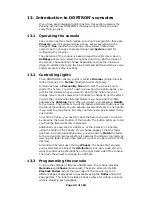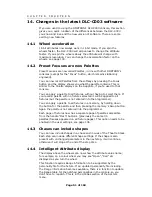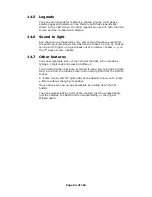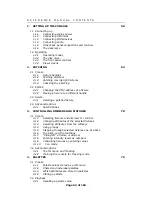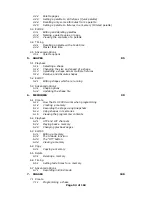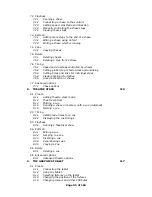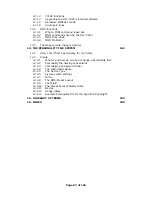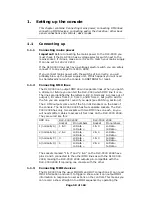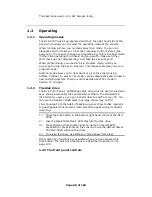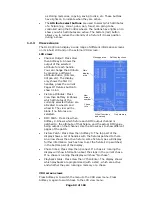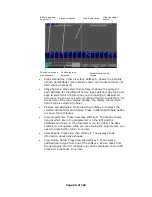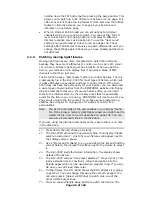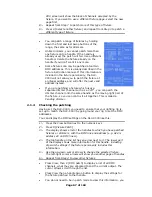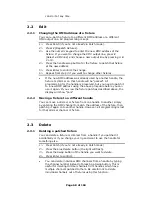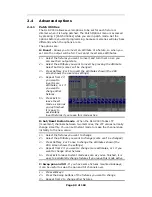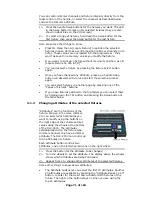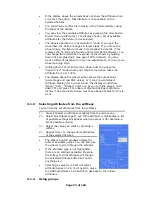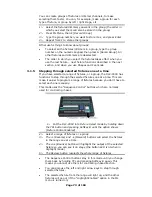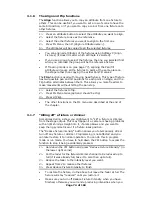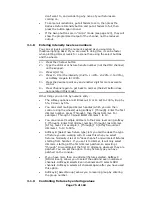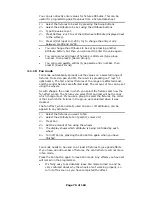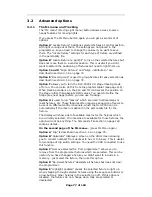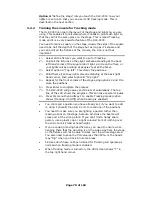Page 63 of 163
Roller page and
segment
Graphics tablet
status
Main display area
Playback legends
Chase number and
step numbers
Chase progress
bargraph
Wheel functions and
values
•
Stage Intensities: Press View then Softkey A. Shows the intensity
of each handle/fader (the numbers shown are handle numbers not
DMX channel numbers)
•
Stage fixtures: Press View then softkey B. Shows the output of
each attribute for the different fixture types patched. Use the arrow
keys to select which fixture type you are looking at (deselect all
fixtures or the arrow keys will just change the fixture selection). At
the bottom of the main display window, the display shows which
fixture type is selected (in blue).
•
Fixtures and attributes: Press View then softkey C. Displays the
selected attribute for each fixture. Press a different Attribute button
to show other attributes.
•
View programmer: Press View then softkey D. The display shows
fixtures which are in the programmer (on the left) and the
attributes which are in the programmer (on the right). The desk
controls do not operate while you are viewing the programmer, you
need to press Exit to return to normal.
•
View Shapes: Press View then softkey E. The display shows
information about active shapes.
•
View Fixture Notes: Press View then softkey F, then select a
patched fixture type from one of the softkeys. Fixture notes from
the personality file (if it contains any) will be displayed on the VDU.
Press Exit to get back to normal.