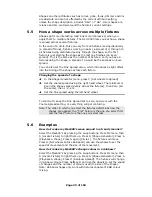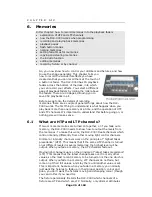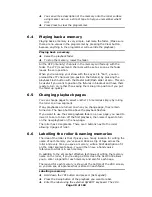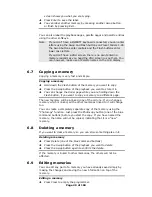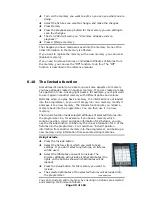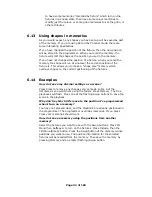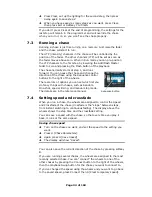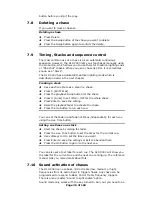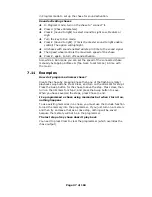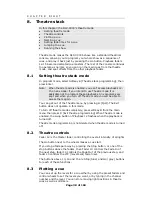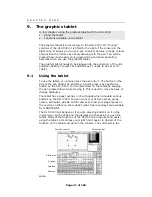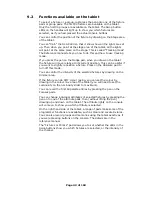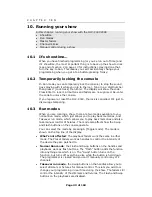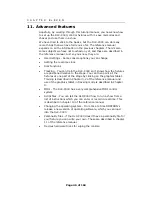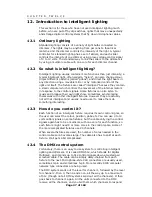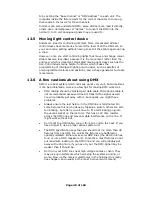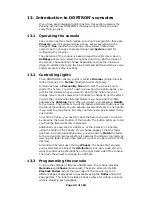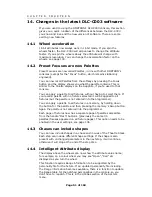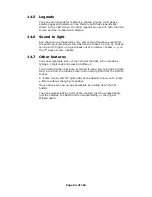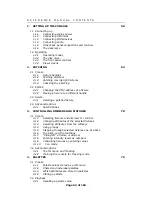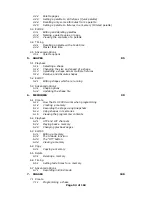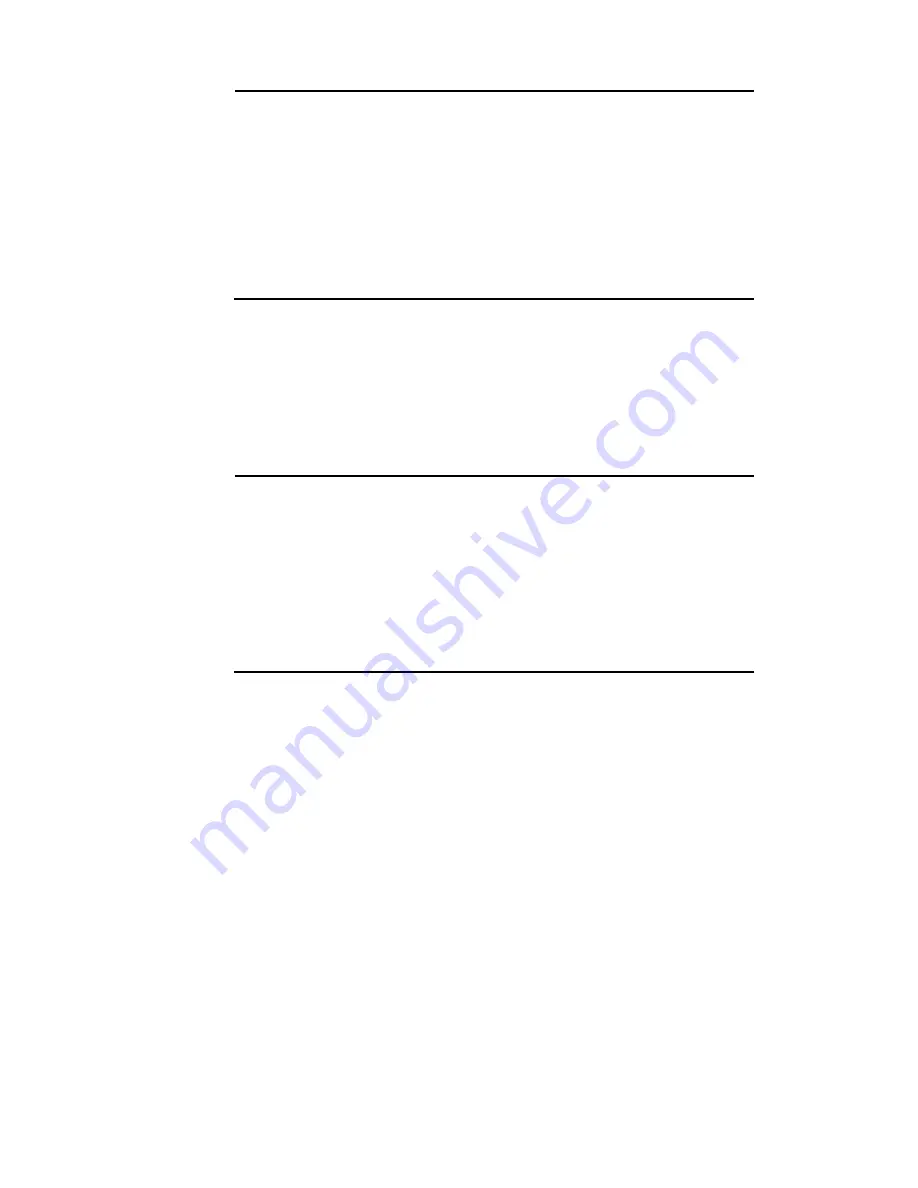
Page 39 of 163
Entering dimmer levels
Î
Press Channel (at the top of the numeric keys)
Î
On the numeric keypad, enter the fader/handle number of the
dimmer (not the DMX address of the channel)
Î
Press G [At %]
Î
Enter the value to be set as 0 – 9, or Softkey G for Full. You can
enter a decimal point and another number if you want more
accurate level control.
Î
The channel you entered will be set to the level you entered.
Î
Press the Channel button to go back to the normal menu
The softkeys offer you a few more options such as up by 5%, down by
5%, blackout.
Pressing Clear will take all channels you’ve set using the keypad to
blackout. Any channels turned on using the faders will stay on, but will
be removed from the programmer.
You can also set multiple channels to the same level using F [through].
Enter first channel, “through”, last channel, “at %”, level.
Entering multiple dimmer levels
Î
Press Channel
Î
On the numeric keypad, enter the first dimmer handle number of
the range
Î
Press F [Through]
Î
Enter the last dimmer handle number of the range
Î
Press G [At %]
Î
Enter the value to be set as 0 – 9, or.Softkey G for Full.
Î
The channels you entered will all be set to the level you entered.
When you have set all the levels as you want them, type the cue
number, then press D [Record Menu]. You then need to press B
[Record Stage] to record all the intensity channels that are currently
turned on, plus anything in the programmer, or D [Record Programmer]
to record just the contents of the programmer (i.e. what you have
manually changed). The cue will be saved.
It’s best to use whole numbers for cues. Then if you need to insert a
cue between two existing cues, you can use a fractional number in
between. The DLC-C003 will automatically increase the cue number by
1 every time you record a cue.
8.4
Naming a cue
Type the step number to be named, then press E [Set Legend]. Enter
the legend on the QWERTY keyboard. While you are typing, the input is
shown on the VDU screen.
The name of the live cue and the next cue is displayed in the cue list on
the VDU screen.
8.5
Setting fade times for a cue
You can set fade in, fade out and “wait” times for each cue. Press C