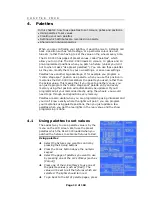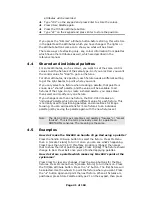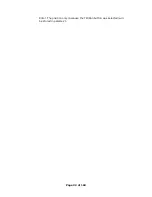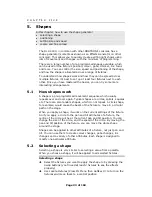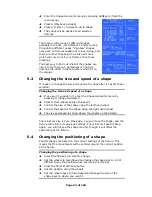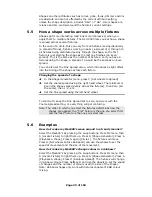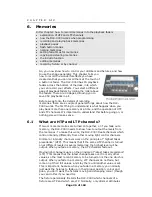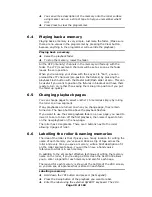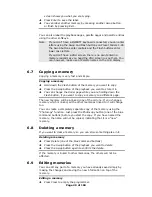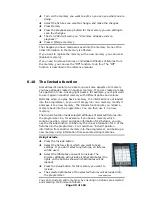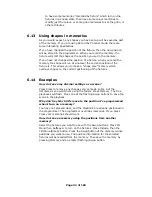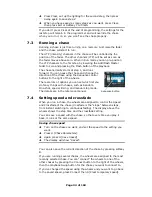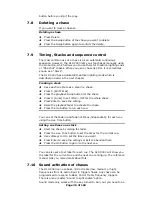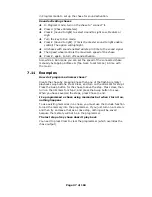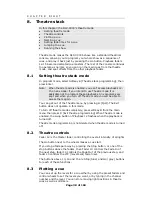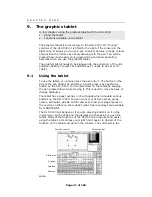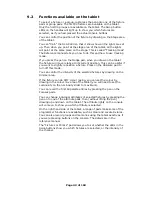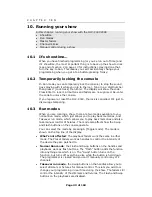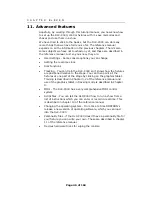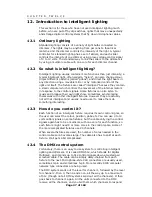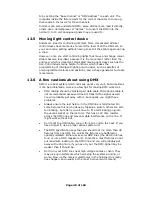Page 33 of 163
C H A P T E R S E V E N
7.
Chases
In this chapter: how to record chases
•
explanation of chases
•
programming a chase
•
running a chase
•
setting speed and crossfade
•
stacks and sequence control
•
editing a chase
•
sound activation of chases
As well as being used for recalling static memories, the playback faders
on the DLC-C003 can also be used for recalling chases. All the same
page select, copy and delete functions are available.
7.1
What is a chase?
A chase is simply a memory with a sequence of static positions. Each
position is known as a “step”. It is normally used to flash lights in a
sequence without you having to keep pressing buttons, or to move
fixtures around. Chases can run automatically, or by pressing a “Go”
button. If you are using the DLC-C003 for theatrical lighting, you can
use a chase to store cues for a show. The DLC-C003 also has a
dedicated theatrical lighting mode which has a section of its own.
Don’t get shapes confused with chases. A shape simply moves one
attribute of the fixture around in a pattern. A chase allows you to define
each attribute of the fixture in a step-by-step controlled manner.
However, you will find that using shapes saves you a lot of work, and
you won’t have to program as many chases as you would on a
conventional lighting desk.
7.2
Recording a chase
To program a chase, you have to set up the lighting state for each step
of the chase. You can either set all the fixtures and dimmers manually
for each step, or you can use Include to load in the information from
memories you have already recorded. Remember, if you just turn on a
memory, it does not go into the programmer and won’t get saved as
part of a chase step.
Note: From the July 2048 version of DLC-C003 software,
you can now use shapes in a chase.
Programming a chase
Î
Press the Chase button.
Î
Press the Swop button of the playback where you
want to store the chase.
Chase button
Î
Press Clear, then set up the lighting for the first step, either
manually or by using “Include” on existing memories (see page 30).
You can save Shapes in chase steps.
Î
The display shows the step number
Î
Press the playback Swop button to record the step. The
information from the programmer is stored as Step 1 of the chase.