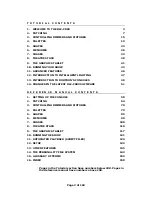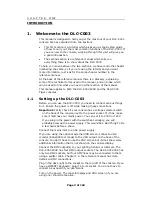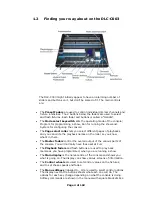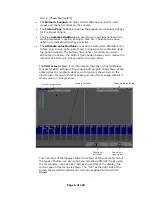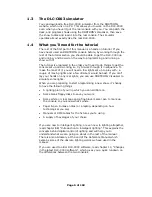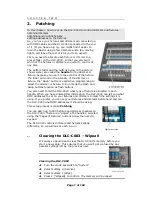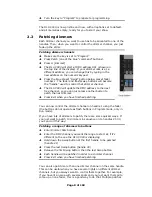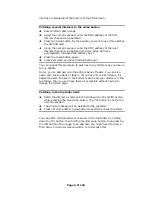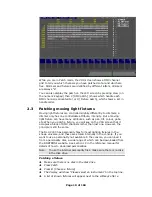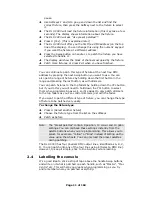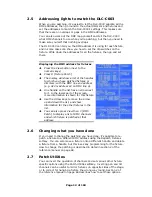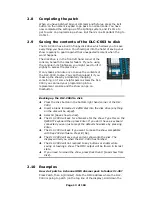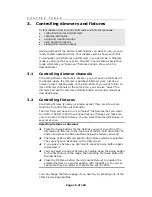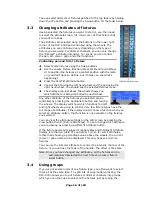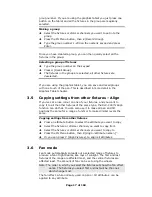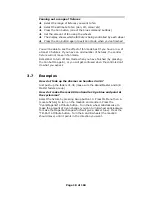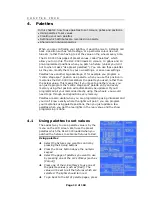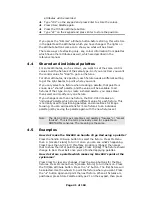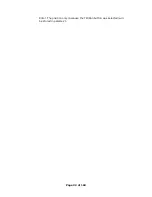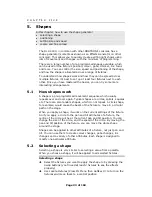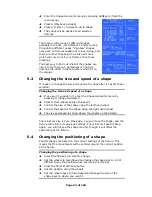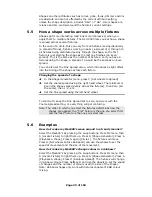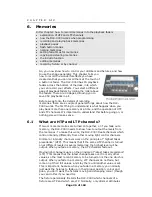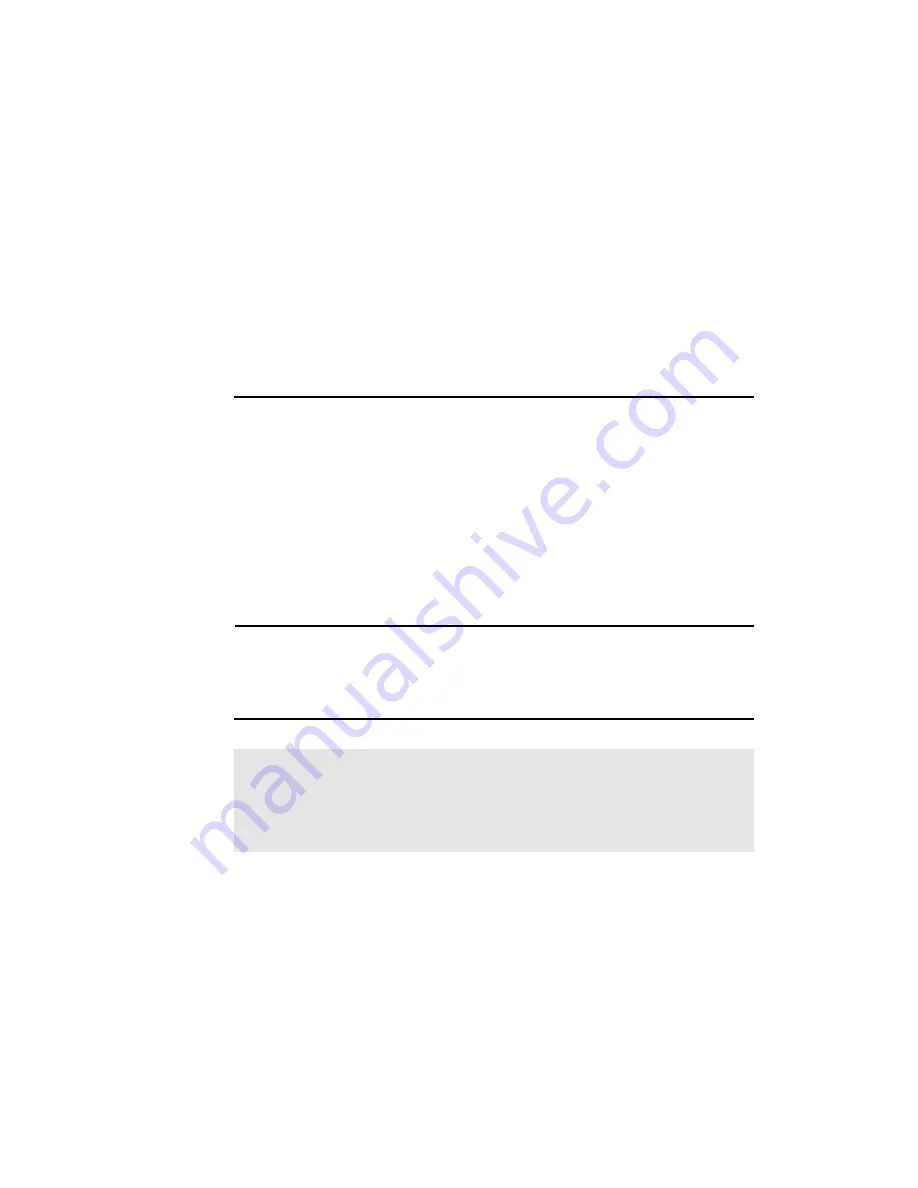
pause.
Î
Use Softkeys F and G to go up and down the list and find the
correct fixture, then press the Softkey next to the fixture to select
it.
Î
The DLC-C003 will load the fixture information (this may take a few
seconds). The display shows information about the fixture.
Î
The DLC-C003 will ask “Use preset palettes?”.
Î
Press A [Yes]. (This is explained later)
Î
The DLC-C003 will offer you the first free DMX address (on the top
line of the display). You can change this using the numeric keypad
if you want the fixture at a different address.
Î
Press the Swop button on handle 11 to patch the fixture you have
selected to handle 11.
Î
The display will show the block of channels occupied by the fixture.
Î
Patch more fixtures, or press Exit when you have finished.
You can continue to patch this type of fixture at the next free DMX
address by pressing the next Swop button you want to use. You can
also patch a range of fixtures by holding down the first button in the
range and pressing the last button, as with dimmers.
You can patch fixtures to the top faders by holding down the YPL button,
but if you do this you will need to hold down the YPL button to select
them when programming as well, so it’s easiest to only patch dimmers
to the top faders as you can control dimmers just with the fader.
If you want to patch a different type of fixture, you can change the type
of fixture to be patched very easily.
To change the fixture type
Î
Press A [Select another fixture]
Î
Choose the fixture type from the list on the softkeys
Î
Patch as before
Note: The “preset palettes” contain 9 position, 10 colour and 10 gobo
settings. You can call back these settings instantly from the
palette buttons when you are programming. This allows you to
select, for example, “Yellow” or “Blue” instead of setting up the
value using the wheels. You can only load the preset palettes
during patching.
The DLC-C003 has four physical DMX output lines, identified as A, B, C,
D. You can patch onto any of the four lines using E [Select a DMX line].
However, to keep it simple, stick to line A while you are learning.
2.4
Labelling the console
It’s a good idea to stick a strip of tape above the handle Swop buttons,
and write on it what is patched on each handle, such as “Mac SL”, “Mac
Centre” etc. This will help you greatly when programming as you try
and remember where you patched everything.
Page 11 of 163