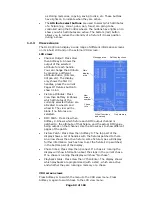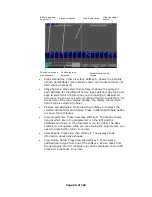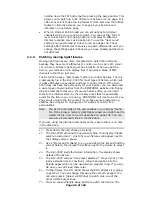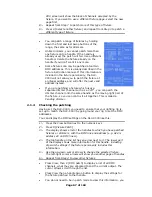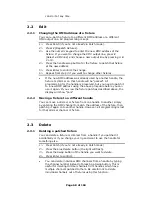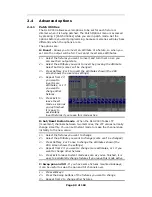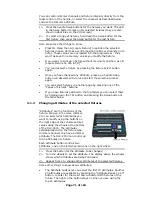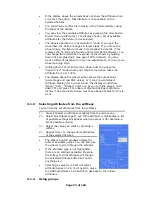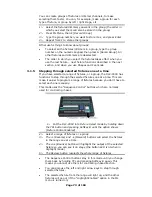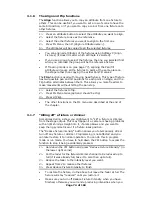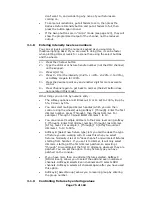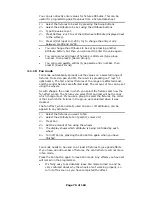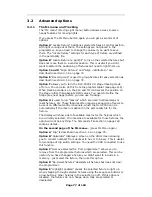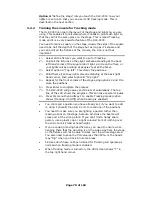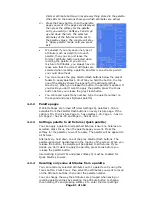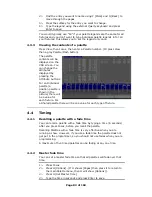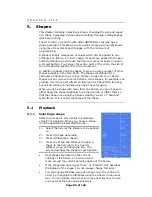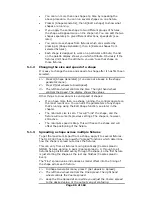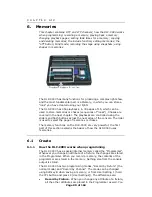Page 75 of 163
don’t want to, and wondering why none of your fixtures are
coming on.
•
To cancel all reductions, put all faders to zero, then press the
Reduce Fixture Intensity button and put all faders to full, then
press the button again to end.
•
If the Swop buttons are in “mimic” mode (see page 123), they will
show the programmed output of the channel, not the reduced
output.
3.1.8
Entering intensity levels as numbers
You can set levels using the numeric keypad as you would on a
theatrical lighting desk. If you are used to doing this, it can be faster
when plotting dimmer levels for a scene than using the select buttons
and the wheels.
1> Press the Channel button
2> Type the dimmer or fixture handle number (not the DMX channel)
on the keypad.
3> Press G [At %].
4> Press 0 - 9 for the intensity (0=0%, 1=10%, 2=20%, 3.5=35%),
or Softkey G again for 100%
5> Press the decimal point key and another digit for more accurate
control
6> Press Channel again to get back to normal (the Exit button does
not operate in this mode)
Other things you can do by numeric entry:
•
The softkey options are B: Blackout, D or G: set to 100%, E:up by
5%, F:down by 5%.
•
You can select multiple dimmer handles (which you can then
control using the wheels) using softkey F [Through]. Enter the first
dimmer number, press [Through], then the last dimmer. For
example 1 Through 10 would select dimmers 1 to 10.
•
You can also set multiple dimmers to the same level using softkey
F [Through]. Enter first dimmer number, [through], last dimmer,
[At %], level. For example, 1 [Through] 1 0 [At%] 5 would set
dimmers 1 to 10 to 50%.
•
Softkey B [Select new fixture type] lets you tell the desk the type
of fixture you are working with. It uses this when you select
fixtures. Normally it is set to “desk channel” and will select fixtures
starting from handle 1. If you set it to dimmer, it will only select
dimmers, starting at the first dimmer patched, so selecting 1
“through” 10 would select the first 10 dimmers, wherever they are
patched. You can set the option to any fixture type you have
patched on the console.
•
If you have more than one dimmer/fixture selected, Softkey C
[Odd or Even], allows you to select the odd and even numbered
channels. Softkey B selects Even channels and C selects Odd
channels. Softkey A selects all channels again after you have used
this option.
•
Softkey E [Select Group] allows you to recall a group by entering
the group number.
3.1.9
Controlling fixtures by entering values