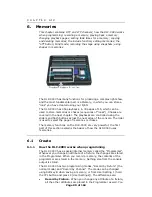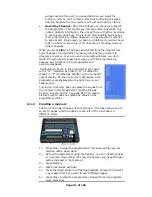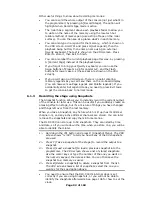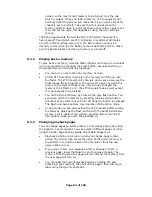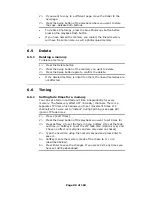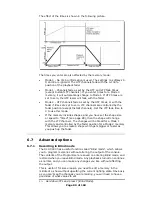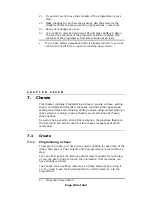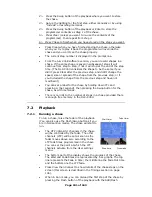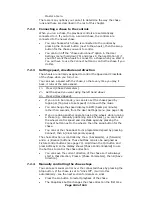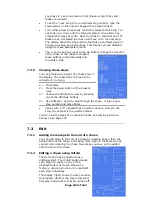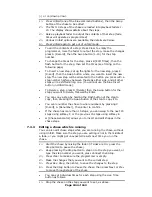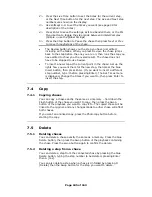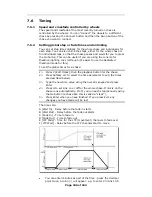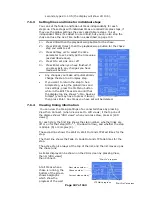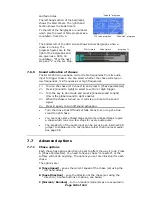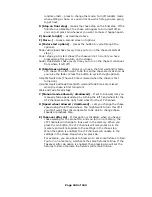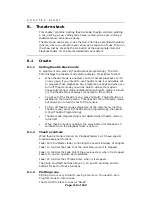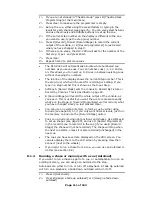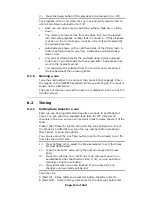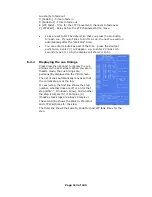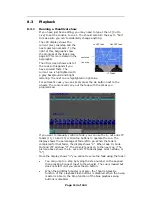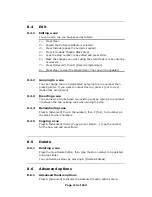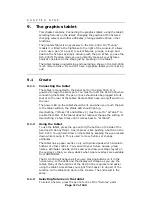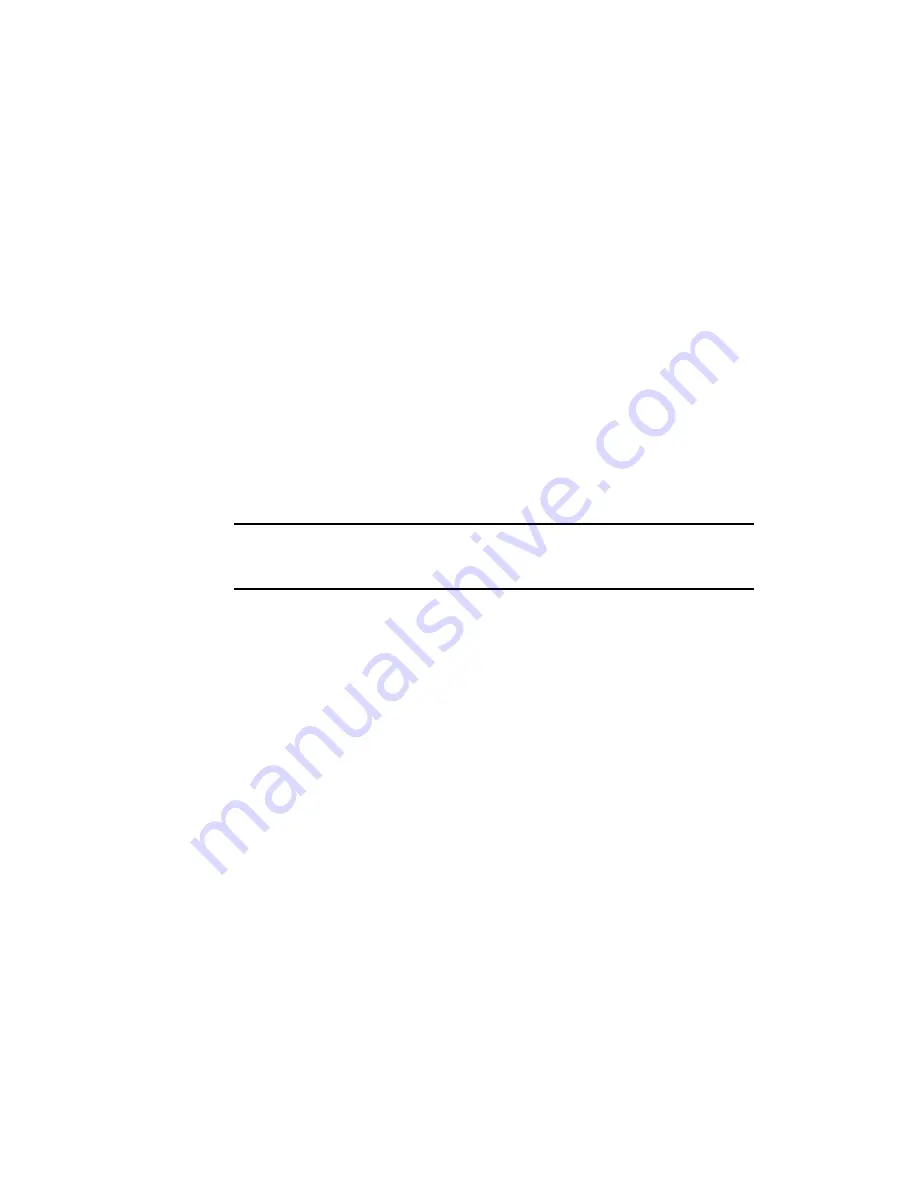
Page 102 of 163
Master at zero.
There are many options you can set to determine the way the chase
runs and these are described in the rest of this chapter.
7.2.2
Connecting a chase to the controls
When you run a chase, the playback controls are automatically
connected to it. If you turn on a second chase, the controls are
connected to the newer chase.
•
You can choose which chase is connected to the controls by
pressing the Connect button (next to the wheels), then the swop
button for the chase you want to control.
•
You can turn off the “chase autoconnect” option in the User
Settings menu (hold down YPL and press C, then set Option 4) if
you don’t want the wheels to connect to a chase when you start it.
You will have to use the Connect button to control the chase if you
do this.
7.2.3
Setting speed, crossfade and direction
The wheels are normally assigned to control the Speed and Crossfade
of the chase when you turn it on.
You can save a speed with the chase, so that every time you play it
back, it runs at the same speed.
1> Press A [Chase Parameters].
2> Set the speed you want using the left hand wheel.
3> Press A [Save Speed].
•
If you are in Run mode, you can also set the chase speed by
tapping G [Tap twice to set speed] in time with the music.
•
You can change the speed display to BPM (beats per minute)
rather than seconds, from the User Settings menu (see page 136).
•
If you are doing another operation using the wheels while running
a chase (e.g. manually positioning some fixtures), you can make
the wheels control speed and crossfade again by pressing the
Connect button next to the wheels, then the swop button for the
chase.
•
You can set the chase back to its programmed speed by pressing
Connect, then A [Clear temporary speed].
The chase direction is controlled by the
Å
(backwards),
Æ
(forwards)
and
ÅÆ
(Bounce) buttons. These buttons can also be assigned as
Fixture control buttons (see page 73). Hold down the Ypl button and
press Softkey B so the display shows [Chase Control Enabled] to use
the buttons to control the chase direction.
•
You can save the current direction of the chase so it will always
start in that direction; Press A [Chase Parameters], then B [Save
Direction].
7.2.4
Manually controlling the chase steps
You can take manual control over the connected chase by pressing the
Stop button. If the chase is set to “Links Off”, it will do this
automatically - see the next section for details on Links.
•
Press the Go button to restart playback of the chase
•
The Snap Back button changes the chase direction the first time