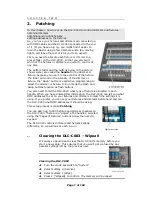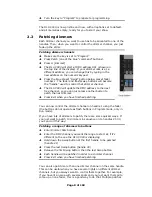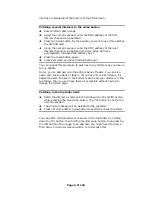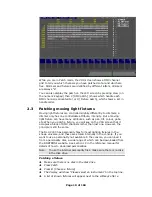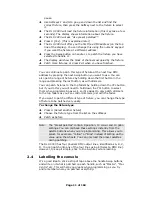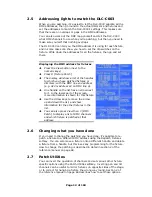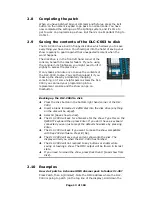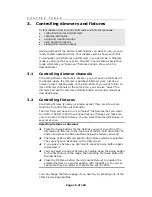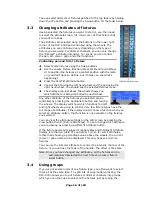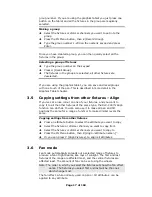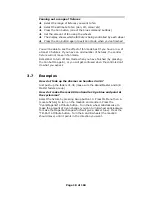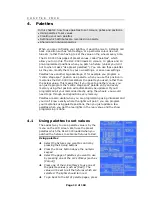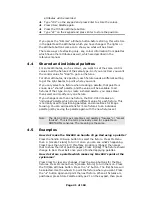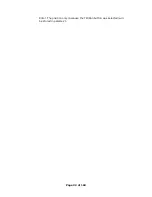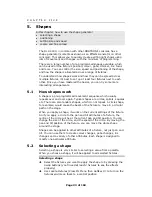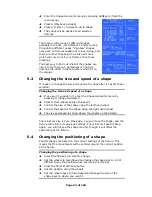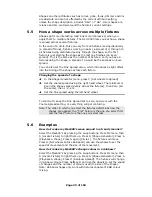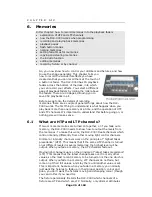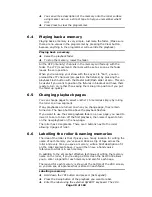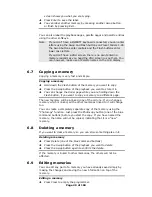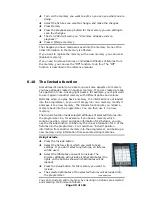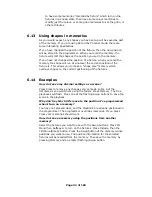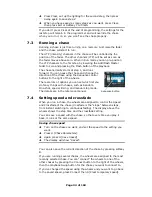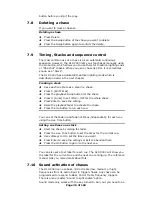attributes will be recorded.
Î
Type “101” on the keypad and press Enter to store the colour.
Î
Press Store Palette again.
Î
Press the Tilt-Pan attribute button.
Î
Type “22” on the keypad and press Enter to store the position.
If you press the “Dimmer” attribute button before storing, this will store
in the palette all the attributes which you have changed. The lights on
the attribute buttons come on to show you what will be stored.
There are ways of extracting only, say, colour information from palettes
which have other attributes as well, which are described in the
reference manual.
4.4
Shared and individual palettes
For some attributes, such as colour, you want to set the same control
values to all the fixtures of the same type. So if you pick Red, you want
the control value for “Red” to go to all fixtures.
For other attributes, like position, each fixture needs a different setting
to get the light beams to point where you want.
If you only select one fixture when creating a palette, that palette is
known as a “shared” palette, and the value will be available to all
fixtures of that type. So to create a shared palette, you press Clear
then select and modify only one fixture.
If you change more than one fixture, the DLC-C003 creates an
“individual” palette which stores a different value for each fixture. This
is normally used for positioning palettes, and sometimes for image
focusing. You can add positions for more fixtures to an individual
palette just by saving the palette again with the new fixtures set.
Note: The DLC-C003 may sometimes call palettes “focuses” or “preset
focuses”. This is the term previously used for a palette on
DORTRON’s consoles. The meaning is the same.
4.5
Examples
How do I make the Mac600 on handle 10 go Red using a palette?
Press the handle 10 Swop button to select the fixture. Press ML Menu
then A [Locate Fixture] to turn it on so you can see what’s happening.
Press Focus then A [Color] (If softkey G option is [Pages] then press
that to show the list of palette pages). Press B [Red]. The fixture should
change to Red. Press Exit once you’ve finished applying palettes.
How do I store a palette which makes my Mac 600’s point at the
cyclorama?
Press Clear to clear any changes. Press the swop buttons for the Mac
fixtures. Press ML menu then A [Locate fixture] to turn them on. Press
the Tilt/Pan attribute button. Press the “
Æ
” button. The first fixture will
be selected. Use the wheels to point the fixture where you want. Press
the “
Æ
” button again and point the next fixture. When all fixtures are
positioned, press Store Palette and type 21 on the keypad, then press
Page 21 of 163