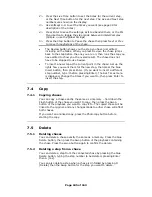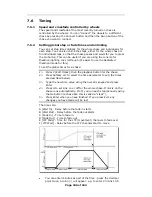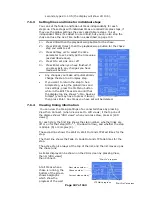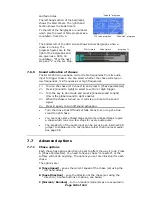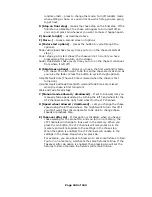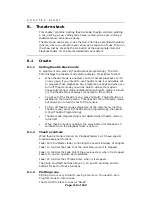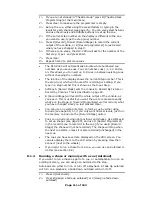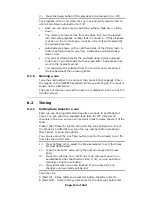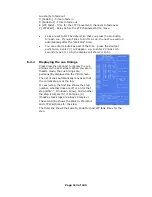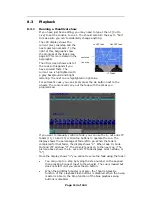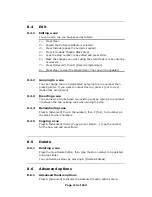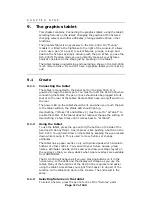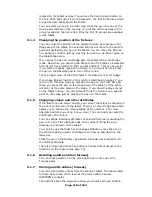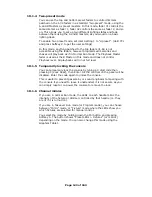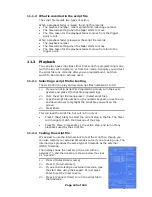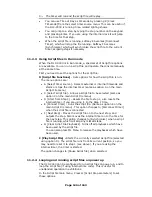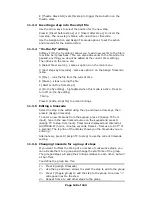Page 119 of 163
palettes. Press the pen on the Recall Focus pad, then press the pen on
a focus pad to select all the fixtures in that palette entry and set the
values. You can move all the fixtures together, or the Step to Next and
Step to Last pads on the tablet will step through the fixtures one at a
time. When you have made the changes, press the pen on the Store
Pan/Tilt pad to store the changes back into the same palette entry.
You can also change other attributes in a palette, but to store changes
other than pan/tilt you use the Store Focus pad on the right hand side
of the tablet.
9.1.8
Programming functions on the tablet
The tablet has a selection of other function pads down the right hand
side, including Locate Fixture, Flip, Select All, Clear (programmer), Off,
Record Memory etc. These have the same functions as pressing the
appropriate button on the DLC-C003.
You can create a group using the tablet, just select the fixtures you
want in the group, press the pen on the Record Group pad, then on the
group pad where you want to save the group.
The Release Fixture pad is similar to clear, but it only removes from the
programmer fixtures which are selected.
The DeLatch Fixtures pad deselects a fixture but leaves any changes in
the programmer.
The F4 and F5 pads provide special functions on fixtures which have
been trained for Tracking:
•
The F4 pad moves positioning between selected fixtures. On each
press of the pen on this pad, all selected fixtures will take on the
position of the next fixture. For example if 3 fixtures are selected,
then fixture 1 will move to the XY position of fixture 2, 2 to 3 and
3 to 1.
•
The F5 pad provides circle open-close movement on a range of
fixtures. If the pen is placed on this pad and moved in a forward
direction, the spot cast on the stage by the selected fixtures, will
move outwards from a centre point. The centre point is the
average XY position of the spots. For example, if the spots are
arranged in a circle then the circle will expand. If the pen is moved
downwards then the spots will move towards and through the
centre point. In the example of the circle, the circle will shrink,
cross through the centre and expand in the opposite direction.
The arrow pads simulate the cursor arrow buttons on the console.
Other pads in this area, and the Mouse Pad area above, are for future
expansion.
9.1.9
Tablet status on the VDU monitor
In the top right hand corner of the VDU monitor are 3 letters, T A and N,
which mean the following when they are lit up:
T: Tracking mode is enabled
A: Absolute position mode is enabled
N: Nudge mode is enabled
9.2
Advanced options
9.2.1
Extending the tablet cable