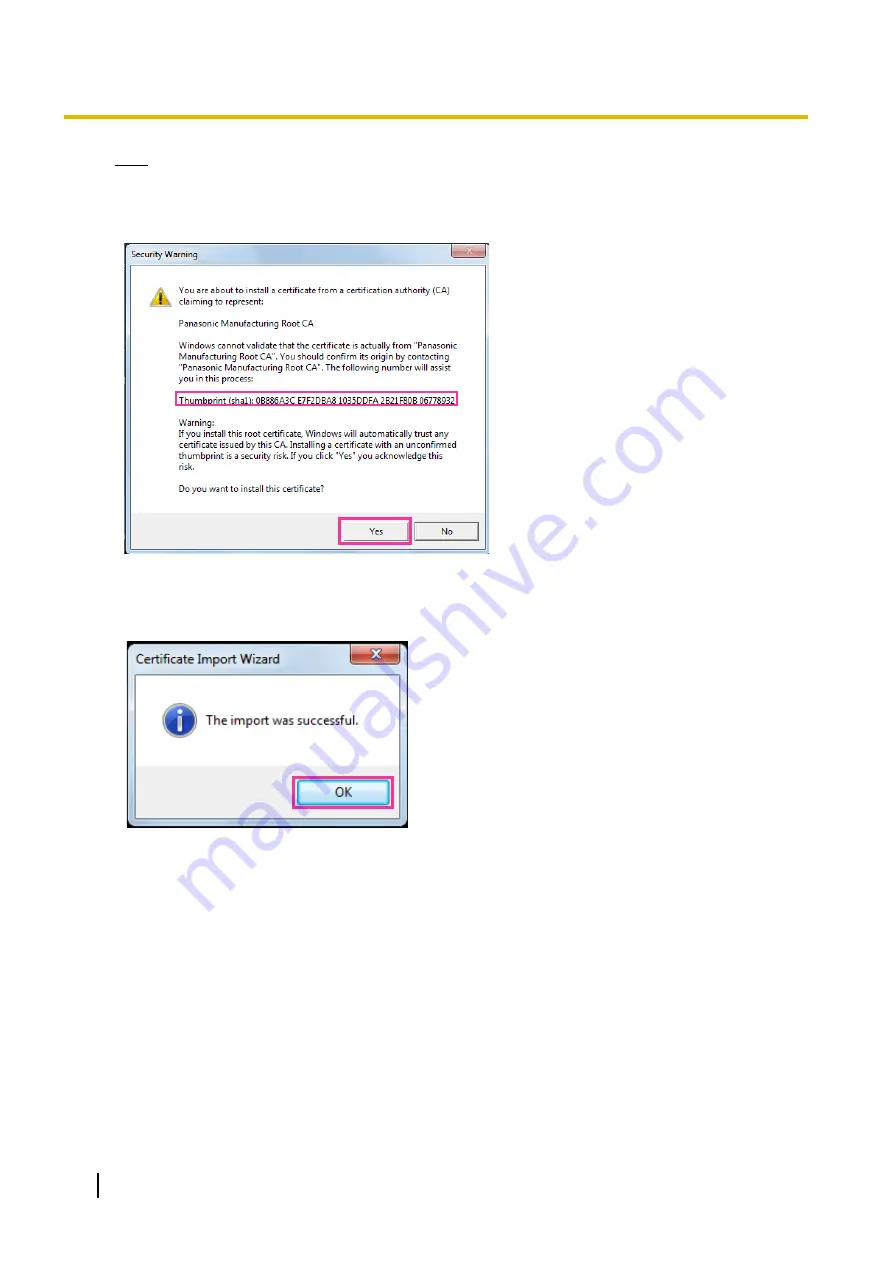
Note
•
Other parties cannot create another thumbprint with the same values. You can confirm that you
have retrieved the correct root certificate from the specified camera by confirming the values of the
thumbprint.
®
When the import is successfully completed, the screen “The import was successful.” will be displayed.
9.
Click the “OK” button.
154
Operating Instructions
12 Configuring the network settings [Network]
















































