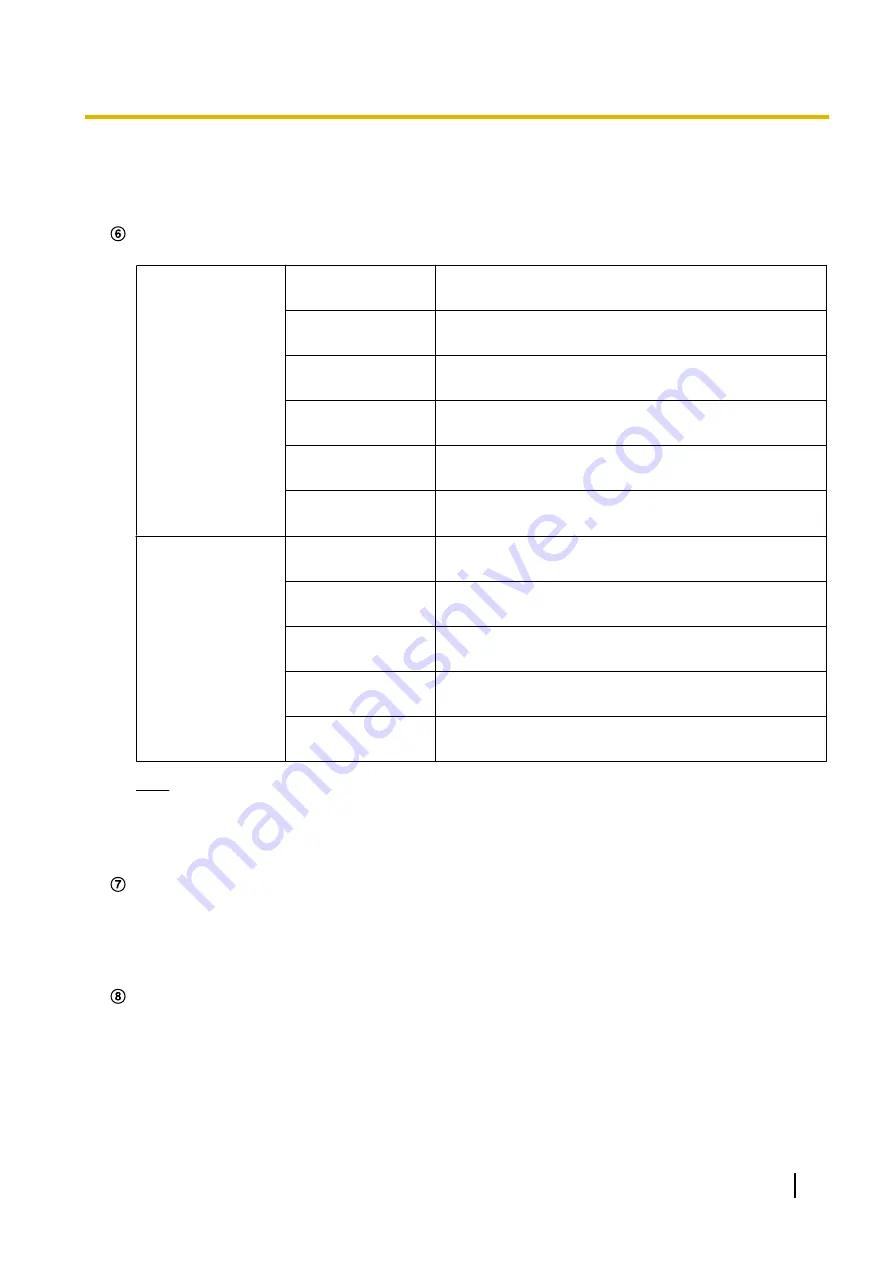
•
[3] button:
The letter “3” will turn green and images in the main area will be displayed in accordance
with the setting of “H.264(3)”. (
®
•
[4] button:
The letter “4” will turn green and images in the main area will be displayed in accordance
with the setting of “H.264(4)”. (
®
[Image capture size] buttons
These buttons will be displayed only when a JPEG image is displayed.
Aspect ratio of
“4:3”
[1280x960]
The letters “1280x960” will turn green and images in the
main area will be displayed in 1280 x 960 (pixels).
[800x600]
The letters “800x600” will turn green and images in the
main area will be displayed in 800 x 600 (pixels).
[VGA]
The letters “VGA” will turn green and images in the main
area will be displayed in VGA size.
[400x300]
The letters “400x300” will turn green and images in the
main area will be displayed in 400 x 300 (pixels).
[QVGA]
The letters “QVGA” will turn green and images in the main
area will be displayed in QVGA size.
[160x120]
The letters “160x120” will turn green and images in the
main area will be displayed in 160 x 120 (pixels).
Aspect ratio of
“16:9”
[1920x1080]
The letters “1920x1080” will turn green and images in the
main area will be displayed in 1920x1080 (pixels).
[1280x720]
The letters “1280x720” will turn green and images in the
main area will be displayed in 1280 x 720 (pixels).
[640x360]
The letters “640x360” will turn green and images in the
main area will be displayed in 640 x 360 (pixels).
[320x180]
The letters “320x180” will turn green and images in the
main area will be displayed in 320 x 180 (pixels).
[160x90]
The letters “160x90” will turn green and images in the
main area will be displayed in 160 x 90 (pixels).
Note
•
Images are displayed in the image capture size selected in “JPEG(1)”, “JPEG(2)”, or “JPEG(3)” of
[JPEG] on the [JPEG/H.264] tab.
•
When “1920x1080”, “1280x960”, or “1280x720” is selected for the image capture size, it may
become smaller than the actual size depending on the window size of the web browser.
[Image quality] buttons
These buttons will be displayed only when a JPEG image is displayed.
•
[1] button:
Images in the main area will be displayed in accordance with the setting for “Quality1” of
“Image quality setting”. (
•
[2] button:
Images in the main area will be displayed in accordance with the setting for “Quality2” of
“Image quality setting”. (
[Wiper]
Select an operation from the pull-down menu and click the [Start] button. The selected operation will start.
Click the [Stop] button to stop the operation.
•
Continuous:High:
The wiper wipes the front glass once every 4 seconds.
•
Continuous:Low:
The wiper wipes the front glass once every 8 seconds.
•
1shot:
The wiper wipes the front glass 5 times.
•
Washer:
Performs the following washer/wiper operations.
1.
The camera moves to the washer position.
Operating Instructions
11
1 Monitor images on a PC












































