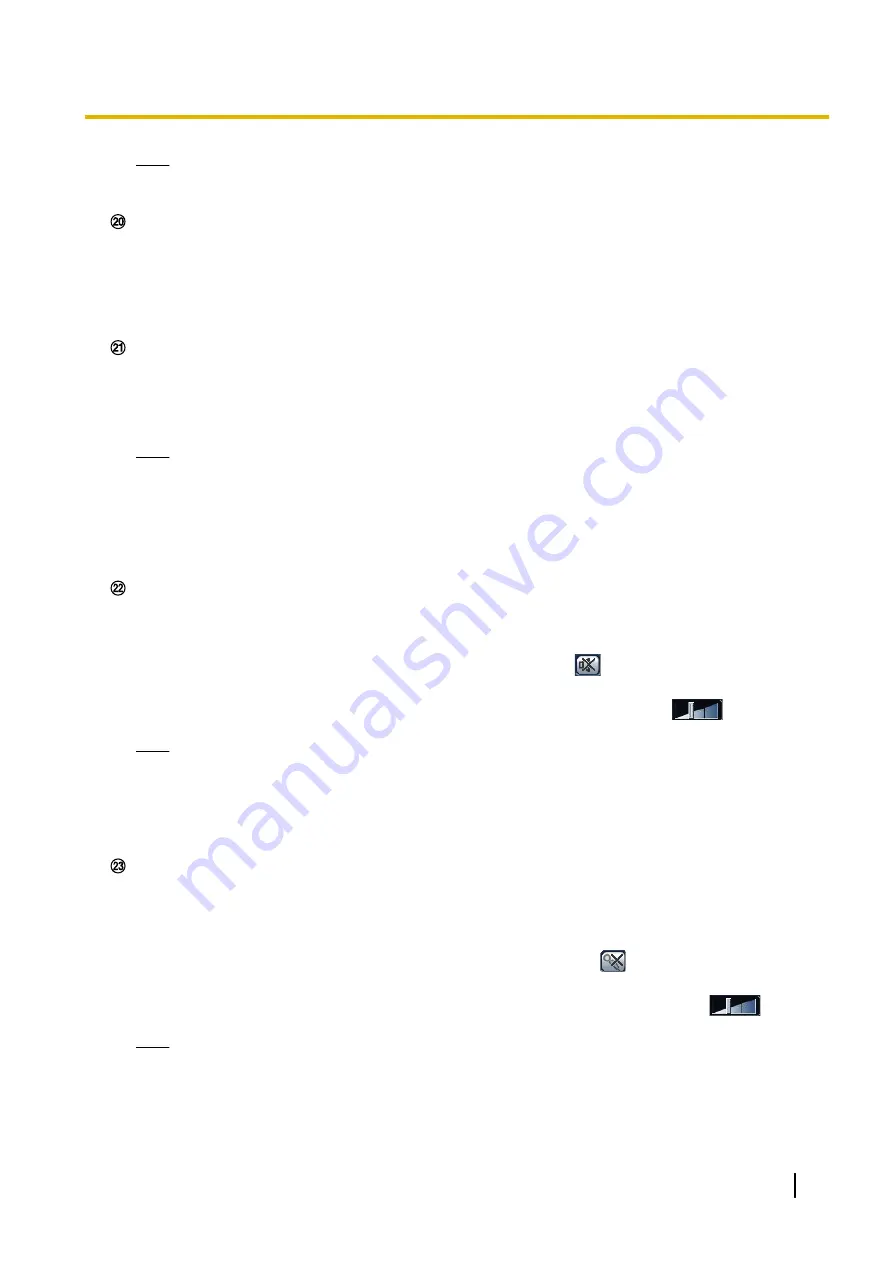
Note
•
Since the blinking of the alarm occurrence indication button is not coupled to forwarding E-mails,
or other operations, check the settings of each operation separately.
Full screen button
Images will be displayed on a full screen. If the full screen button is clicked once when the image displayed
in the main area is smaller than the main area, the image is displayed corresponding to its image capture
size. If the full screen button is clicked once when images are displayed corresponding to their image
capture sizes, images are displayed in full screen. To return to the “Live” page when displaying an image
in full screen, press the [Esc] key.
The aspect ratio of displayed images will be adjusted in accordance with the monitor.
Snap shot button
Click this button to take a picture (a still picture). The picture will be displayed on a newly opened window.
When right-clicking on the displayed image, the pop-up menu will be displayed. It is possible to save the
image on the PC by selecting “Save” from the displayed pop-up menu.
When “Print” is selected, printer output is enabled.
Note
•
For the case of using Windows 8 or Windows 7, the following settings may be required.
Open Internet Explorer, click [Tools]
®
[Internet Options]
®
[Security]
®
[Trusted Sites]
®
[Sites]. Register the camera address on [Website] of the displayed trusted windows. After
registration, close the web browser, and then access the camera again.
•
When it takes longer than the specified period to obtain the snap shot picture due to the network
environment, the snap shot picture may not be displayed.
Mic input button
Turns on/off the audio reception (hear audio from the camera on a PC). This button will be displayed only
when “Mic input”, “Interactive(Full-duplex)” or “Interactive(Half-duplex)” is selected for “Audio transmission/
reception” on the setup menu. (
When the audio reception is turned off, the button will turn into the
button and audio from the camera
will not be heard.
Audio volume can be adjusted (Low/ Middle/ High) by moving the volume cursor
.
Note
•
The volume cursor is not displayed when “Audio detection” is used.
•
When the camera is restarted, the adjusted volume level (for the reception) will return to the level
that had been set on the [Audio] tab on the setup menu. (
•
Actual volume level will change in three steps even though the volume cursor can be adjusted
minutely.
Turns on/off the audio transmission (play audio from the PC on the unit speaker). This button will be
displayed only when “Audio output”, “Interactive(Full-duplex)” or “Interactive(Half-duplex)” is selected for
“Audio mode” on the setup menu. (
®
The button will blink during the audio transmission.
When the audio transmission is turned off, the button will turn into the
button and audio from the PC
will not be heard.
Audio output volume can be adjusted (Low/Middle/High) by moving the volume cursor
.
Note
•
When a user is using the audio transmission function with “Interactive(Half-duplex)” selected, the
receiver button and the transmission button will be inoperable for the other users. When
“Interactive(Full-duplex)” is selected, the transmission button is inoperable for other users.
Operating Instructions
15
1 Monitor images on a PC






























