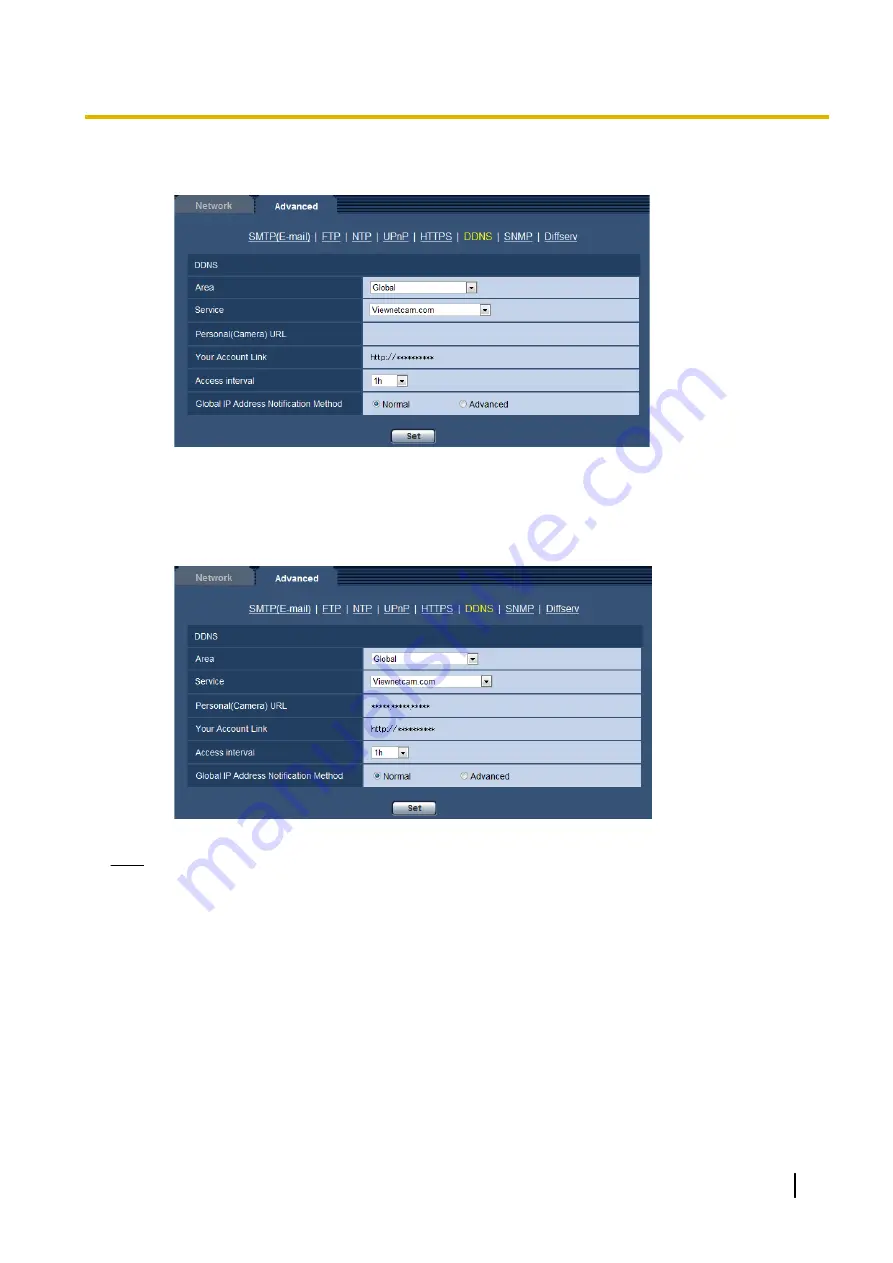
When the registration window is not displayed, check that the PC is being connected to the Internet,
and click the reload button of the browser.
3.
Register the information for “Viewnetcam.com” by following the instructions of the wizard.
→
When the message “The new camera is successfully registered to Viewnetcam.com” is displayed, close
the registration window.
The URL set at the time of registration can be used for camera access. However, this URL is unavailable
when accessing the camera from the PC connected to the same network (LAN).
Note
•
When the registration for the “Viewnetcam.com” service is completed, the URL registered for
“Personal(Camera) URL” is displayed. It may take up to about 30 minutes until the URL of the registered
camera is validated.
•
To cancel the enrollment in the “Viewnetcam.com” service, access the “Viewnetcam.com” website
(http://www.viewnetcam.com/) later.
•
When “Expired” is displayed in the URL of “Viewnetcam.com” in the viewnetcam settings page or the
status page, restart the camera after registering the “Viewnetcam.com” service. After restarting the
camera, check that the registered URL is displayed in the URL of “Viewnetcam.com” of [Status] -
[Viewnetcam.com] on the “Maintenance” page.
•
It is possible to check the information registered for the “Viewnetcam.com” service by accessing the
URL displayed beside “Your Account Link”. When the URL is not displayed, check that the PC is being
connected to the Internet, and click the [Set] button.
•
If access often fails due to the change in the global address of router, set a smaller value for “Access
interval”.
Operating Instructions
171
12 Configuring the network settings [Network]






























