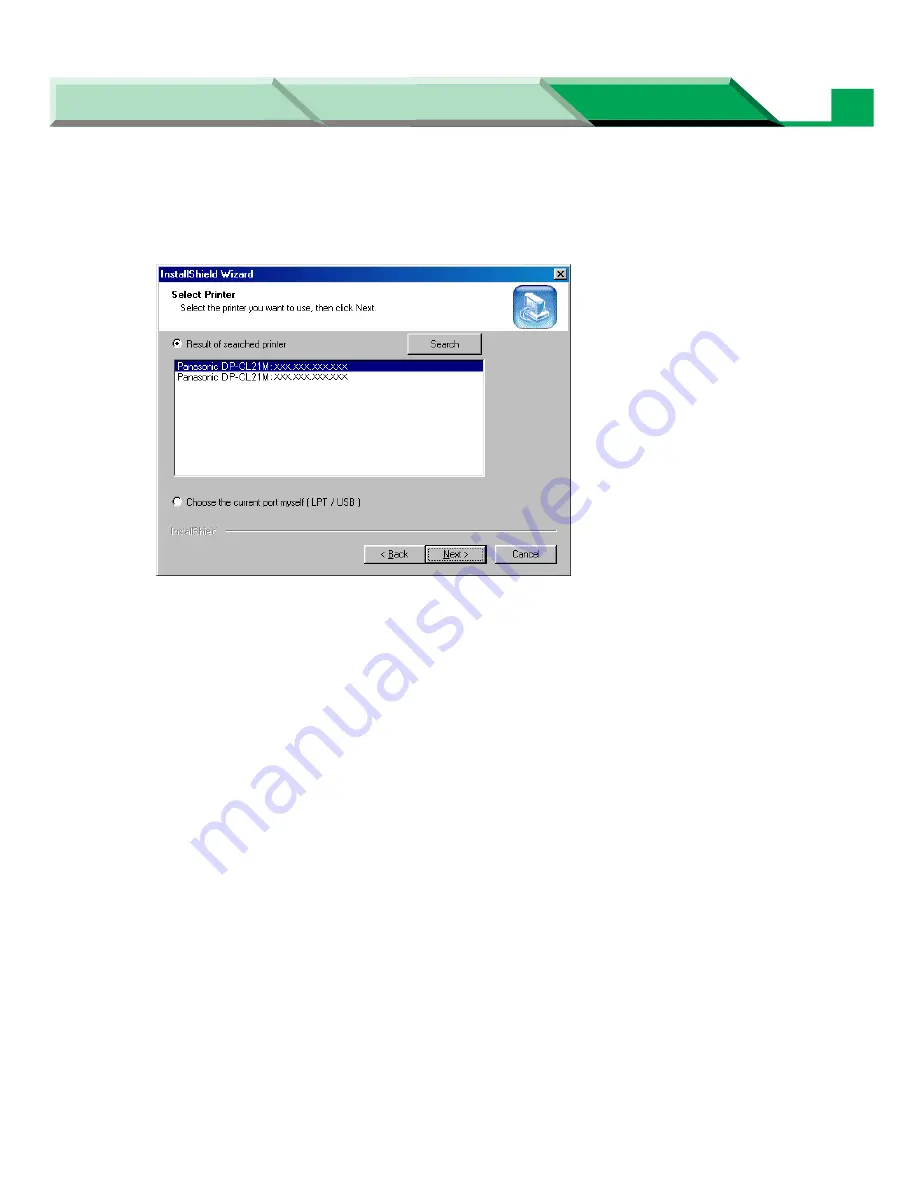
Settings and Printing
Network
Network
Maintenance and Spec.
Setup in Windows
42
8
Click the printer you want to use from the search printer list, then click
[Next >]
.
The Installed Device window is displayed.
NOTE:
• If DP-CL21P or DP-CL21M printer cannot be found in the network, a warning message will be
displayed. Click
[OK]
and then the message "Sorry! Printer is not found" will be displayed in
the search printer list. Confirm the printer is connected to the network and turned on. Click
[Search]
after the printer is ready.
9
Click on the check box of the installed options in your printer. Click
[Next >]
.
NOTE:
• The Setup program cannot communicate with the printer when the printer is not in the search
list at step 7. Select the option check boxes installed in the printer.






























