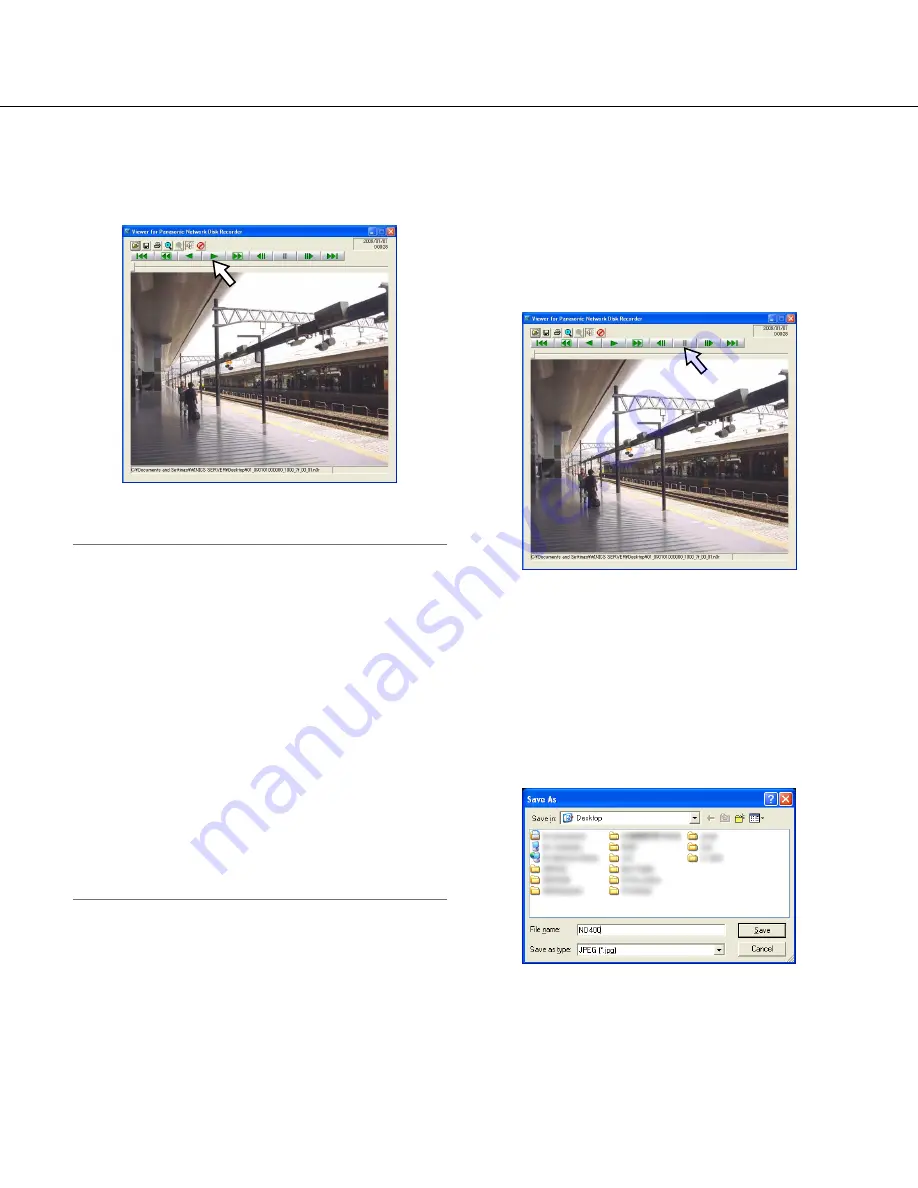
51
4
Click the [Open] button.
The first frame of the image data file will be dis-
played.
5
Click the play [*] button.
Note:
• When playback reached the end, a black screen will
be displayed and paused.
• When two files or more are selected, it is possible to
skip to play the previous/next file by clicking the
[Previous file]/ [Next file] buttons.
• When the [Zoom in] button is clicked, the displayed
image will be enlarged two times.
• When performance of the PC in use is low, images
may not be played smoothly.
• It is possible to turn on/off audio by clicking the
[Speaker (audio on)] button and the [Speaker (audio
off)] button.
• When a web browser, the viewer software and the
HDD viewer software are running at the same time,
audio may not be heard correctly.
Run either the web browser, the viewer software or
the HDD viewer software only to play audio.
Save Downloaded Images
It is possible to save the paused image as a JPEG file
(extension: jpg). Saving the downloaded file is available
only when the image is paused.
1
Start operation when playing the downloaded
images using the viewer software.
2
Click the pause button.
3
Click the save button.
The "Save As" window will be displayed.
4
Enter the file name and select "JPG (*.jpg)" for
"Save as type".
5
Designate the folder and click the [Save] button.
The image data will be saved as a JPEG file.






























