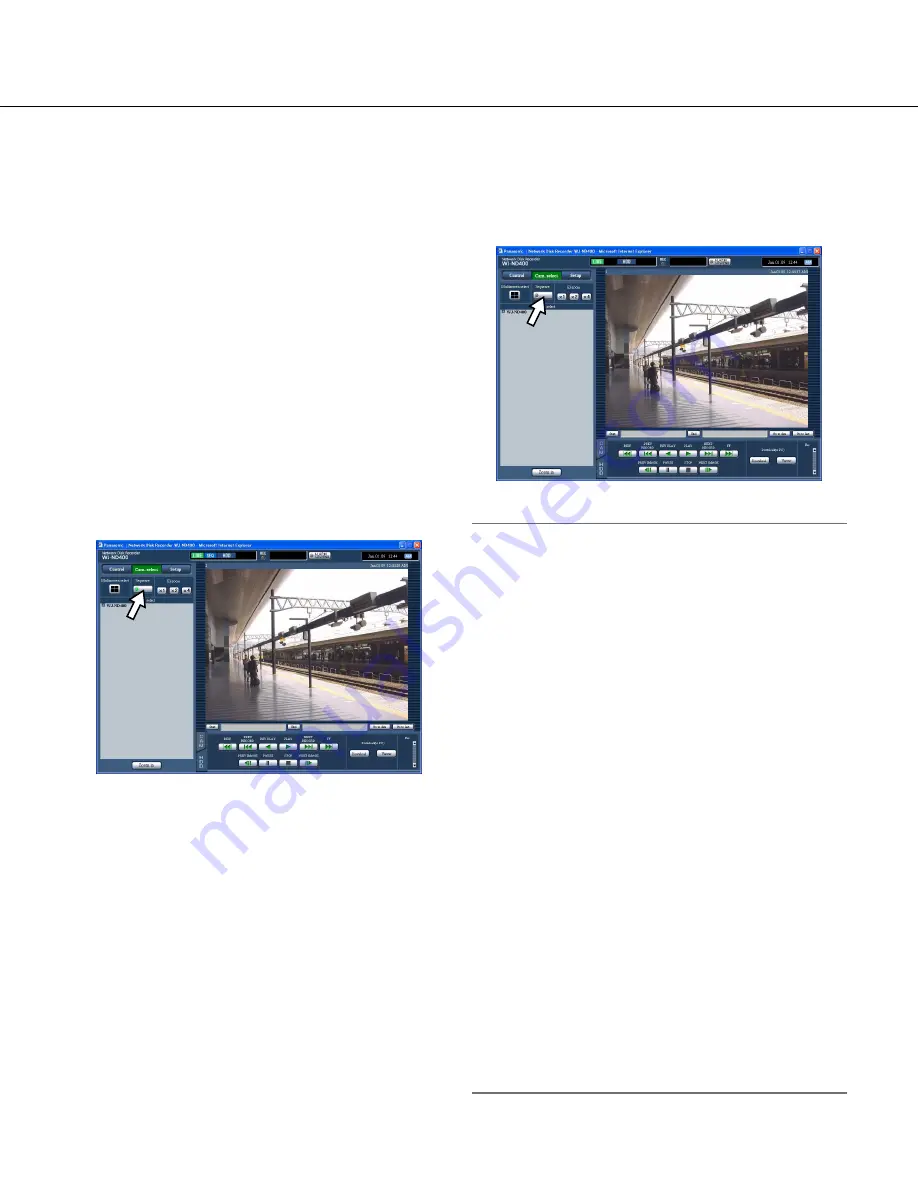
34
Sequence display
The camera channels will be switched automatically and
images from them will be displayed sequentially. Images
will be displayed sequentially according to the settings
configured in advance.
Refer to page 30 for the available functions during the
sequence display.
1
Click the [Cam. select] button.
2
Click the [Sequence] button.
Live images from the cameras will be displayed
sequentially according to the settings configured in
advance.
The sequence display will start and the indicator on
the button will light (green) during the sequence dis-
play. The "SEQ" indication will also light on the sta-
tus display area.
3
To stop the sequence display, click the
[Sequence] button again.
The sequence display will stop and the indicator on
the [Sequence] button will disappear.
Note:
• When any of the following operations is performed
during the sequence display, the sequence display
will stop.
• VMD search (page 26)
• Display images on a 1-screen (page 29)
• Display images on a multi-screen (page 33)
• A sequence step that is unavailable to display imag
-
es will be skipped. (Images in MPEG-4 format will
also be skipped.)
• When the [Go to last] button is clicked the sequence
display, playback of the latest recorded images from
the camera channel whose images are currently
being displayed will start.
(At the default, playback will start from a point 30
seconds before the start time of the latest recorded
images.)
• Sequence display from the right-click pop-up menu
Selecting "SEQ" from the right-click pop-up menu
will start the sequence display. Selecting "SEQ" from
the right-click pop-up menu during the sequence dis-
play will stop the sequence display.
• Image enlargement from the right-click pop-up menu
Selecting "Zoom IN" from the right-click pop-up
menu during the sequence display will stop the
sequence display and the displayed images will be
enlarged.
• Audio stops during sequence operations.
• Audio output will stop during the sequence display.






























