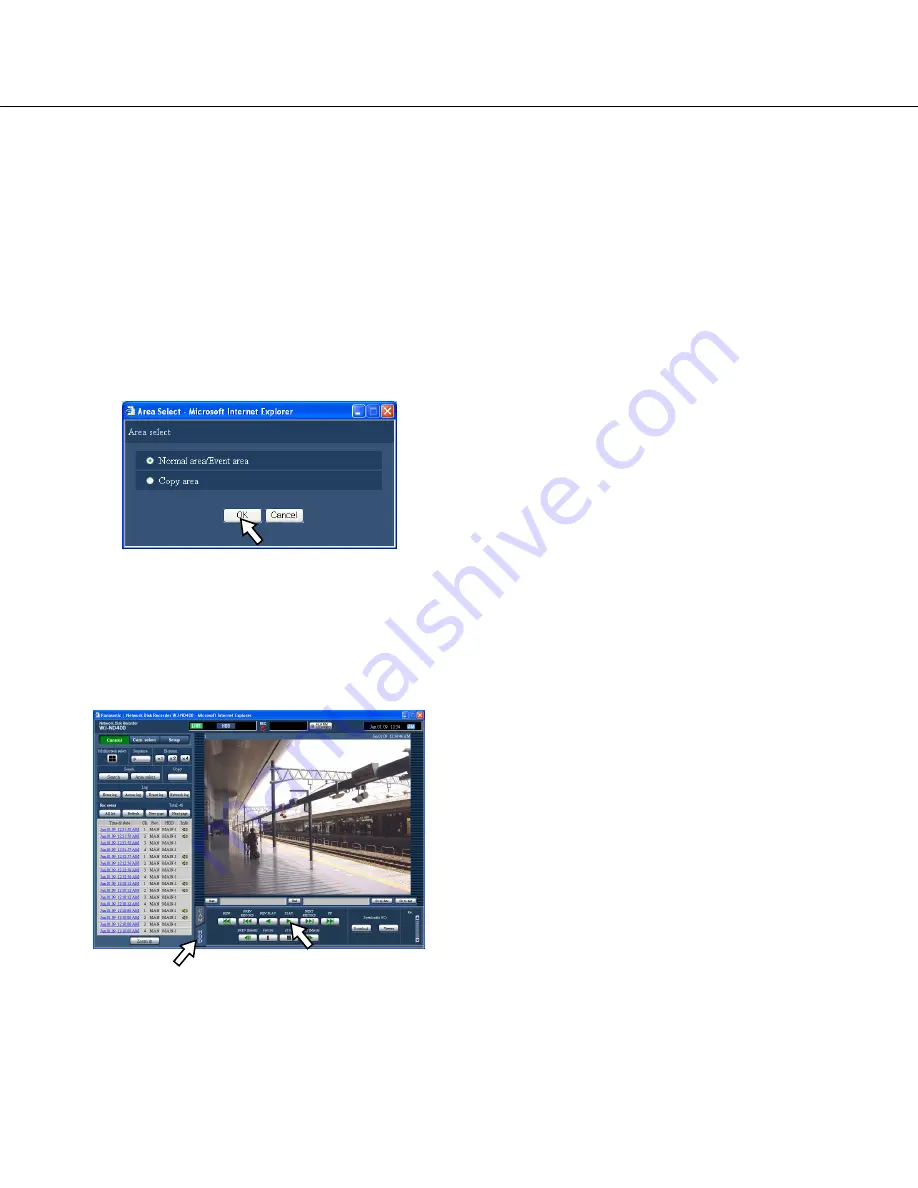
28
Select a recording area and play images
recorded on the selected recording area
Search and play recorded images stored in the selected
recording area.
1
Click the [Control] button.
2
Click the [Area select] button in the [Search] box.
The "Area select" window will be displayed.
When the [Area select] button is clicked during play-
back, the "Area select" window will not be displayed.
3
Select "Normal area/Event area" or "Copy area".
4
Click the [OK] button.
The indication of the selected area will be displayed
in the status display area.
5
Click the [HDD] tab.
6
Click the [PLAY] button.
Playback of recorded images stored in the selected
recording area will start, and the "Playback" indica-
tion and the "Step 1" indication will be displayed.
Refer to page 20 for information about the playback
operation.
7
Click the [STOP] button.
Playback will stop, and the "Playback" indication and
the "Step 1" indication will disappear.
Live images will be displayed.
When the [PLAY] button is clicked after stopping the
playback, playback will start from the playback point
at the last playback stopped.






























