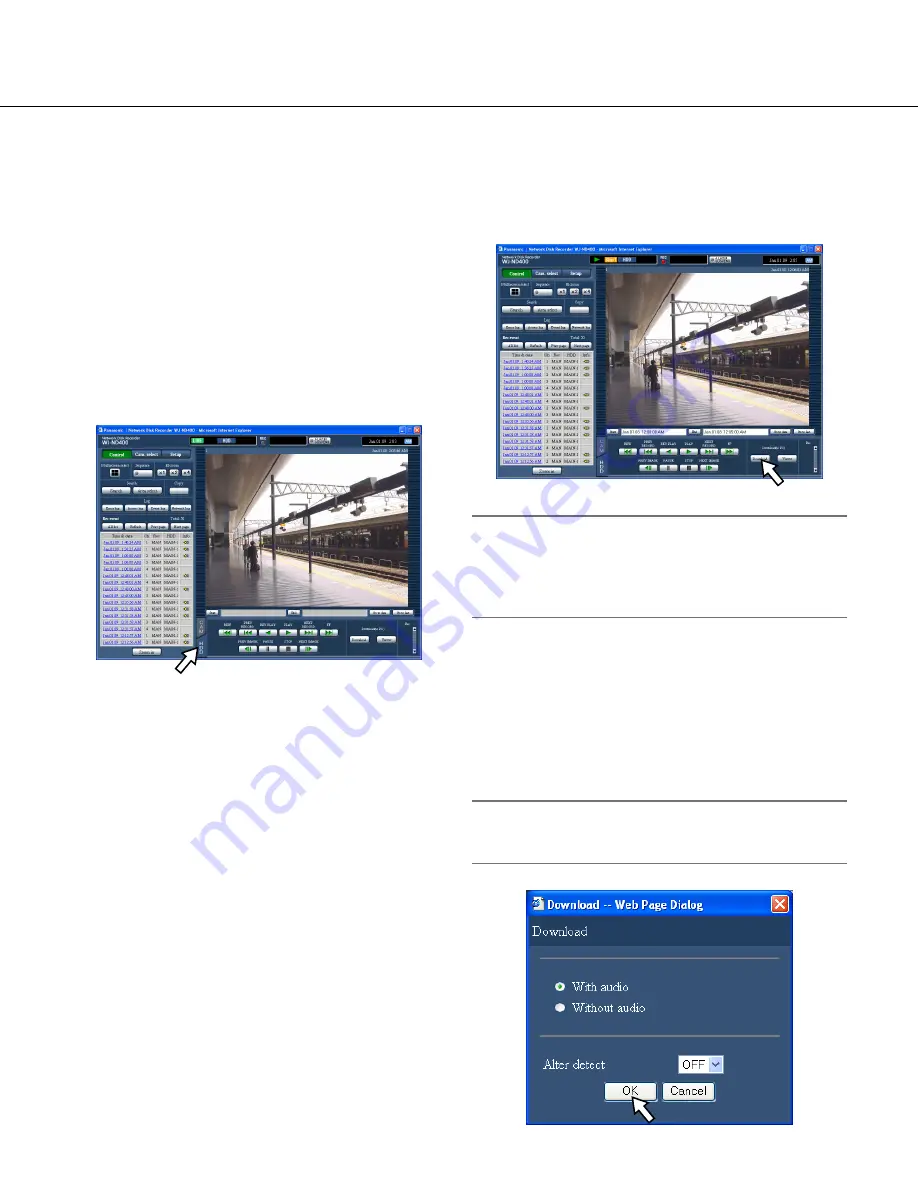
47
Download recorded images
Download recorded images currently
being played
Designate the start point and the end point of recorded
images currently being played and download images to
a PC.
When downloading recorded images, recorded images
and audio will be downloaded as an image data file (file-
name.n3r) and an audio data file (filename.n3a) respec-
tively.
Refer to page 48 for information on how to play down-
loaded recorded images.
1
Click the [HDD] tab.
2
Enter the desired start time of the download time
range in the [Start] box on the playback point
operation area.
It is also possible to designate the start time by click-
ing the [Start] button at the desired point to set as
the start point of the recorded images to be down-
loaded. The time and date of the start point will be
displayed in the playback point operation area.
3
Enter the desired end time of the download time
range in the [End] box on the playback point
operation area.
It is also possible to designate the end time by click-
ing the [End] button at the desired point to set as the
end point of the recorded images to be downloaded.
The time and date of the end point will be displayed
in the playback position operation area.
It is possible to designate up to 20 minutes of the
time range per download.
4
Click the [Download] button.
The "Download" pop-up window will be displayed.
The designated start time and end time will be dis-
played in the [Start] and [End] boxes respectively.
Note:
• Download may start from a point several seconds
before the designated start time and may end at a
point several seconds after the designated end time
when downloading MPEG-4 images.
5
Click the [OK] button after selecting "With audio"
or "Without audio" to determine whether or not
to download images with audio and "ON" or
"OFF" for "Alter detect" to determine whether or
not to attach an alteration detection code to
recorded images to be downloaded.
The "File download" window will be displayed.
Note:
• The download time will be longer when "With audio"
is selected or "ON" is selected for "Alter detect".






























