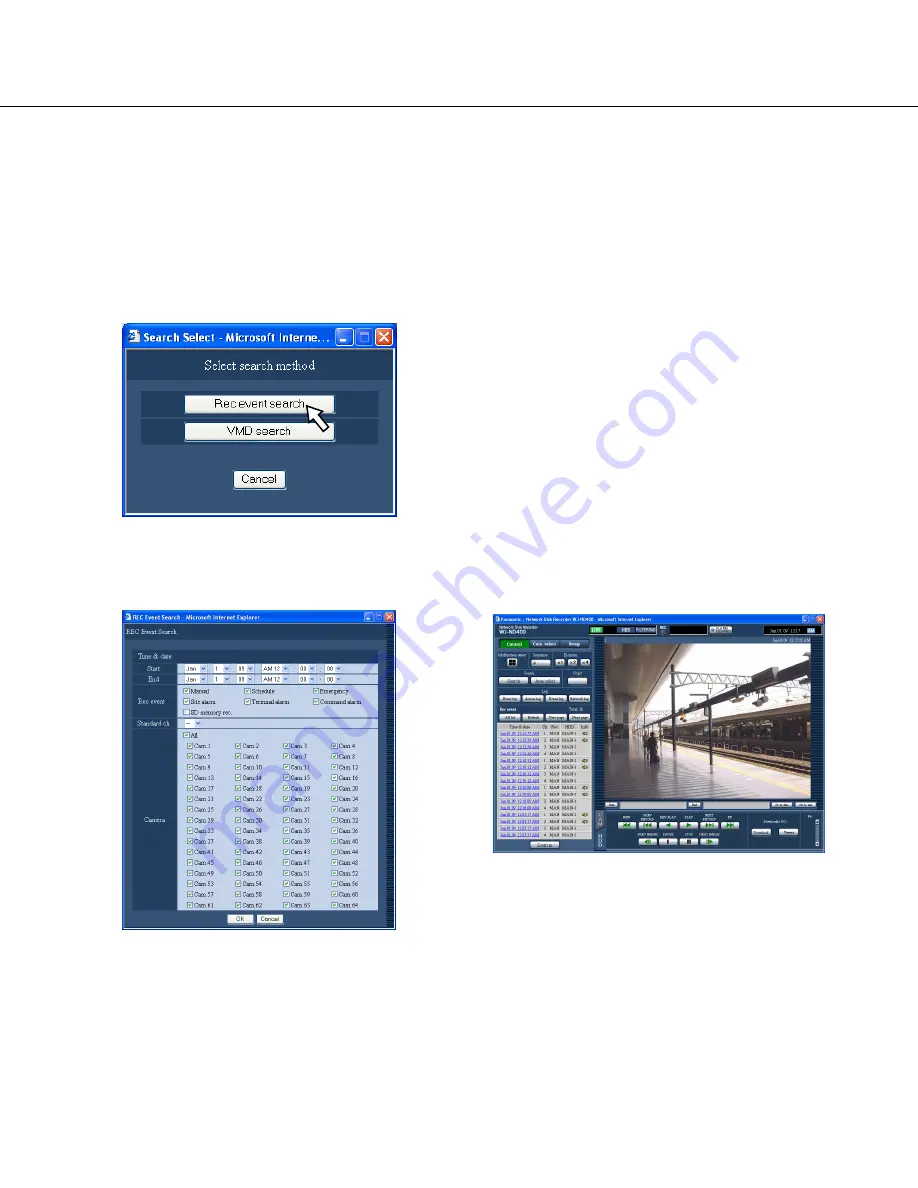
25
Search and play recording events
1
Click the [Control] button.
2
Click the [Search] button in the [Search] box.
The "Select search method" window will be dis-
played.
3
Click the [Rec event search] button.
The "REC Event Search" window will be displayed.
4
Select search filters.
• Time & date
Filter by time and date. Select a start time and an
end time by clicking the [V] button.
• Rec event
Filter by recording event type. Check the checkbox
to select the desired recording event type to be
searched for.
• When checking the checkbox of "SD memory rec.",
all the checked checkboxes other than "SD memory
rec." will be unchecked.
• Standard ch
Determine which camera channel is to be used as a
standard time zone. (It is necessary to determine the
primary time and date by selecting a camera chan-
nel when cameras are installed in two or more coun-
tries.)
Select "--" when the recorder and the cameras are
installed in the same time zone area.
• Camera
Filter by camera channels used for recording. Check
the checkbox to select the desired camera channels.
5
Click the [OK] button.
The "FILTERING" indication will be displayed in the
status display area. The filtered result will be dis-
played.
The result will be displayed in the list display area.
To cancel the filtering, click the [All list] button. The
"FILTERING" indication will disappear and all record-
ing events will be listed.
6
Click the time and date of the desired recording
event.
Playback of recorded images corresponding to the
selected time and date of the recording event will
start.
Refer to page 20 for information about the playback
operation.






























