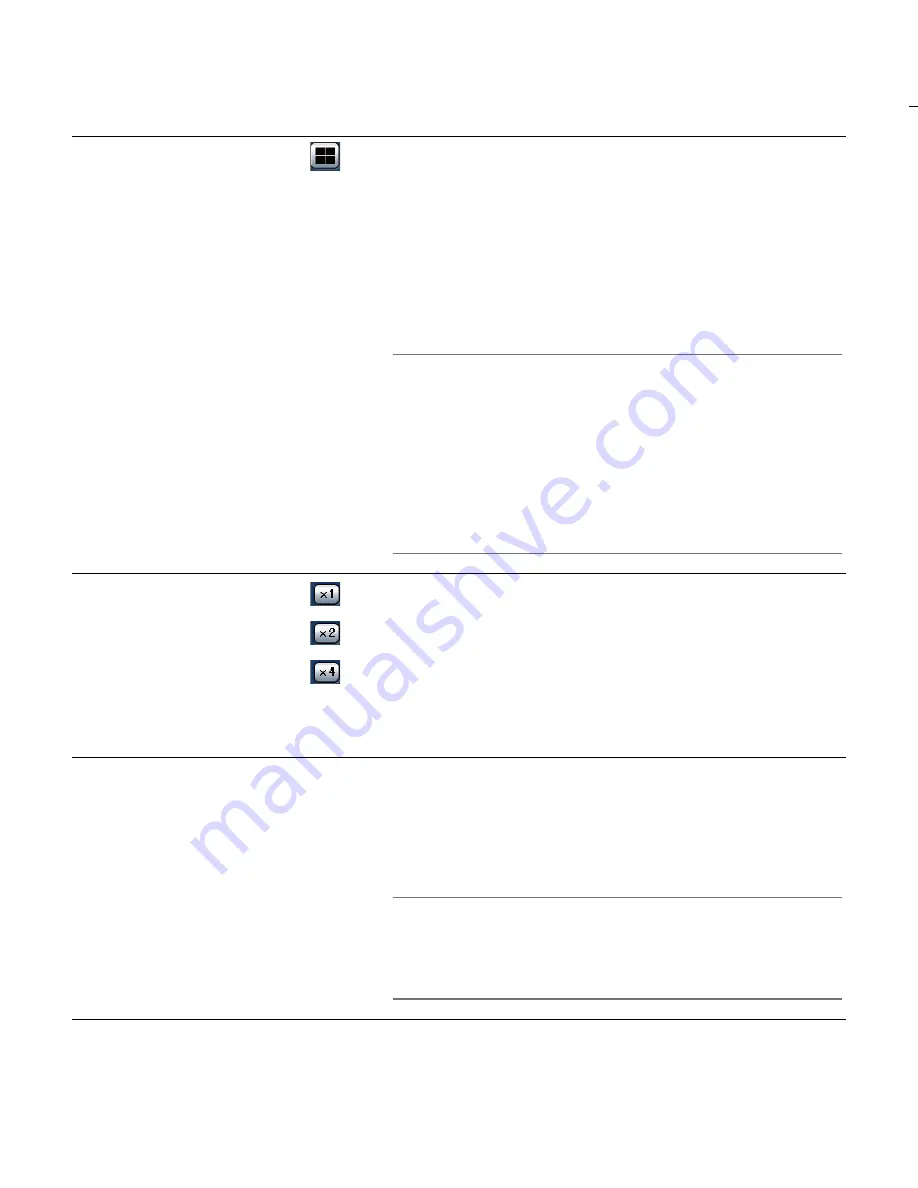
22
Playback on a multi-
screen
• Displays playback images on a multi-screen (4-screen).
• Images recorded using up to 4 cameras can be played simulta
-
neously on a multi-screen. Each time the [Multiscreen select]
button is clicked, recorded images will be switched and played
on a 4-screen according to the camera group setting. Refer to
the setup instructions (PDF) for information on how to register
cameras as a group.
• Click a camera title on the list displayed by clicking the [Cam.
select] button or the camera title displayed on the playback
image to display on a 1- screen again.
Note:
• When playing recorded images on a multi-screen, the displayed
playback time on each screen may sometimes not be synchro-
nized. In this case, click the [PLAY] button after clicking the
[PAUSE] button to correct the synchronization between each
channel.
• When frame by frame playback is performed while playing
recorded images on a multi-screen, displayed paused images
(frames) on each screen may sometimes not simultaneously go
to the next/previous frame.
Electronic zoom
• Displayed playback images will be enlarged.
• When playing recorded images on a 1-screen, clicking a button
in the [EL-zoom] box enlarges the displayed playback images.
[x1] button:
Displays playback images with the original dis-
played size.
[x2] button:
Displays playback images with x2 zoomed size.
[x4] button:
Displays playback images with x4 zoomed size.
• Clicking a point in the zoomed image moves the zoomed image
by positioning the clicked point as the center point.
Zoom in
[Zoom in]
• Enlarges the displayed playback images.
• Right-click on the playback images and select "Zoom in" from
the displayed pop-up menu.
• To return the zoomed image to the original size, right-click on
the zoomed image and select "BACK" from the displayed pop-
up menu.
Note:
• When playing MPEG-4 images, clicking the [Zoom in] button (or
selecting "Zoom in" from the right-click menu) may display
zoomed playback image of a playback point that is several sec-
onds later.






























