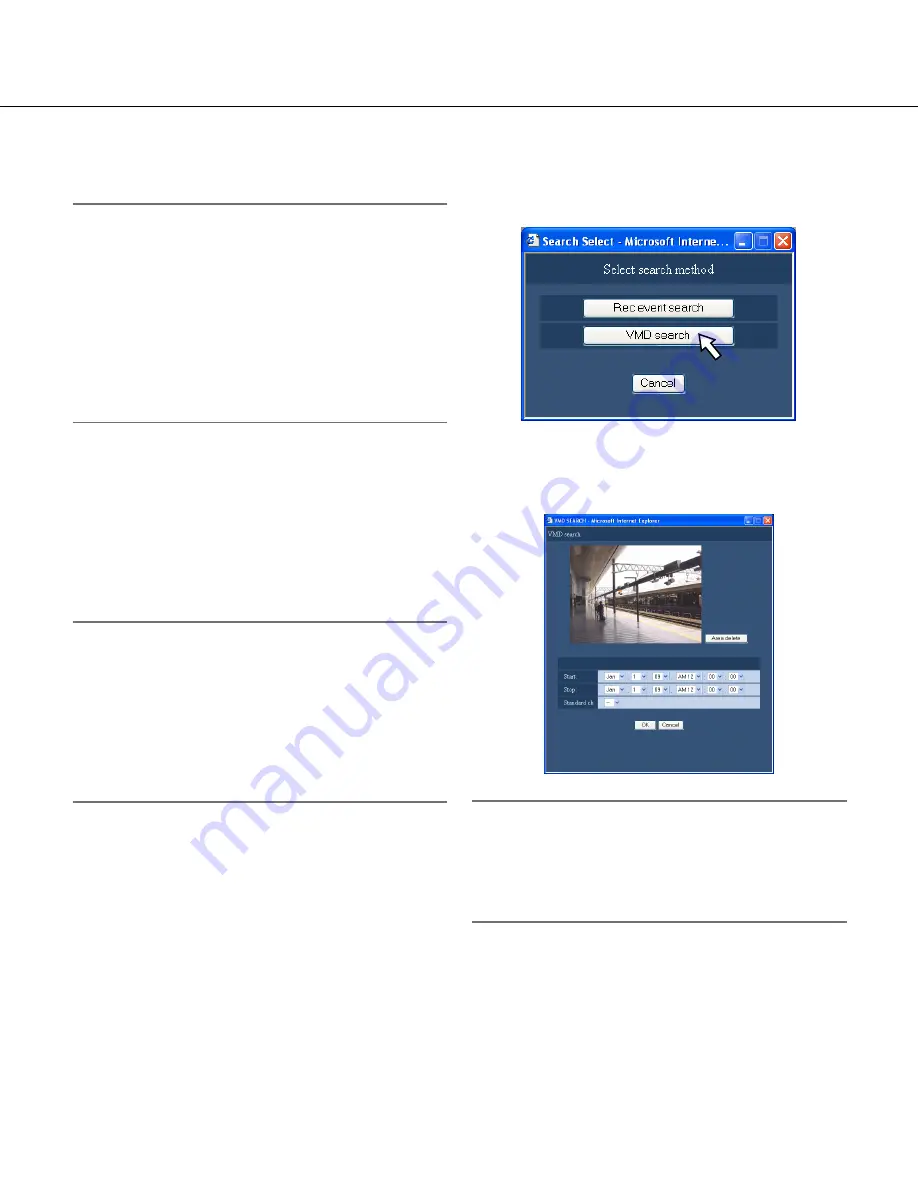
26
3
Click the [Search] button in the [Search] box.
The "Select search method" window will be dis-
played.
4
Click the [VMD search] button.
The "VMD search" window will be displayed.
Note:
• When live images are currently being displayed, live
images will be displayed in the image display area.
When recorded images are being played, a paused
recorded image will be displayed in the image dis-
play area.
5
Designate the search time range and the stan-
dard channel for the VMD search by clicking the
[V] buttons.
7
Click the [STOP] button on the [HDD] tab.
Playback will stop.
Note:
• Playback of SD memory data
When recorded images corresponding to the record-
ing event contain not many frames to play smoothly,
a black screen may be displayed or it may take time
to refresh images.
In this case, display images by performing frame by
frame playback/reverse frame by frame playback.
• Playback of SD memory data on a multi-screen
When SD memory data cannot be played on a multi-
screen, play SD memory data on a 1-screen.
Search and play images recorded
triggered by the VMD function of the
camera (VMD search)
Search for recorded images from images recorded trig-
gered by the VMD function of cameras by designating a
time range. Click a time and date on the result list to
play corresponding recorded images.
Important:
• To perform the VMD search, it is necessary to con
-
figure the settings of the connected cameras that
support the VMD search function in advance.
Refer to the "readme.txt" on the provided CD-ROM
for information about the camera models that sup-
port the VMD search function.
Refer to the operating instructions of the camera in
use for further information.
1
Click the [Control] button.
2
Select a desired camera while live images are
being displayed or play back the images from the
desired camera.






























