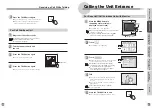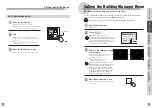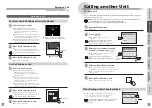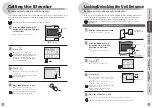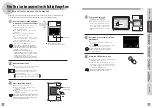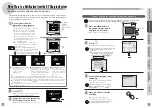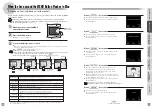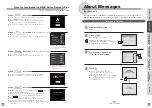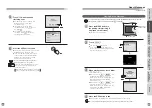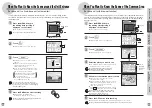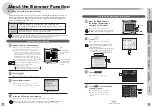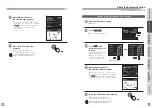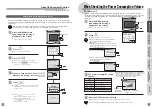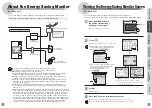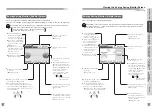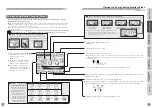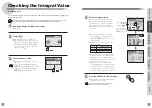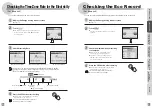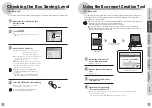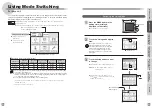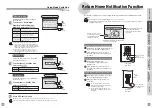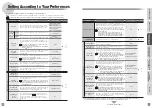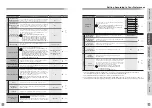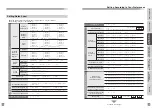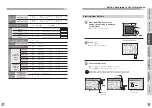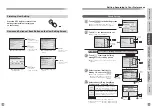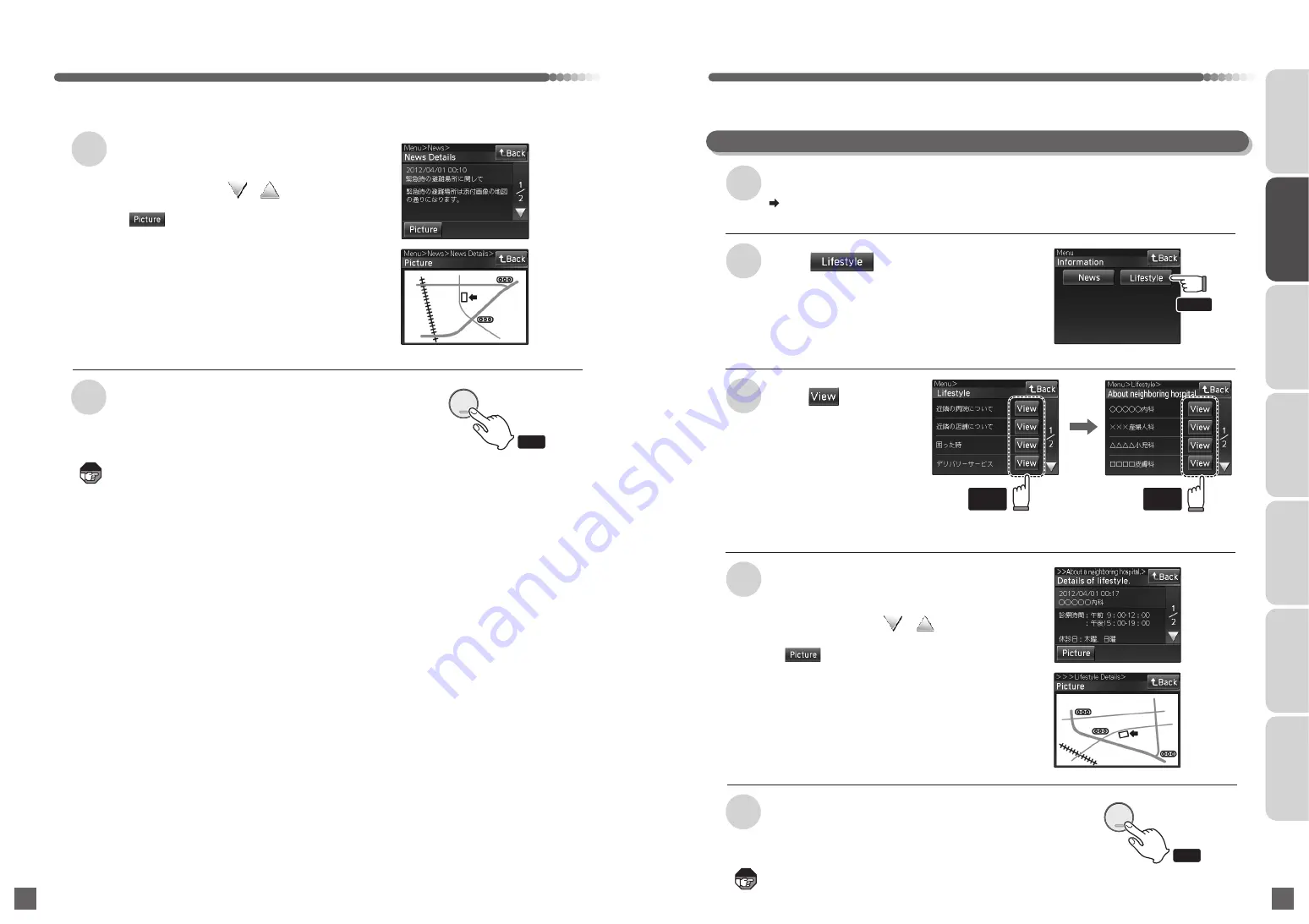
●
If 1/2 appears, touch
・
to check
the details as other information is included.
●
If 1/2 appears, touch
・
to check
the details as other information is included.
68
69
About the Browser Function
6
Press the OFF button after
checking
5
A detailed description of
the selected news appears
●
If appears, image information will
be attached. Touch it to check the
description.
1
5
Press the OFF button after checking
Touch
2
4
A detailed description of
the selected Lifestyle appears
●
The Lifestyle screen appears.
●
The details of the selected
information appears.
●
If there is no Lifestyle
information, the message
"No Lifestyle" appears.
●
If f appears, image information will be
attached. Touch it to check the description.
(For base unit with browser function)
Note
Note
INTRODUCTION
USUAL USAGE
SETTING ACCORDING TO
YOUR PREFERENCES
OPERATIONS AND MEASURES
WHEN ALARM GOES OFF
SECURITY ALARM SETTING
AND DISARMING
RECORD
MANAGEMENT
OTHER
Press
OFF
終了
●
It will return to the waiting state
(nothing is displayed on the screen).
The screen will automatically turn off when no
operation is performed for 90 seconds.
Touch of the
information you want
to know
3
Checking the Description of the Lifestyle
●
Screen example
Open the Information screen
( Page 67)
●
It will return to the waiting state
(nothing is displayed on the screen).
The screen will automatically turn off when no
operation is performed for 90 seconds.
Touch
Touch
any one
Touch
any one
Press
OFF
終了