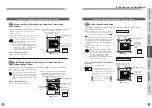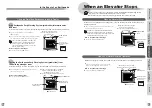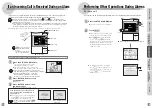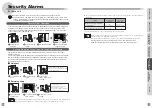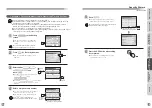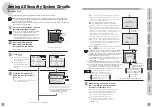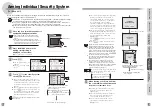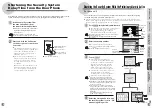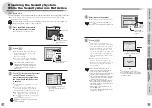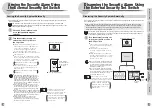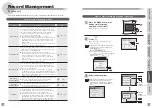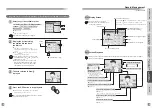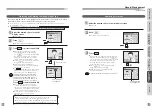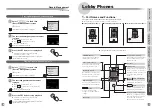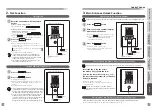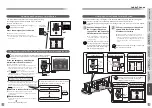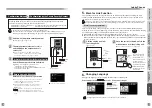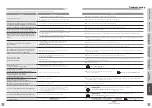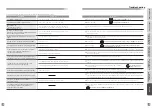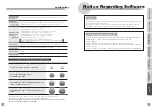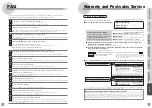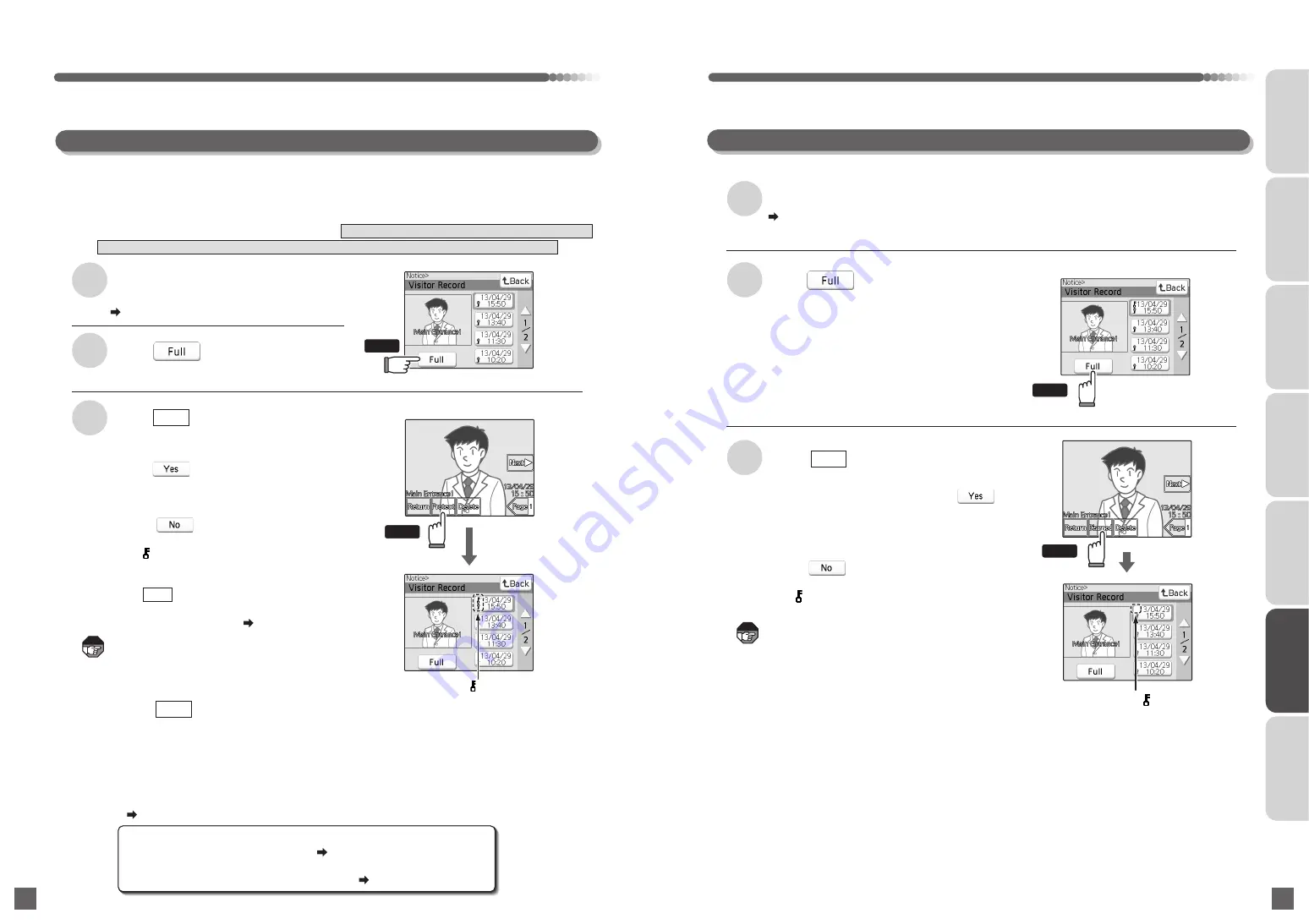
●
Once the "Do you want to delete the
selected data file?" message appears,
touch "Yes" to delete the file after which the
"File deleted." message appears, and the
system returns to the list display screen.
●
Protected data is not deleted. Remove the
protection before deleting the file.
( Page 207)
Touch to protect the data file
●
The number of protectable video and audio data is up to 8 (when not using a microSD memory card)
or up to approximately 500 (when usng a microSD memory card of at least 4 GB in capacity).
Once the maximum number of recordings has been reached, video can no longer be recorded
while absent. Protect any necessary data and delete any unnecessary data.
●
The full-screen display appears.
●
Protection is the process of configuring video and audio data so that it cannot be deleted by
the normal procedure.
XX indicates the number of files that can be protected.
206
207
Removing Protection
Protecting and Deleting Audio and Video Files
1
2
Select the desired option in the List
Display screen
Touch
3
2
Touch
3
Touch
1
Select the desired option in the list display screen
( Page 204)
●
The full-screen display appears.
Touch to delete the data file
Delete
Record Management
(For base unit)
XX indicates the number of files that can be
protected. Once the number of protected files
has been reached, the "Maximum number of
protected files has been reached. Remove the
protection from some files." message appears.
●
You can delete data recorded on the main unit at one time.
Protected data can not be deleted. Pages 124 to 125
●
You can also delete all data by initializing the microSD memory card.
Initialization will also delete protected data. Pages 117 to 118
Note
Note
INTRODUCTION
USUAL USAGE
SETTING ACCORDING TO
YOUR PREFERENCES
OPERATIONS AND MEASURES
WHEN ALARM GOES OFF
SECURITY ALARM SETTING
AND DISARMING
RECORD
MANAGEMENT
OTHER
Touch
Touch
Touch
Touch
Protect
●
Once the "Do you want to protect the
selected data file?" message appears,
touch to protect the file after which
the "File protected. XX files can now be
protected." message appears, and the
system returns to the list display screen.
●
Touch to cancel the deletion and
return to the full-screen display.
●
The protection icon appears on
protected data file icons. Protected data
files cannot be overwritten.
●
The button appears for files that are
already protected. Touch this button to
remove the protection. ( Page 207)
The protection
icon appears
(To protect the data)
The protection
icon disappears
Delete
Delete
●
Once the "Do you want to delete the selected
data file?" message appears, touch to
remove the protection after which the "Protected
file deleted. XX files can now be protected."
message appears, and the system returns
to the list display screen.
●
Touch to cancel the deletion and
return to the full-screen display.
●
The protection icon disappears from
the protected data file.
( Page 204)