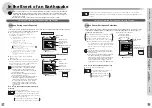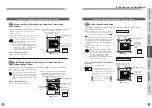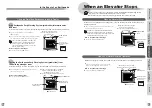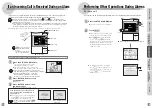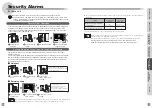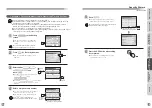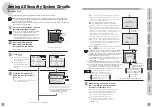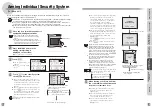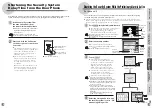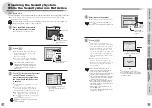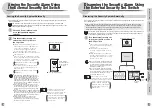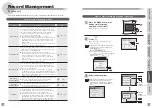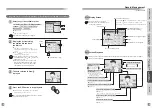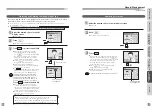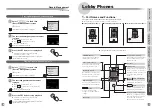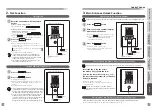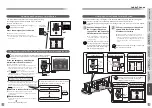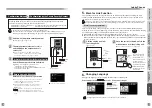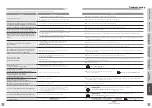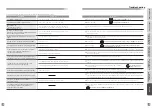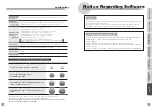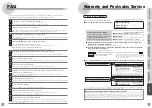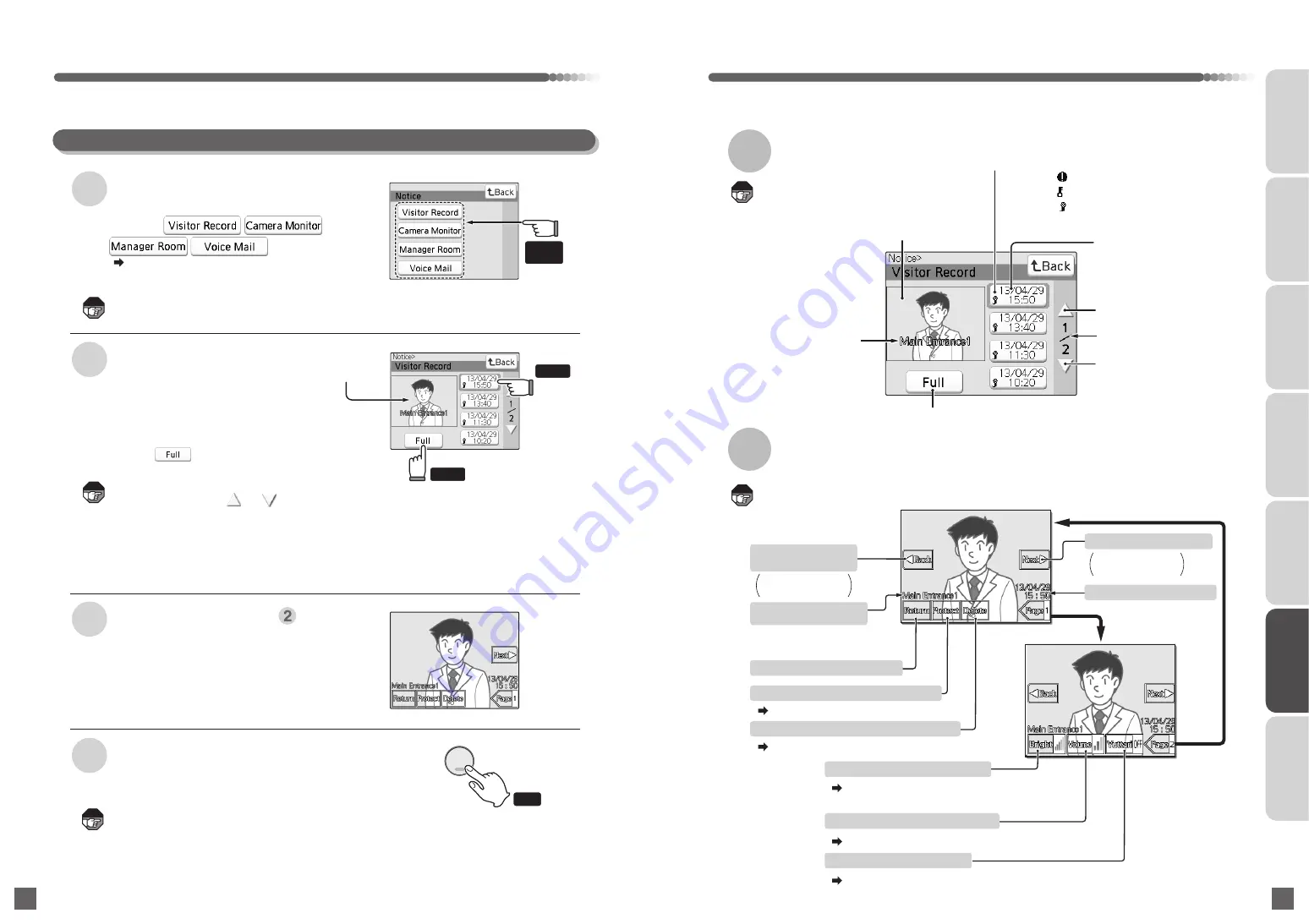
Screen information display
Not viewed:
Video recording that has not been viewed
Protected:
Protected video recording screen
With audio:
Video recording that contains audio data
Preview screen
Caller display
See the following section
List display (date/time of
video or audio recording)
Transitions to the previous page
Transitions to the next page
Page
Does not appear for
the first data file.
●
Sub-screens are also recorded.
●
Screens cannot be changed by users
during video playback.
Touching an area of the screen without buttons during full-screen playback causes the video recording to
start over from the beginning.
Does not appear for
the last data file.
Display the list containing
the desired file and touch
the file icon
●
The video corresponding to the
selected date/time plays in the preview
screen.
●
Touch or the preview screen to
start full-screen playback.
●
If "1/2" appears on the screen, other records
are available.
Touch the and buttons to
display these records.
●
The screen is blue on the door phone with
camera and building manager room (video
capability). The screen is also blue on base
units with the sound recording function.
204
205
Record Management
Playing Visitor Records, Camera Monitor Recordings, Building Manager Room Recordings, and Voice Mails
Items without recorded data do not appear.
The screen will automatically turn off when no operation
is performed for 30 seconds.
1
2
3
4
Press the OFF button to stop playback
●
The list screen appears.
The data selected in Step
is played
List Display Screen
Full-screen Playback
●
Visitor Record screen
Preview
screen
●
It will return to the waiting state (nothing
is displayed on the screen).
( Page 203)
(For base unit)
Note
Note
Note
Note
Note
INTRODUCTION
USUAL USAGE
SETTING ACCORDING TO
YOUR PREFERENCES
OPERATIONS AND MEASURES
WHEN ALARM GOES OFF
SECURITY ALARM SETTING
AND DISARMING
RECORD
MANAGEMENT
OTHER
Touch
Press
OFF
終了
Touch
Plays the previous
data file
Date and time of recording
Page 206
●
The figure illustrates an
example in which the call is
made from Lobby 1.
Page 206
Transitions to the list display
Protects the data currently being played
Deletes the data currently being played
(Does not appear when there is no video data.)
Page 29
Page 31
Adjusts the brightness of video
Adjust the volume of audio data
Page 32
Adjusts the speed of audio
Displays the caller/
call location
Plays the next data file
Select any of the available options
on the Notice (Records Management)
screen:
Touch
any one