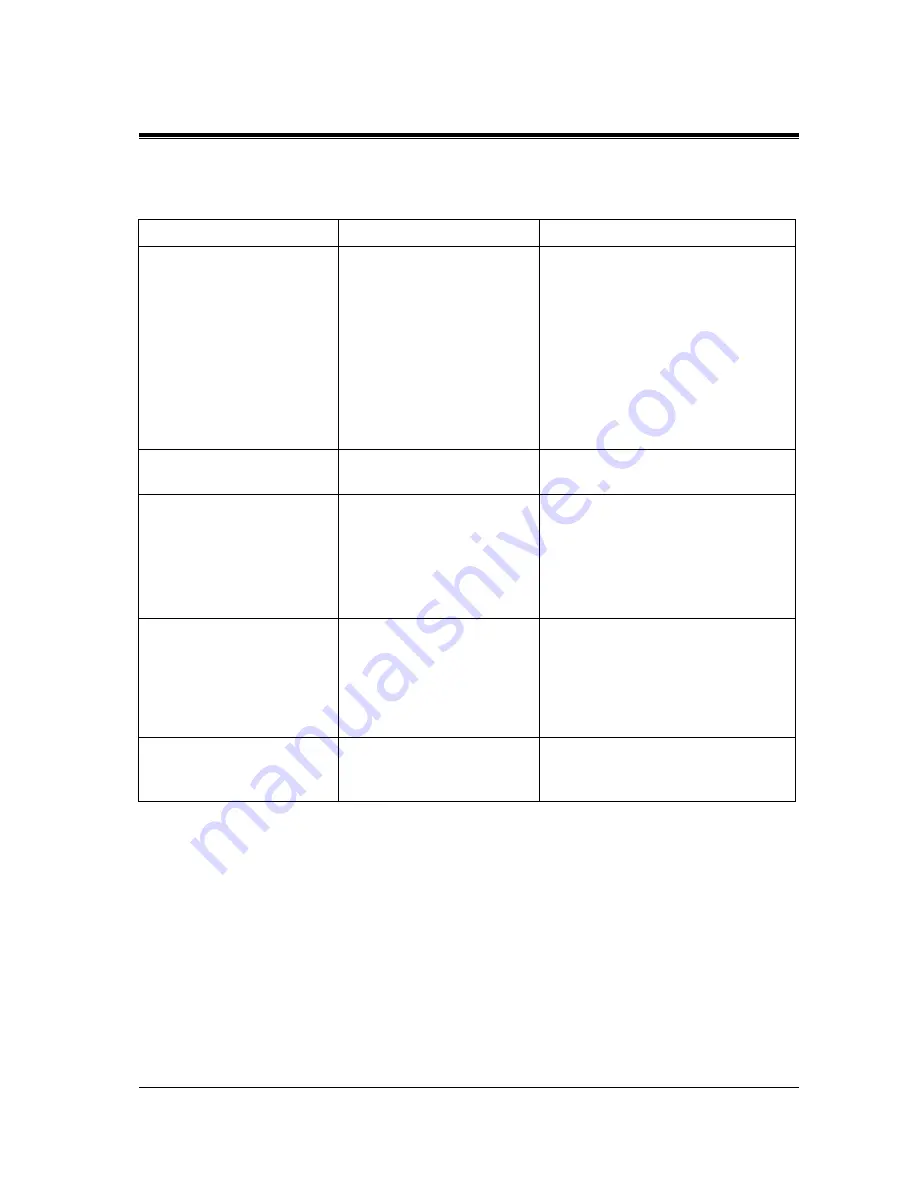
6.1
Troubleshooting
Troubleshooting
175
6.1.3
Operation
PROBLEM
PROBABLE CAUSE
POSSIBLE SOLUTION
•
When using the
speakerphone mode with a
proprietary telephone KX-
T7130 or KX-T7030,
nothing is audible.
•
The HANDSET /
HEADSET selector of the
KX-T7130 or KX-T7030 is
set to the "HEADSET"
position.
•
When the headset is not used, set the
HANDSET / HEADSET selector to
the "HANDSET" position.
•
When using the
speakerphone/monitor
mode with a digital
proprietary telephone,
nothing is audible.
•
The "HEADSET" mode is
selected by Station
Programming, "Handset/
Headset Selection".
•
When the headset is not used, select
the "HANDSET" mode by Station
Programming.
The unit does not ring.
The Ringer Volume Selector is
set to "OFF".
Set to "HIGH" or "LOW".
During a power failure,
extensions connected to jack
numbers 01, 02, 09, 10 for KX-
TD816, and 01, 02, 09, 10, 17,
18 for KX-TD1232 do not
operate.
•
A digital or analogue
proprietary telephone (DPT
/ APT) is connected to the
jack.
•
The dialling mode (tone or
pulse) is improper.
•
Disconnect the DPT or APT and
connect a single line telephone.
•
Set the Tone / Pulse switch to the
other position.
During system connection
operation for KX-TD1232,
originating an intercom/
outside call from one system to
the other system is not
possible.
Interface between the systems
is disconnected.
Connect the interface between the
systems and press the Reset Button on
both systems.
Originating an outside call,
Call Transfer, or Conference
cannot be performed.
The corresponding CO button
does not exist on the
proprietary telephone.
Programme the CO button. See
Programme [005] Flexible CO Button
Assignment in the Programming Guide.
Summary of Contents for KX-TD1232NL
Page 12: ...12 Table of Contents ...
Page 13: ...System Outline 13 Section 1 System Outline ...
Page 31: ...General Installation 31 Section 2 General Installation ...
Page 60: ...2 3 Connection 60 GeneralInstallation Features Guide References Background Music BGM ...
Page 114: ...2 9 System Data Clear 114 GeneralInstallation ...
Page 115: ...ISDN Installation 115 Section 3 ISDN Installation ...
Page 127: ...E M Installation 127 Section 4 E M Installation ...
Page 140: ...4 2 E M TIE Line Installation 140 E M Installation ...
Page 141: ...DECT Installation 141 Section 5 DECT Installation ...
Page 170: ...5 2 Wireless System Installation 170 DECT Installation ...
Page 171: ...Troubleshooting 171 Section 6 Troubleshooting ...
Page 178: ...6 1 Troubleshooting 178 Troubleshooting ...
Page 179: ...Index 179 Section 7 INDEX ...
Page 182: ...Index 182 ...









































