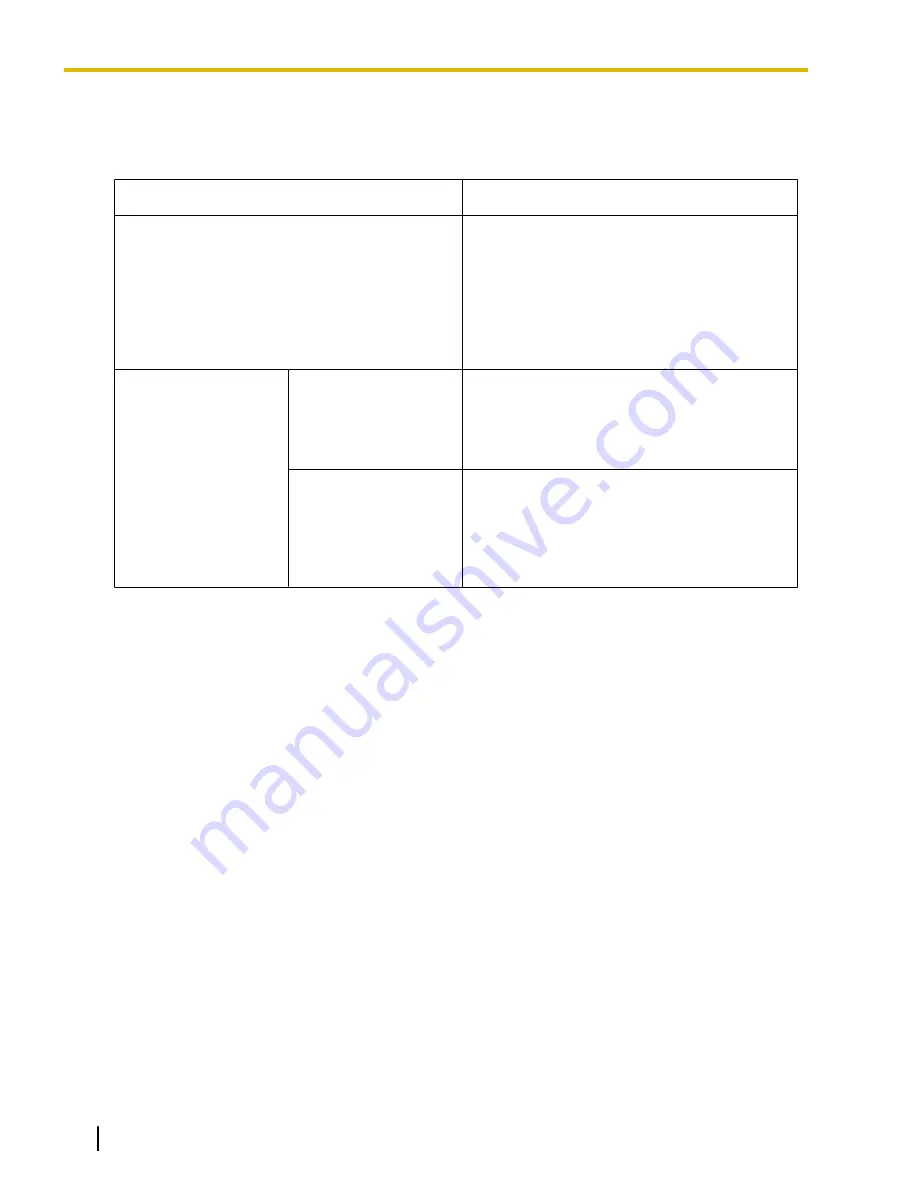
A call is redirected to a preprogrammed destination when it cannot be answered or queued (
Intercept
Routing—Overflow in an Incoming Call Distribution Group
). It is also possible to send a busy tone
(
Busy on Busy
) or disconnect the line.
5.
Incoming Call Distribution Group Controlling Feature
Feature
Description & Reference
Log-in/Log-out
Member extensions can join the group to handle
calls (Log-in) or leave the group for a break
(Log-out).
They can leave the group temporarily when they
are away from their desks, to prevent calls being
sent to their extensions.
®
9.1.3 ICD Group Features—Log-in/Log-out
Supervisory Feature
Incoming Call Queue
Monitor
The supervisor extension can monitor various
information about the incoming calls for each
incoming call distribution group on his display.
®
9.1.7 ICD Group Features—Supervisory
Log-in/Log-out
Monitor and Remote
Control
Monitor:
The supervisor extension can monitor
the log-in/log-out status of the group members.
Remote Control:
The supervisor extension can
change the status of the members.
®
9.1.7 ICD Group Features—Supervisory
Conditions
•
One extension can belong to multiple incoming call distribution groups.
•
ICD Group button
An Incoming Call Distribution (ICD) Group button can be assigned on a flexible button for each incoming
call distribution group. It receives the incoming calls to the group.
One extension can have more than one ICD Group button of the same or different incoming call distribution
groups
(Multiple ICD Group)
. If all ICD Group buttons in the same incoming call distribution group are
occupied, the next incoming call will be held in a queue or will overflow. If the ICD Group button is not
assigned, incoming calls will arrive at the INTERCOM, CO or PDN button.
The mode of ICD Group buttons can be selected through system programming, as follows:
–
Standard Mode (Group DN Button Mode)
An extension can have an ICD Group button for an incoming call distribution group that the extension
does not belong to through system programming. However, the ICD Group button will not receive calls
to that group.
–
Enhanced Phantom Button Mode
An extension can join an ICD Group just by creating a button for that group, even if the extension was
not previously registered as a member. When the button is created, the extension will be automatically
registered in the lowest-numbered available member slot for the group. Calls to the group can be
received at the extension with no further programming. If no member slots are available for that group,
the button cannot be created and an alarm tone will be heard.
When creating an ICD Group button in this mode, the user can also specify the delayed ringing settings.
If an extension user deletes the last ICD Group button at his extension for a certain group, he will also
be deregistered as a member from that group.
•
Group FWD
152
Feature Manual
Document Version 2013-05
9.1.1 ICD GROUP FEATURES
Summary of Contents for KX-NCP500
Page 13: ...Section 1 Features and Configurations A Document Version 2013 05 Feature Manual 13...
Page 27: ...Section 2 Features and Configurations B Document Version 2013 05 Feature Manual 27...
Page 30: ...30 Feature Manual Document Version 2013 05 2 1 1 BGM Background Music...
Page 31: ...Section 3 Features and Configurations C Document Version 2013 05 Feature Manual 31...
Page 75: ...Section 4 Features and Configurations D Document Version 2013 05 Feature Manual 75...
Page 100: ...100 Feature Manual Document Version 2013 05 4 1 12 Doorphone Call...
Page 101: ...Section 5 Features and Configurations E Document Version 2013 05 Feature Manual 101...
Page 112: ...112 Feature Manual Document Version 2013 05 5 1 9 External Sensor...
Page 113: ...Section 6 Features and Configurations F Document Version 2013 05 Feature Manual 113...
Page 135: ...Section 7 Features and Configurations G Document Version 2013 05 Feature Manual 135...
Page 140: ...140 Feature Manual Document Version 2013 05 7 1 1 GROUP FEATURES...
Page 141: ...Section 8 Features and Configurations H Document Version 2013 05 Feature Manual 141...
Page 149: ...Section 9 Features and Configurations I Document Version 2013 05 Feature Manual 149...
Page 185: ...Section 10 Features and Configurations L Document Version 2013 05 Feature Manual 185...
Page 193: ...Section 11 Features and Configurations M Document Version 2013 05 Feature Manual 193...
Page 204: ...204 Feature Manual Document Version 2013 05 11 1 5 Mute...
Page 205: ...Section 12 Features and Configurations O Document Version 2013 05 Feature Manual 205...
Page 212: ...212 Feature Manual Document Version 2013 05 12 1 5 Operator Features...
Page 213: ...Section 13 Features and Configurations P Document Version 2013 05 Feature Manual 213...
Page 296: ...296 Feature Manual Document Version 2013 05 13 1 32 PT Programming...
Page 297: ...Section 14 Features and Configurations Q Document Version 2013 05 Feature Manual 297...
Page 301: ...Section 15 Features and Configurations R Document Version 2013 05 Feature Manual 301...
Page 307: ...Section 16 Features and Configurations S Document Version 2013 05 Feature Manual 307...
Page 332: ...332 Feature Manual Document Version 2013 05 16 1 10 Syslog Record Management...
Page 333: ...Section 17 Features and Configurations T Document Version 2013 05 Feature Manual 333...
Page 354: ...354 Feature Manual Document Version 2013 05 17 1 6 TRS Toll Restriction...
Page 355: ...Section 18 Features and Configurations U Document Version 2013 05 Feature Manual 355...
Page 357: ...Section 19 Features and Configurations V Document Version 2013 05 Feature Manual 357...
Page 379: ...Section 20 Features and Configurations W Document Version 2013 05 Feature Manual 379...
Page 388: ...388 Feature Manual Document Version 2013 05 20 1 5 Wireless XDP Parallel Mode...
Page 389: ...Section 21 Appendix Document Version 2013 05 Feature Manual 389...
Page 415: ...Index Document Version 2013 05 Feature Manual 415...
Page 421: ...Document Version 2013 05 Feature Manual 421 Notes...









































