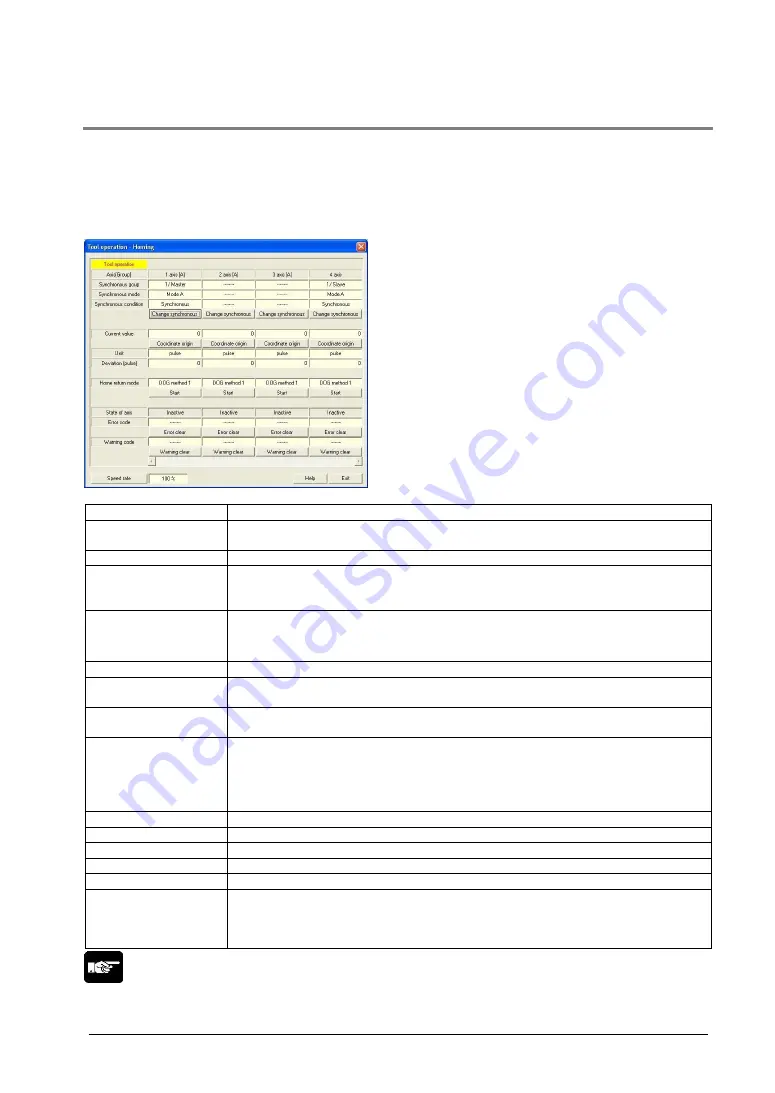
7-33
7.17.1 Tool Operation
– Home Return
After the power supply of the positioning unit turned on, the zero (home) of the machine position
(coordinate) does not always agree with the zero of the coordinate value in the positioning unit.
Therefore, coordinate the home of the machine position with the home of the positioning unit. This
setting is called Home return.
1. Click [Home Return] in the tool operation dialog. The following dialog is shown.
Axis [Group]
The axis numbers and group names to be monitored.
Synchronous
group
The group name and the master/slave axis type for the synchronous
operation.
Synchronous mode
The operation mode for the synchronous operation.
Synchronous
condition
Indicate the synchronous/asynchronous condition in the synchronous
operation. For the synchronous operation in the operation mode A, clicking
[Synchronous change] changes the condition.
Current value
Indicate the feedback value for every axis after unti conversion.
Clicking [Coordinate origin] displays the dialog for inputting the value, and it
enables to change the value after the home return.
Unit
The unit of position for each axis specified in the parameter settings.
Deviation (Pulse)
Indicate the deviation when activating the moving amount automatic check
function.
Home return mode
Indicate the contents of the home return setting code registered in the
positioning setting data.
Start/Stop
Execute the operation to start/stop the home return.
・
Click [Start] to execute the home return operation. The button name
changes to [Stop].
・
Click [Stop] to execute the deceleration stop operation. The button name
changes to [Start].
State of axis
The operating states of axes or error and warning occurrences.
Error code
The latest error code when an error occurred.
Error clear
Clear the error by clicking this button, when an error occurred.
Warning code
Indicate the latest warning code when a warning occurs.
Warning clear
Clear the warning by clicking this button, when a warning occurred.
Speed rate
The target speed of the home return specified in the parameter settings for
each axis is regarded as 100%, and the operation is executed in the specified
speed rate.
Clicking [Speed rate] shows the dialog for inputting the value..
Note:
If a recoverable error occurred in the positioning unit, click [Error Clear] to clear the error.
If a warning occurred in the positioning unit, click [Warning Clear] to clear the warning.
Summary of Contents for AFP243710
Page 16: ...xiv ...
Page 17: ...Chapter 1 Functions of Unit and Restrictions on Combination ...
Page 21: ...Chapter 2 Parts and Functions ...
Page 24: ...2 4 ...
Page 25: ...Chapter 3 Wiring ...
Page 39: ...Chapter 4 Power On Off and Items to Check ...
Page 44: ...4 6 ...
Page 45: ...Chapter 5 Preparation For Operation ...
Page 53: ...5 9 ...
Page 55: ...Chapter 6 I O Allocation ...
Page 63: ...Chapter 7 Setting Tool Configurator PM ...
Page 87: ...7 25 Setting Font Select Option Font in the menu bar The following dialog is shown ...
Page 102: ...7 40 ...
Page 103: ...Chapter 8 Automatic Operation Position Control ...
Page 115: ...8 13 ...
Page 116: ...8 14 When the X axis and Y axis is the moving axes each axis in the above diagram is replaced ...
Page 129: ...8 27 Reference Chapter 10 Manual Operation Home Return ...
Page 139: ...Chapter 9 Manual Operation JOG Operation ...
Page 144: ...9 6 ...
Page 145: ...Chapter 10 Manual Operation Home Return ...
Page 151: ...Chapter 11 Manual Operation Pulser Operation ...
Page 155: ...Chapter 12 Stop Functions ...
Page 158: ...12 4 ...
Page 159: ...Chapter 13 Supplementary Functions ...
Page 171: ...Chapter 14 Precautions During Programming ...
Page 175: ...Chapter 15 Errors and Warnings ...
Page 186: ...15 12 ...
Page 187: ...Chapter 16 Troubleshooting ...
Page 190: ...16 4 ...
Page 191: ...Chapter 17 Specifications ...
Page 241: ...Chapter 18 Dimensions ...
Page 242: ...18 2 18 1 FP2 Positioning Unit Interpolation Type 2 axis type Unit mm 4 axis type Unit mm ...
Page 243: ...Chapter 19 Sample Programs ...
Page 247: ...19 5 ...
Page 250: ...19 8 ...
Page 251: ...Chapter 20 Driver Wiring ...
Page 261: ......
















































